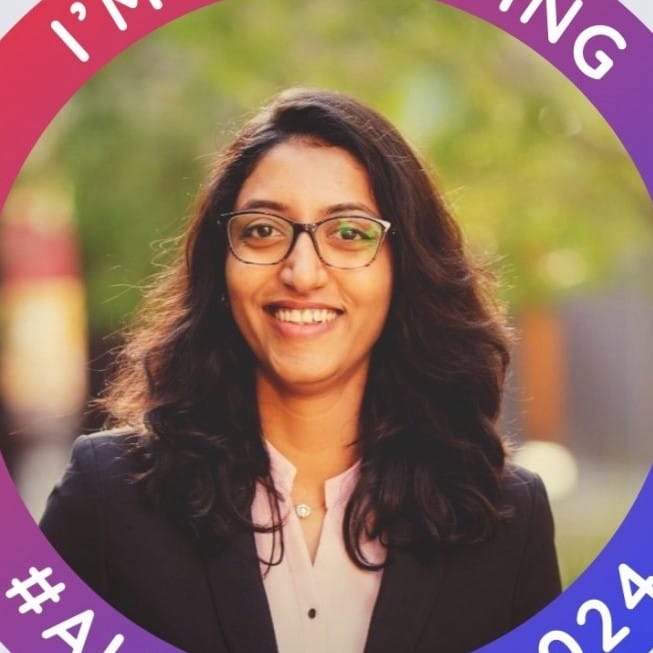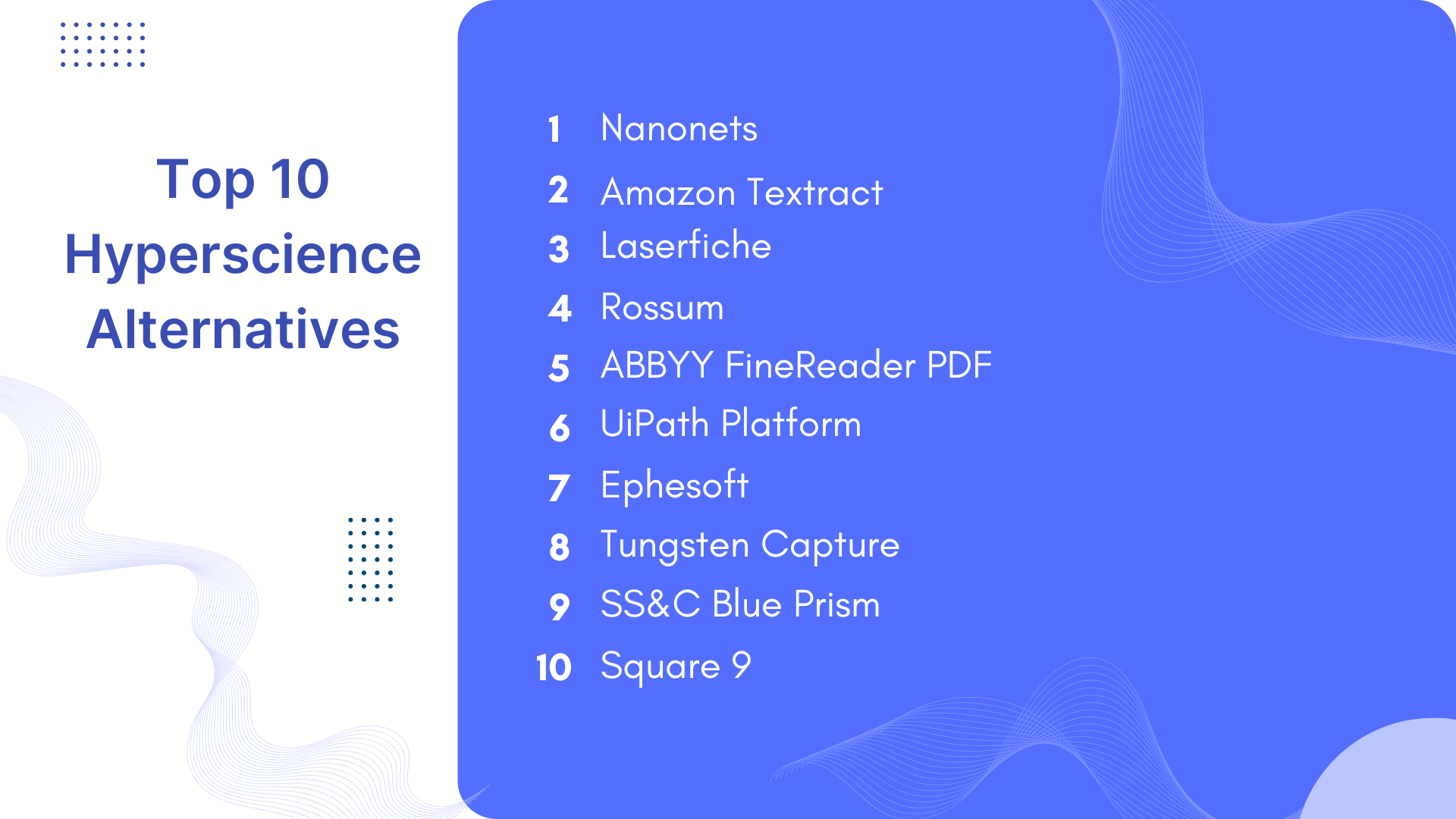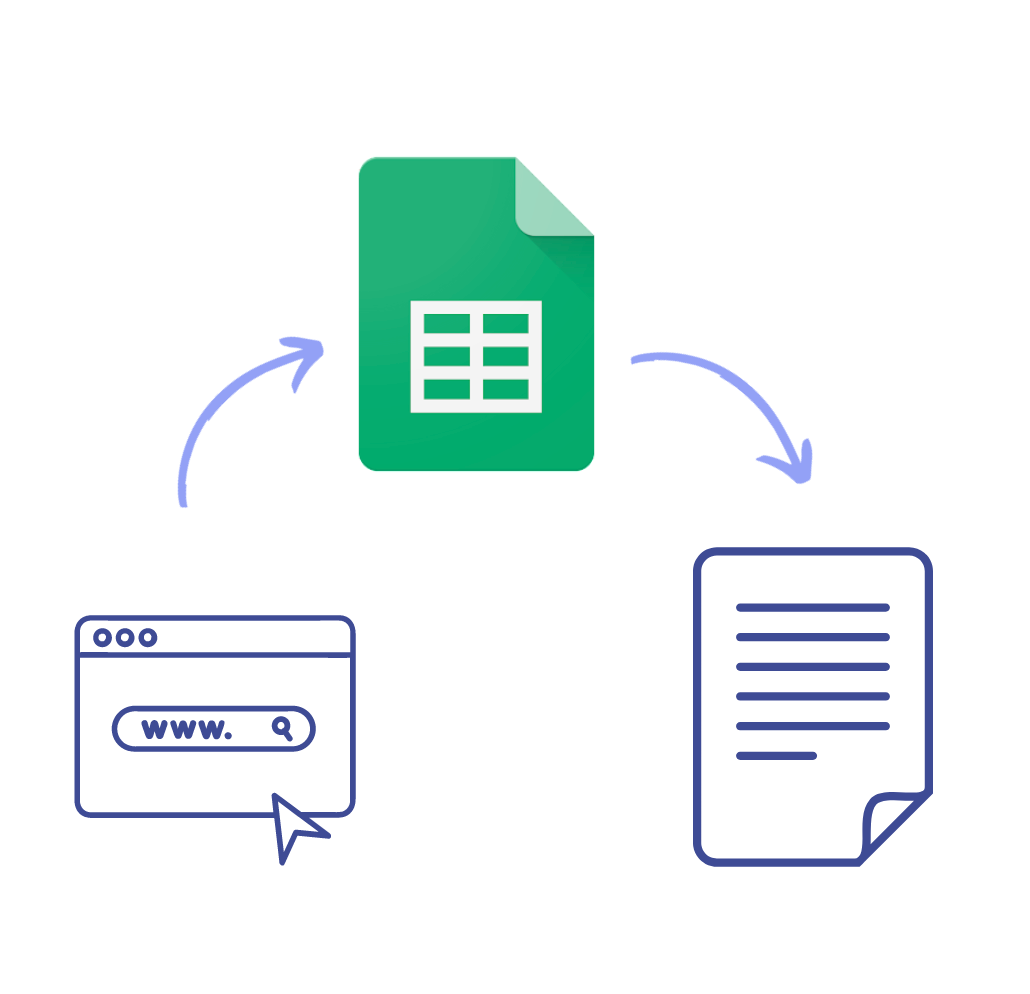
Web Scraping can be time-consuming and complex and involves a lot of coding for non-coders. Google Sheets is an excellent alternative for web scraping. Google sheet web scraping involves no coding and provides many ways to analyze website data.
This blog will teach us how to use Google Sheets get data from website quickly. So, let’s get started!
Why use Google Sheets for Web scraping?
There are several reasons why Google Sheets is an excellent tool for web scraping:
- User Friendly: Google Sheets are user-friendly, and Google Sheets web scraping is intuitive, like using any formula
- Real-Time Updates: You can regularly extract data from website to Google Sheets
- Multi-Device Support: Google Sheets is accessible from anywhere - Mobile, PC and tablets
- Free: Google Sheets is free, perfect for individuals and small businesses.
- Google Suite Integration: Analyse further on Google Sheets and use the same to present via Google Slides. Possibilities are wide open.
What functions should be used for Google Sheets web scraping?
Here are some functions you might use when scraping webpages using Google Sheets. The function depends on the use case, which we have detailed against each function.
1. From HTML pages - IMPORTHTML Function
How to Use the IMPORTHTML Function?
The IMPORTHTML function in Google Sheets allows you to extract tables and lists from HTML pages directly into your spreadsheet. This can be extremely useful for importing structured data from web pages without the need for manual copying and pasting.
Extract tables and lists from HTML pages.
=IMPORTHTML(url, query, index)- url: This is the link of the webpage you want to scrape
- query: The data type - Table, List
- index: If you want to extract a specific table, you can use this
Example:
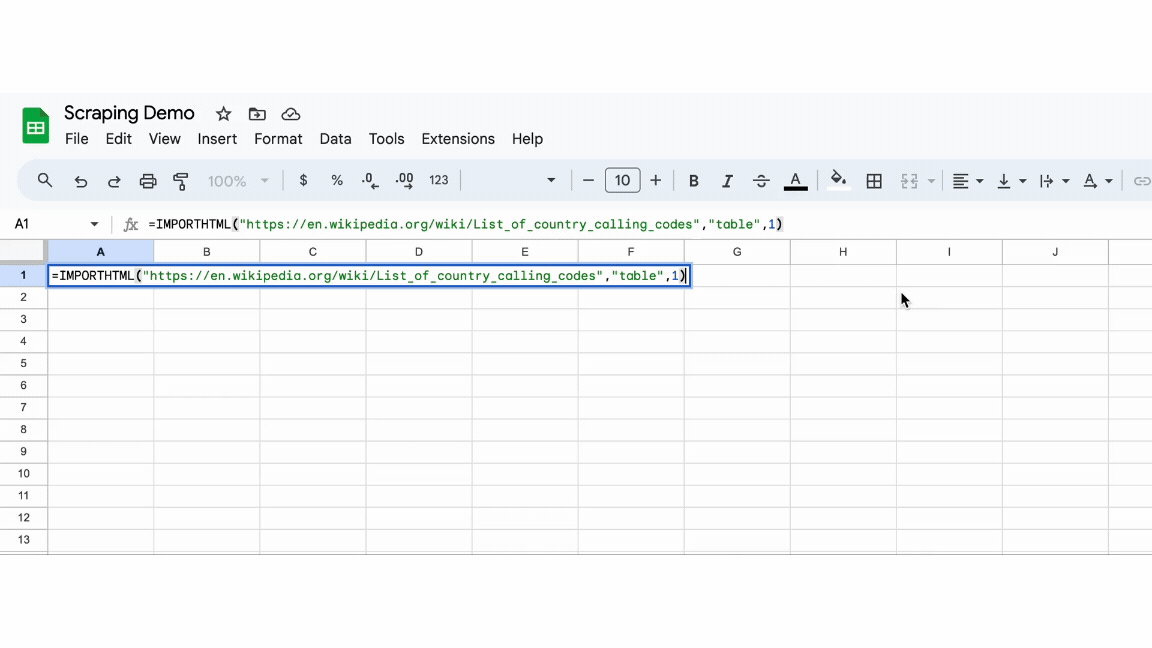
2. For Headlines etc. from HTML - IMPORTXML Function
How to Use the IMPORTXML Function?
The IMPORTXML function in Google Sheets allows you to import structured data from web pages using XPath queries. This can be particularly useful for extracting specific pieces of information from complex web pages, such as headlines, prices, or any other data that can be located using XPath.
Extract data from XML pages.
=IMPORTXML(url, xpath_query)- url: This is the link to the webpage you want to scrape
- xpath_query: the XPath expression that identifies the data you want to extract
Example:
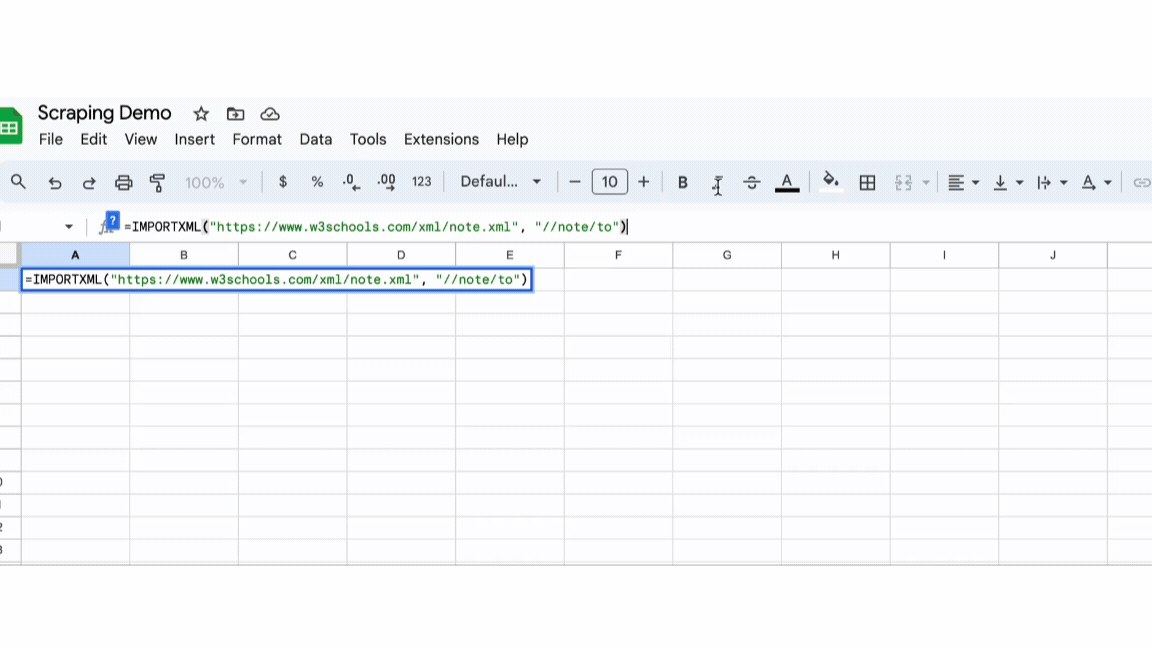
3. From Google Sheets - IMPORTRANGE Function
How to Use the IMPORTRANGE Function?
The IMPORTRANGE function in Google Sheets allows you to import data from one spreadsheet to another. This can be particularly useful when you need to consolidate data from multiple sources into a single sheet or when you want to create a dashboard that pulls live data from other sheets.
Syntax
=IMPORTRANGE(spreadsheet_url, range_string)- spreadsheet_url: This is the URL of the spreadsheet from which you want to import data.
- range_string: This specifies the data range you want to import, written in the format "SheetName!Range".
Example
Suppose you have a spreadsheet with the URL https://docs.google.com/spreadsheets/d/abcd1234/edit, and you want to import data from the range Sheet1!A1:B10 from that spreadsheet.
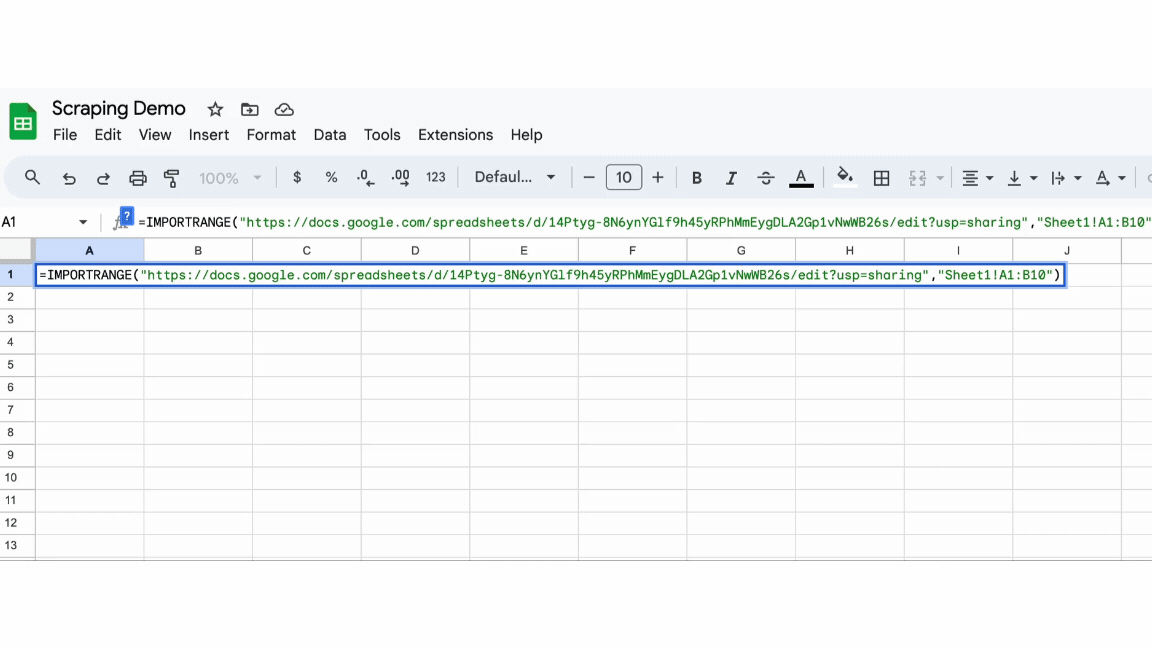
4. From Online CSV - IMPORTDATA Function
How to Use the IMPORTDATA Function?
The IMPORTDATA function in Google Sheets allows you to import data from a given URL in .csv (Comma-Separated Values) or .tsv (Tab-Separated Values) format directly into your spreadsheet. This is particularly useful for integrating data from online sources that provide their data in these formats.
Extract data from CSV and TSV files.
=IMPORTDATA(url)- url: the URL of the CSV or TSV file you want to extract data from
Example:

5. Based on pattern - REGEXEXTRACT Function
How to Use the REGEXEXTRACT Function?
This function can extract data that matches a regular expression pattern.
=REGEXEXTRACT(text, regular_expression)- text: the text you want to search for the pattern
- regular_expression: the pattern you want to match
Example:
In this column, if you want to extract first and last names from a column of names, based on the pattern that there is a space between first and last names
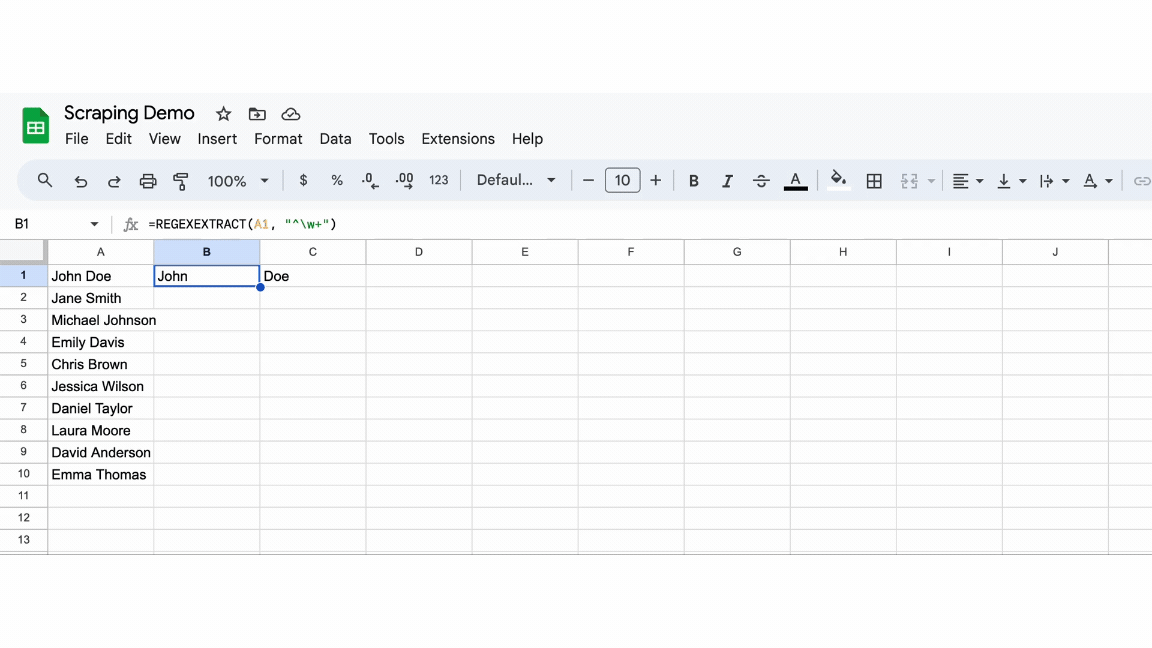
6. From RSS feeds - IMPORTFEED Function
How to Use the IMPORTFEED Function?
The IMPORTFEED function in Google Sheets allows you to import RSS or Atom feed data from a given URL directly into your spreadsheet. This is particularly useful for aggregating and analyzing data from blogs, news websites, or any other source that provides content via RSS or Atom feeds.
Syntax
=IMPORTFEED(url, [query], [headers], [num_items])- url: The URL of the RSS or Atom feed you want to import.
- query (optional): The type of feed data you want to import. Options are "items" (default), "feed", "title", "summary", etc.
- headers (optional): A boolean value indicating whether to include headers (TRUE or FALSE). The default is TRUE.
- num_items (optional): The number of feed items to import. The default is all items.
Example:
Suppose you want to import the latest news from an RSS feed available at https://rss.art19.com/-exposed-
This will import the entire feed, including headers.
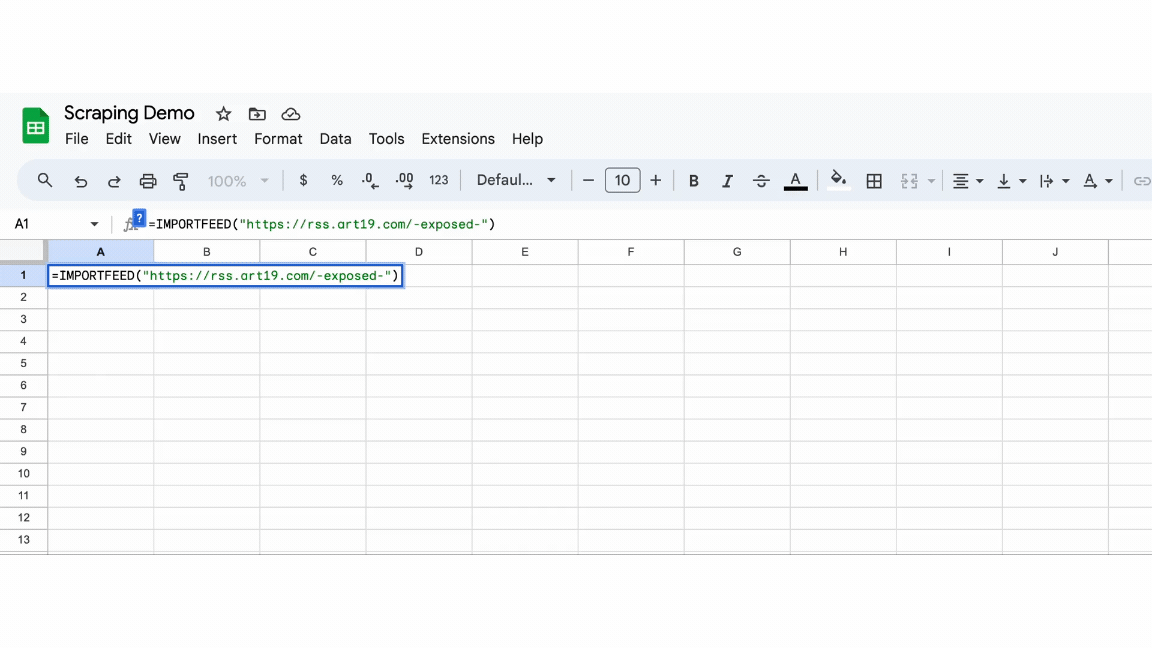
Note: These functions might not work for each and every website. It depends on the layout of the website. In case you need more data, you can resort to web scraping tutorials using Python and Java or use website-to-text tools like Nanonets.
Extract text from any webpage in just one click. Head over to Nanonets website scraper, Add the URL and click "Scrape," and download the webpage text as a file instantly. Try it for free now.
How to extract HTML tables from a webpage to Google Sheets?
Let’s try extracting an HTML table into Google Sheets. We will try to scrape the table from the List of Academy award-winning films Wikipedia page.
- Open Google Sheets.
- In a new cell, type =IMPORTHTML(url, query, index)
- Replace url with https://en.wikipedia.org/wiki/List_of_Academy_Award-winning_films
- Replace query with "table".
- Replace the index with the index number of the table you want to extract. If the webpage has only one table, you can use 1 as the index.
1. Our code becomes,
will scrape the first table on the Wikipedia page
3. Check the results
Want to automate manual data extraction processes and increase efficiency? If yes, Click below to Schedule a Free Demo with Nanonets' Automation Experts
How to scrape data using Google Sheets web scraping?
Let’s see how to scrape titles, descriptions, H1, and more using Google Sheets. In order to get started with H1 scraping with Google Sheets, we will use the IMPORTXML function for this particular Nanonets page. Here are the steps:
- Open a new or existing Google Sheet.
- In a cell, type the following formula:
- To extract the H1 tag, use the following XPath expression: //h1/text()
- To extract the title tag, use the following XPath expression: //title/text()
- To extract the meta description tag, use the following XPath expression: //meta[@name='description']/@content
- To extract all page links, use the following XPath expression: //a/@href
Press Enter and Google Sheets will automatically scrape the data and display it in the selected cell.
You can then copy the formula to other cells to scrape additional data from the same or different web pages.
Extract text from any webpage in just one click. Head over to Nanonets website scraper, Add the URL and click "Scrape," and download the webpage text as a file instantly. Try it for free now.
What are the disadvantages of using Google Sheets Web Scraper?
- Google Sheets has limited capabilities. When it comes to complex layouts, it can't handle dynamic content.
- There might be data discrepancies when scraping data using Google Sheets web scraping formulas.
- When scraping data from websites, you may inadvertently scrape sensitive or confidential information. This can raise privacy and security concerns, especially if the scraped data is shared or stored in an unsecured location.
Tip: Google Sheets Web Scraping is a great alternative for noncomplex web scraping tasks like meta titles, lists, or table extraction. For complex tasks, you should use web scraping tools.
Want to automate manual data extraction processes and increase efficiency? If yes, Click below to Schedule a Free Demo with Nanonets' Automation Experts.
FAQs
Can I web scrape with Google Sheets?
Yes, Google Sheets has built-in features like IMPORTHTML, IMPORTXML, IMPORTDATA,
and REGEXTRACT that allow you to capture data from websites directly into Google Sheets. However, functionality may be limited, and more complex web scraping tasks may require using a separate web scraper or writing custom code.
How do I scrape data into a Google sheet?
You can scrape data into a Google Sheet by using one of the built-in functions such as IMPORTHTML, IMPORTXML, IMPORTDATA, or REGEXTRACT. These functions allow you to extract data from websites, CSV or TSV files, and match regular expression patterns. Simply specify the URL, query, index, or regular expression pattern, and the data will be scraped and populated into your Google Sheet.