How do you scan QR codes from an Image or Document?: A Complete Guide
QR codes are everywhere. On products, payment portals, certificates, billboards, offers, and more. Marketers have used QR codes extensively to drive people to take action by scanning a QR code.
Scanning QR codes via camera is easy. We will now show how to scan a QR code from an image stored in your gallery.
Fortunately, you can solve it quickly using QR code scanner apps. Many of the best QR code applications are free and easy to use. Look at four ways to scan QR codes from images or documents on your phone.
Scan QR code from images on Android - Google Photos
Here is a way to extract data from QR codes. Google Photos
Let’s see the steps to extract data from a QR code using Google Lens.
- Open the Google Photos application
- Open the image from which you want to scan the QR code.
- Tap on the camera icon shape to detect the QR.
- Tap the QR code, and it will take you to the stored URL
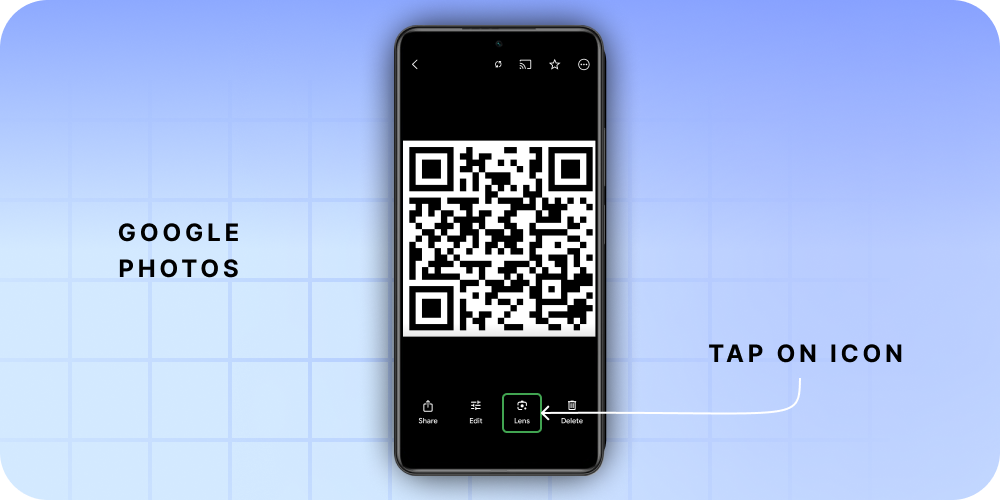
Scan QR code from images on Android - Google Lens
Here is a way to extract data from QR codes. The Google Lens application is pre-installed on most phones. You can download the free app from the Google Play store if it's not present. These days, it’s usually integrated into your Android mobile phone's camera app and Google Photos.
Let’s see the steps to extract data from a QR code using Google Lens.
- Open the Google Lens application and select the image icon in the top right corner.
- Open the image from which you want to scan the QR code. The lens will automatically detect a QR and notify you.
- Tap the QR code notification, and it will take you to the stored URL
Both work well for one-time use. If you want to do it multiple times or to extract a QR code from documents and multiple sources, you should use an online QR code reader application.
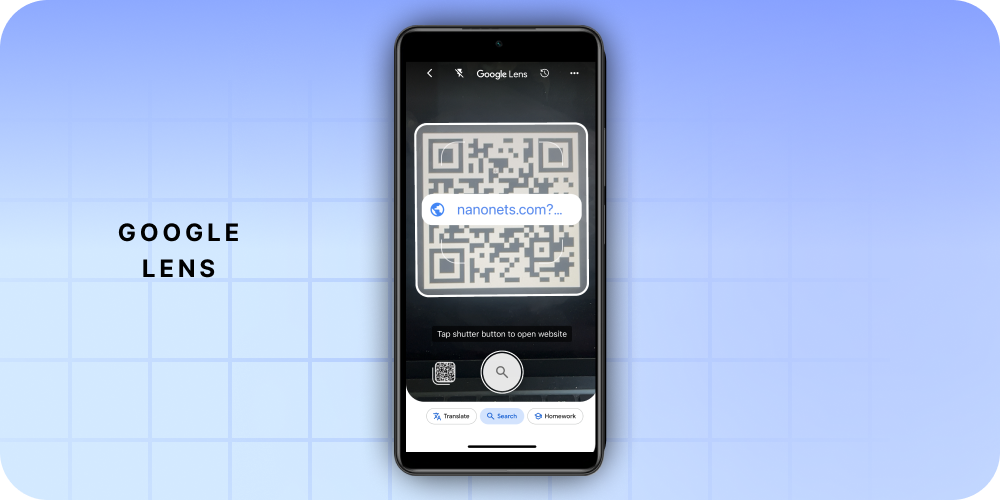
Scan QR code from images on iPhone - Photos
For images stored in your phone, you can follow the below instructions
- Open the image in the Photos app
- Tap and hold on the QR code when the option open in the browser shows up
- Alternatively, a document icon at the bottom right corner of the image will scan QR and hint at the opening in the browser
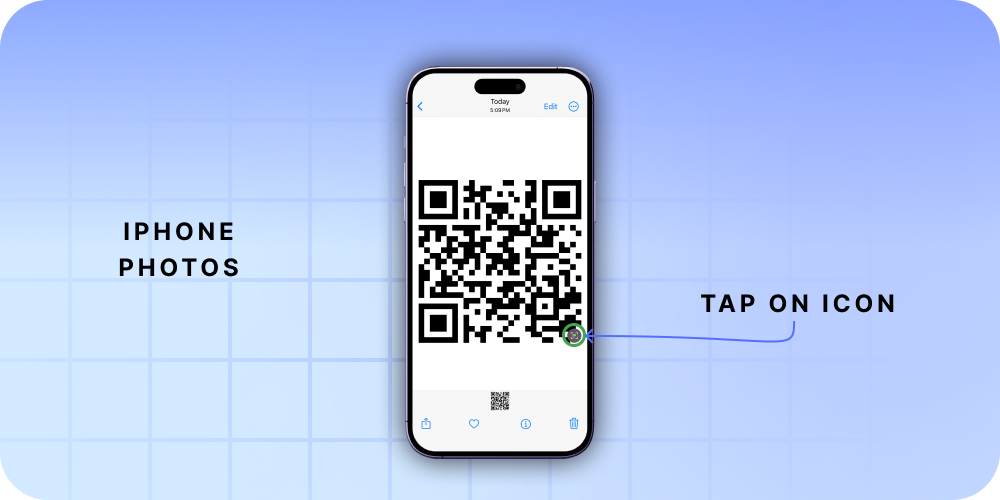
Scan QR code from images on iPhone - Camera
Here is another way to extract data from QR codes. On the latest iPhone and iOS, the QR comes pre-installed in the camera app.
- Open the Camera app from the Home Screen, Control Centre, or Lock Screen.
- Select the rear-facing camera. Hold your device so that the QR code appears in the viewfinder in the Camera app. Your device will recognize the QR code and display a notification.
- Tap the notification to open the link associated with the QR code.
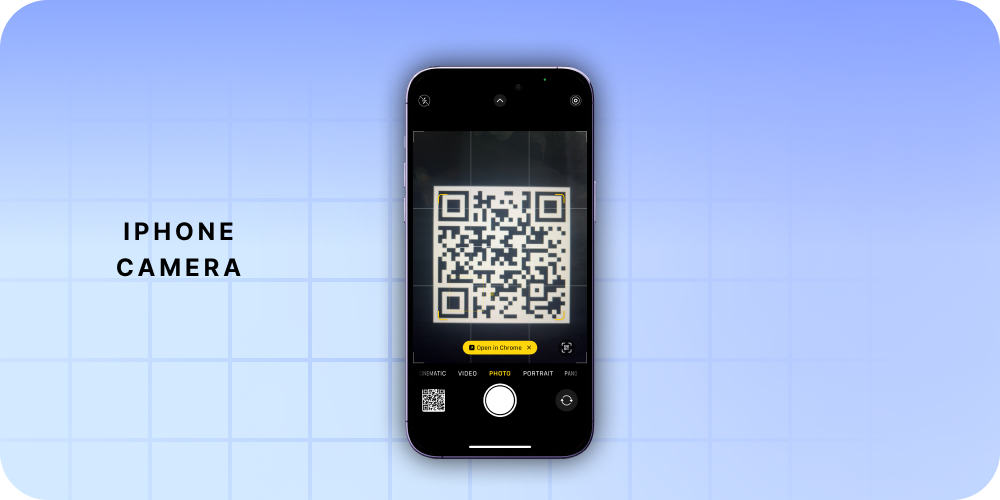
This works well for one-time use. If you want to do it multiple times or to extract a QR code from documents and multiple sources, you should use an online QR code reader application.
Read more:

