
QuickBooks accounts payable automation allows businesses to automate tasks such as invoice data capture, approval workflows, payment scheduling, and document management. Invoice automation in QuickBooks eliminates the need for manual data entry, reduces errors, and saves time, thus enhancing efficiency and accuracy in managing payable accounts.
QuickBooks is software that helps you manage your accounts payables and receivables. With more than 4.5 million subscribers across the globe, QuickBooks is one of the most trusted offerings for managing accounts payable process.
Management of accounts payable or AP automation is important because it determines the financial health of your company. Having a thorough understanding of what is being spent, and when, gives you the ability to manage cash flows the best way.
Read About: OCR and Invoice Scanning Software for Quickbooks
Why automate accounts payable?
Accounts Payable has been a fundamental part of business for time immemorial. The acquisition of any goods or services would demand the invoice payment procedure. However, a study in 2020 showed that close to 72% teams spend more than 10 hours each week completing tasks like manual data entry, which can largely be automated. On top of this, 37% CFOs in the same survey reported lower levels of fraud because of digital auditing, and another 34% stated increased visibility into cash flow trends of the business.
So what are the problems caused by manual processes?
High cost of invoice processing
According to a report by Levvel.io, the cost of processing an invoice manually can be as high as $15. Beanworks notes that if the same task was to be automated, the costs could be brought down to $2.9 or less. While this might not sound like a large number, considering that the average AP worker processes more than 10,000 invoices per year, the savings become apparent.
Scaling manually
Manually entering all of this data into platforms is manageable for smaller businesses which may have a small number of invoices. With 57% organizations still using manual processes for data entry, the cost, processing time, and rate of error have increased. In fact, Levvel.io cites missing or incorrect information as one of the leading causes of delayed payments, with 42% respondents presenting it as a concern.
The inevitable conclusion is slowdown in invoice processing, strained vendor relationships, and a lot of time and effort spent on something that does not generate tangible value for the organization.
Higher error rates
Exceptions, or errors increase as the amount of human intervention increased. In the case of accounts payable, these errors can cause a wide range of worries - payment without delivery, double payments, fraudulent purchases, etc. A recent report by Ardent partners quotes nearly 50% accounting professionals stating that this is a major problem, and one that can largely be solved with accounts payable automation.
Benefits of using accounts payable automation
- Invoice matching workflows
With Accounts Payable automation, you can quickly create invoice matching workflows, which enable you to remove the concern of fraudulent invoices, and with workflows such as two or three way matching, you can ensure that you are not paying more or less than was expected. This is a prevalent problem, with a JP Morgan report suggesting that close to 74% organizations in 2020 were targeted with some form of payment fraud. Fortunately, with AP Automation there are more checks and balances to ensure that fraudulent invoices are not processed.
- Simplified auditing
When you have a single repository for all payments related data, auditing becomes a breeze. As quoted earlier, almost 34% people surveyed by Censuswide stated that using AP Automation had given them significantly increased visibility into their spending trends, along with a complete and easy to navigate digital trail of documents.
Want to automate QuickBooks Data Entry for your organization? Get started with a free signup, or schedule a demo.
How to automate QuickBooks accounts payable
Many of the invoices actually received in real world systems are PDF files. There are several accounts payable automation software tools available, but a lot of the data needs to be input manually. We’ve already highlighted how manual data entry can cost you several man-hours and inconveniences when you try to do it at scale. Let’s now discuss how we can overcome this problem.
QuickBooks accounts payable automation steps
- Setting up your Nanonets Account
Nothing complicated here, head onto the Nanonets signup page and either login with your Google ID in one click, or sign up with your work email. Once done, you will automatically have access to our platform, where you can start uploading invoices either manually or by connecting your email/Google Drive. Nanonets is capable of processing over 20 different pieces of unique information from invoices, including table based data.
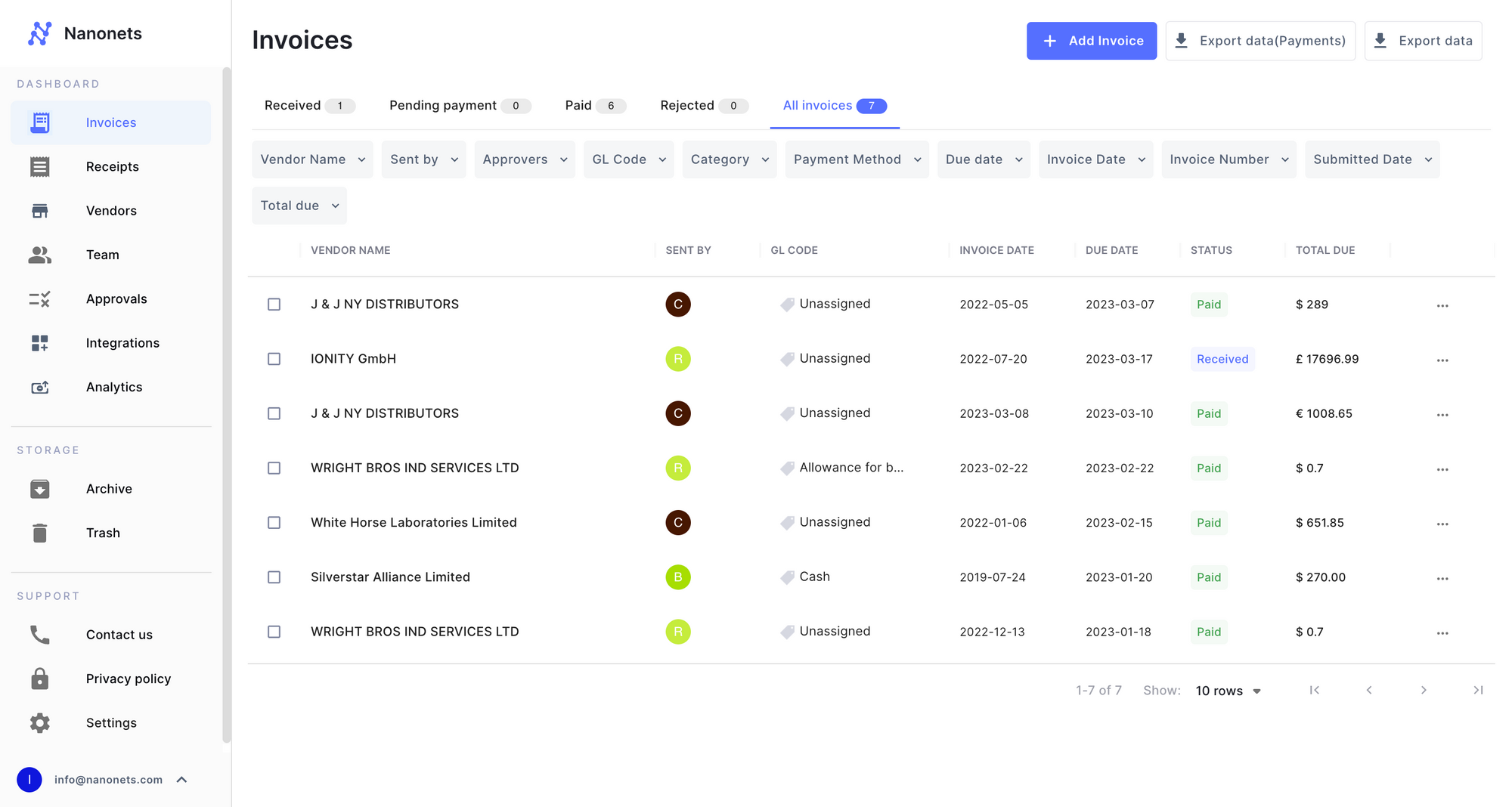
- Connecting to QuickBooks
On the dashboard, you can head to Integrations -> QuickBooks, and connect to your QuickBooks account in 1 click.
Once you're connected to your QuickBooks account, we automatically import your Chart of Accounts and GL Codes from QuickBooks.
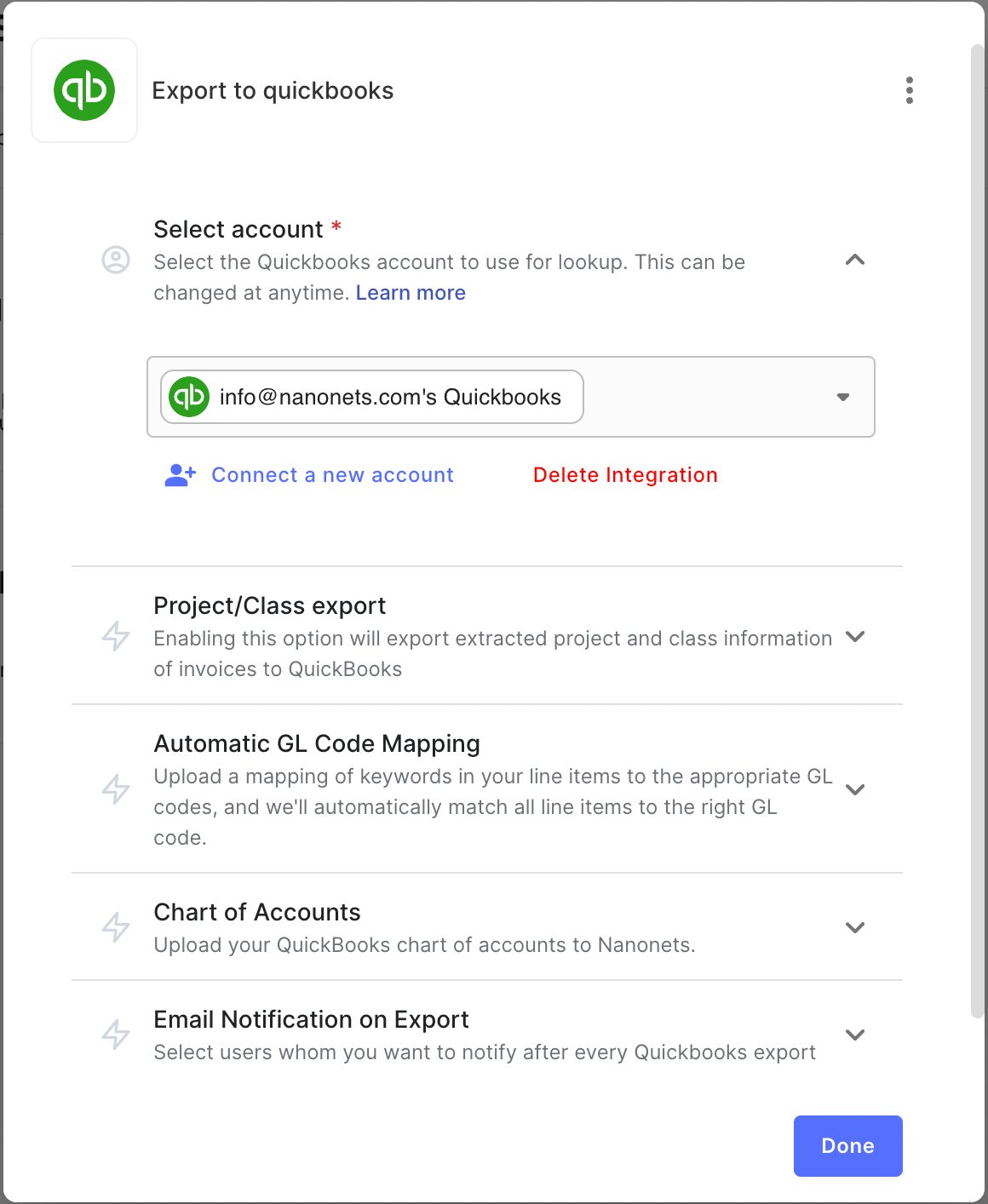
If you use Classes and Projects on QuickBooks, Nanonets reads those from your account as well. All of these fields are then made available for your invoices inside Nanonets.
- Automatically extract data from invoices and approve them
Upload an invoice and voila! All the data you require is automatically extracted from the invoices.
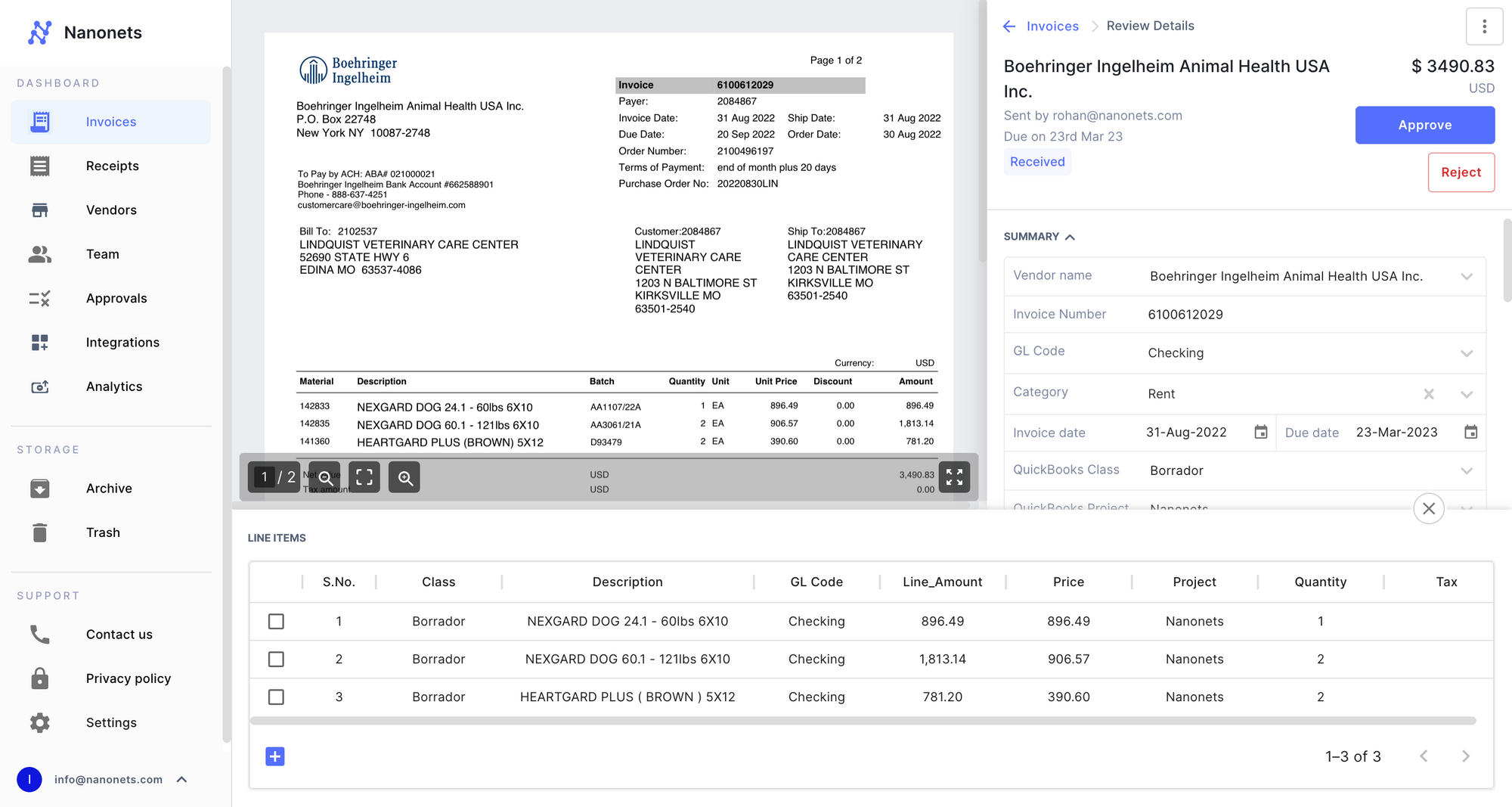
On the invoice detail screen, you can download the data in any format you like such as CSV, XLSX, etc - or export it automatically to a CRM or AP Automation software like QuickBooks.
- Automatically export approved invoices to QuickBooks Accounts Payable
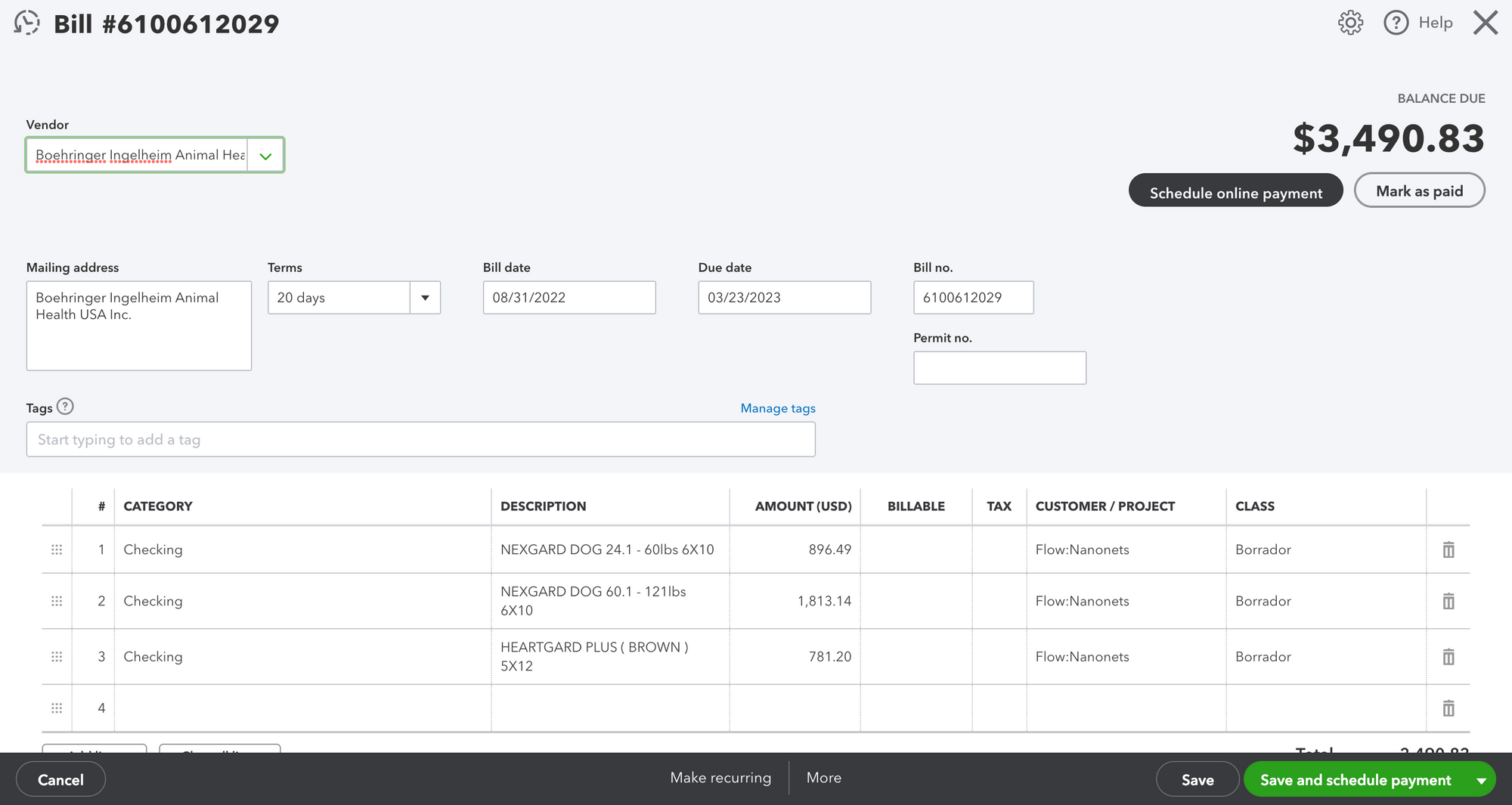
Common invoice processing workflows
Data verification
Once the data has been extracted, any human can manually verify the above information and change it if it was extracted incorrectly. Nanonets typically extracts information from invoices at 99% accuracy, regardless of the format and layout of the invoice. This ensures that no incorrect information creeps into your accounts payable, and at the same time is significantly faster than having to manually enter each of these data points.
Data validation
Once the data has been extracted, how do you make sure that the information is being validated against some set standards? For instance, how do you ensure that a given GL code actually exists in your database and is only valid if found there? Nanonets provides a complete suite of options to do this via our 2-way sync with QuickBooks.
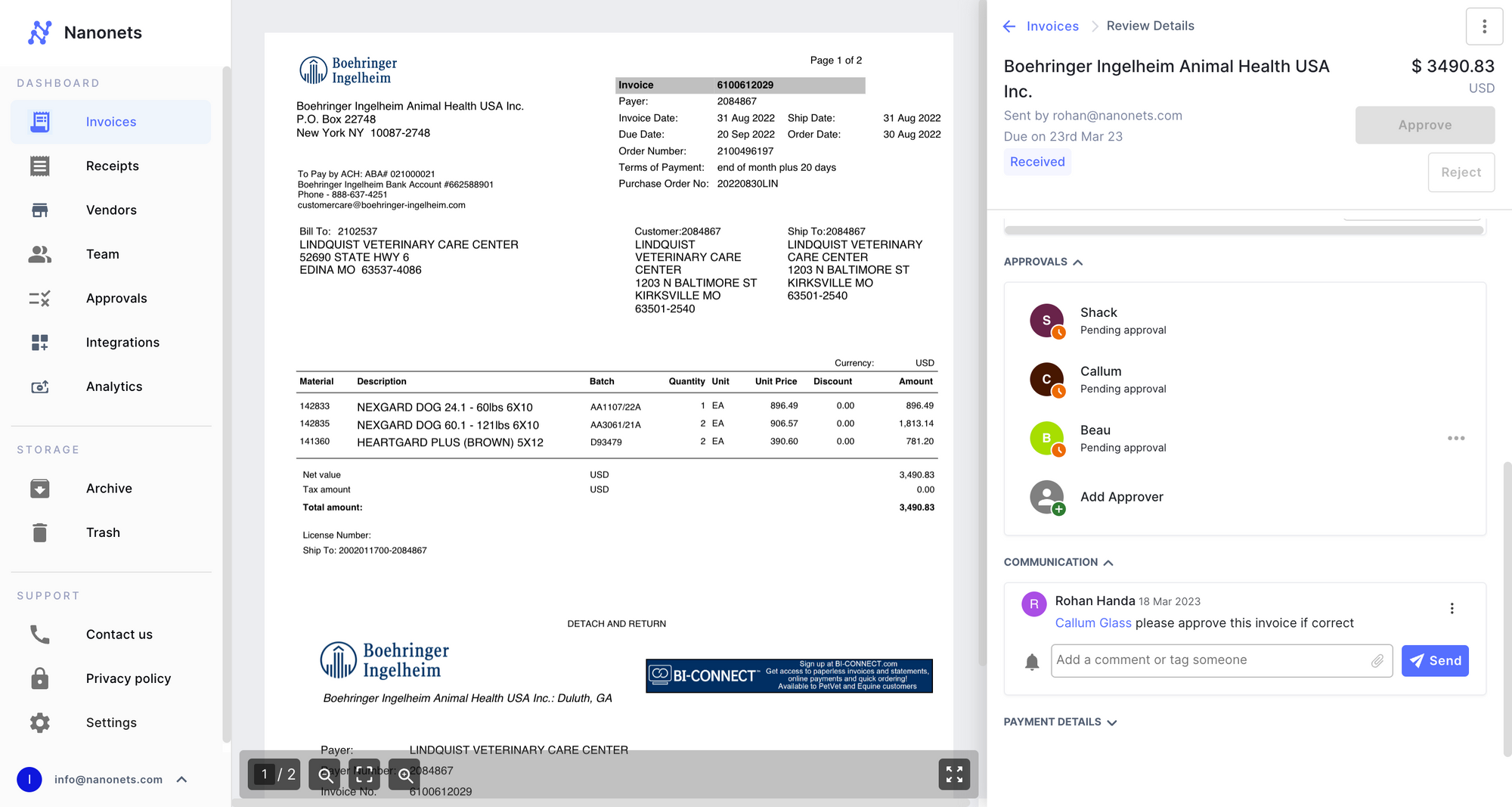
In Approvals, you can add as many reviewers as you like, and if there is any error, the Nanonets platform will automatically warn you, and will alert the reviewer.
First, we will need to add a review stage, and give it a few rules. We have several options for approval validation. For now, we are going to perform a basic check: was the invoice_amount more than $1000?
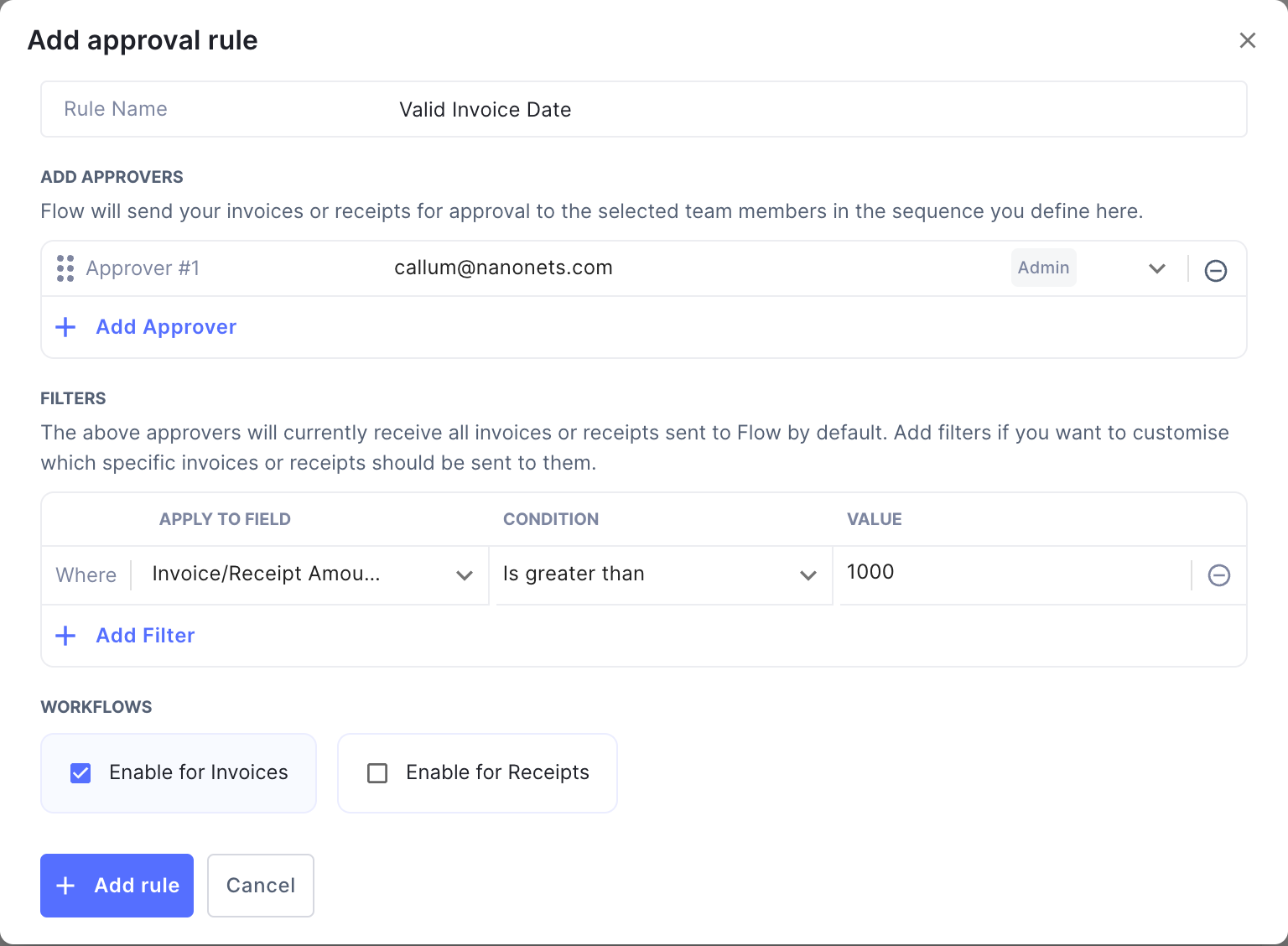
Next, we add a reviewer who can verify when the particular set of rules was triggered. In this case, callum@nanonets.com will be notified if invoice_amount was more than $1000.
Performing 2 Way, 3 Way, or GL Code Matching
In order to perform any form of matching, all you need to do is make use of our communication and invoice attachments option. This will enable you to add documents for matching (such as a PO), and verify if a particular value, in this case the grand_total corresponding to the given purchase order number is the same as the value in the database or not.
How Nanonets can help with QuickBooks accounts payable automation
At Nanonets, we build tools for automated data extraction from documents. If you want to understand the underlying technology behind it, here is an article that will help. For the purpose of this discussion, it is safe to assume that Nanonets will be able to capture all the relevant data points and send it directly to your QuickBooks account, all you have to do is upload the PDF.
You can learn more about how an SME used Nanonets' QuickBooks automation for faster AP processing here.
Conclusion
Accounts Payable Automation is a critical challenge for many businesses, and an important one too, as highlighted in the above sections. One of the main issues still plaguing the process is the sheer volume of human effort and time spent in performing it.
QuickBooks helps automate a majority of the processes, but in real world situations where invoices are often not generated electronically, or are generated electronically but still need to be processed manually, processing at volume is a bottleneck. Nanonets helps you perform this with zero manual intervention, and speeds up your accounts payable automation.
FAQs
Does QuickBooks have AP automation?
Yes, QuickBooks does provide AP automation features. It allows you to automate bill payments, manage vendors, track expenses, and streamline your accounts payable processes. It also offers integration with various third-party AP automation tools, such as Nanonets, for enhanced functionality and efficiency.
How do I automate accounts payable in QuickBooks Online?
To automate accounts payable in QuickBooks Online, follow these steps:
1. Review pending bills: Sign in to your QuickBooks Online account, go to "Get paid and pay," then "Bills," and select the "For review" tab. Select "Review bill" for any pending bills, schedule a payment, or add it to QuickBooks to pay later.
2. Upload bills: Sign in to your QuickBooks Online account, go to "Get paid & pay," then "Bills," and select "Upload from computer" from the "Add bill" dropdown. Upload bills by dragging and dropping files into the upload window or selecting the upload button to choose files on your computer.
3. Use third-party tools: Select a tool that integrates with QuickBooks to automate accounts payable, such as Nanonets.
Can you automate payments on QuickBooks?
Yes, you can automate payments on QuickBooks. The platform allows you to set up recurring payments for your regular bills. You can define the payment terms, such as amount, frequency, and payee, and QuickBooks will automatically process these payments as per the schedule.
Can you automate accounts payable?
Absolutely, accounts payable can be automated. Using AP automation software, you can streamline and automate various AP processes, such as invoice processing, approval workflows, payment scheduling, and AP aging reporting. This reduces manual effort and errors and improves the efficiency and accuracy of your AP processes.
