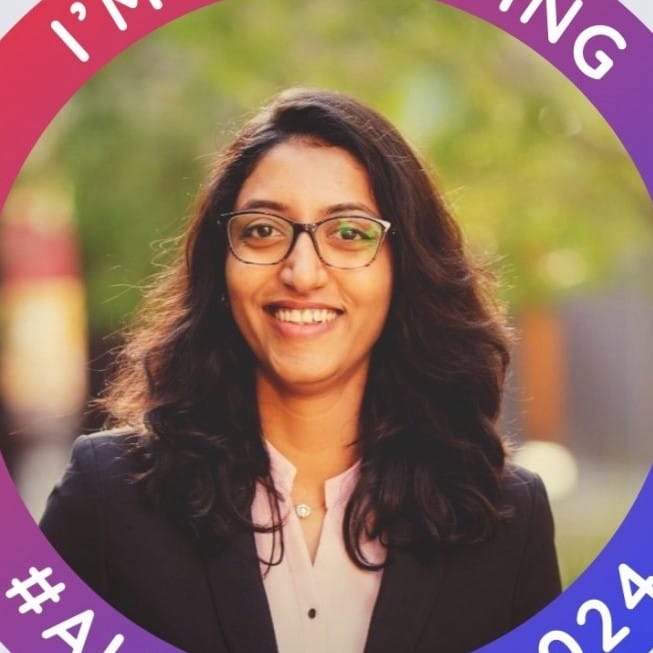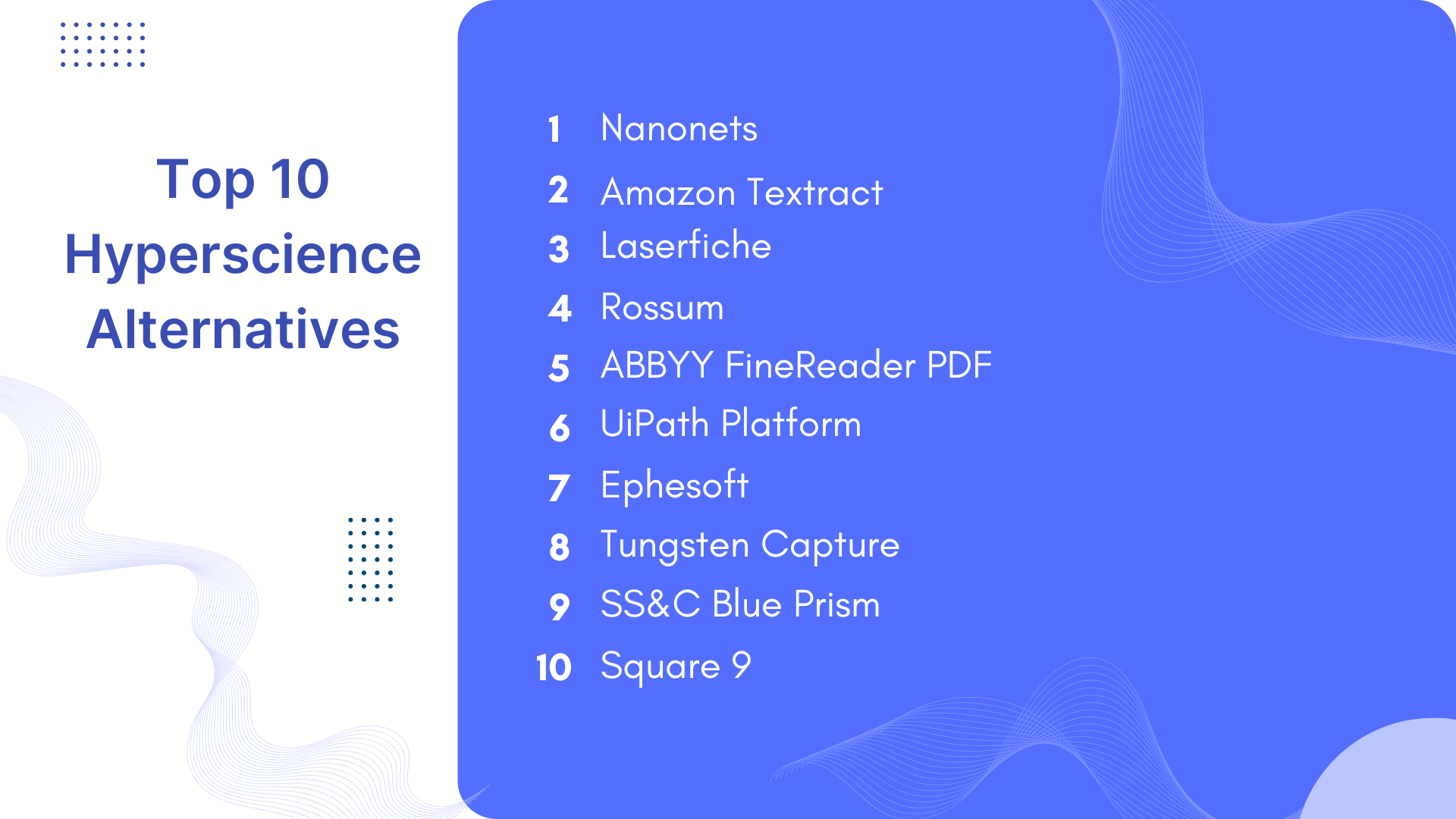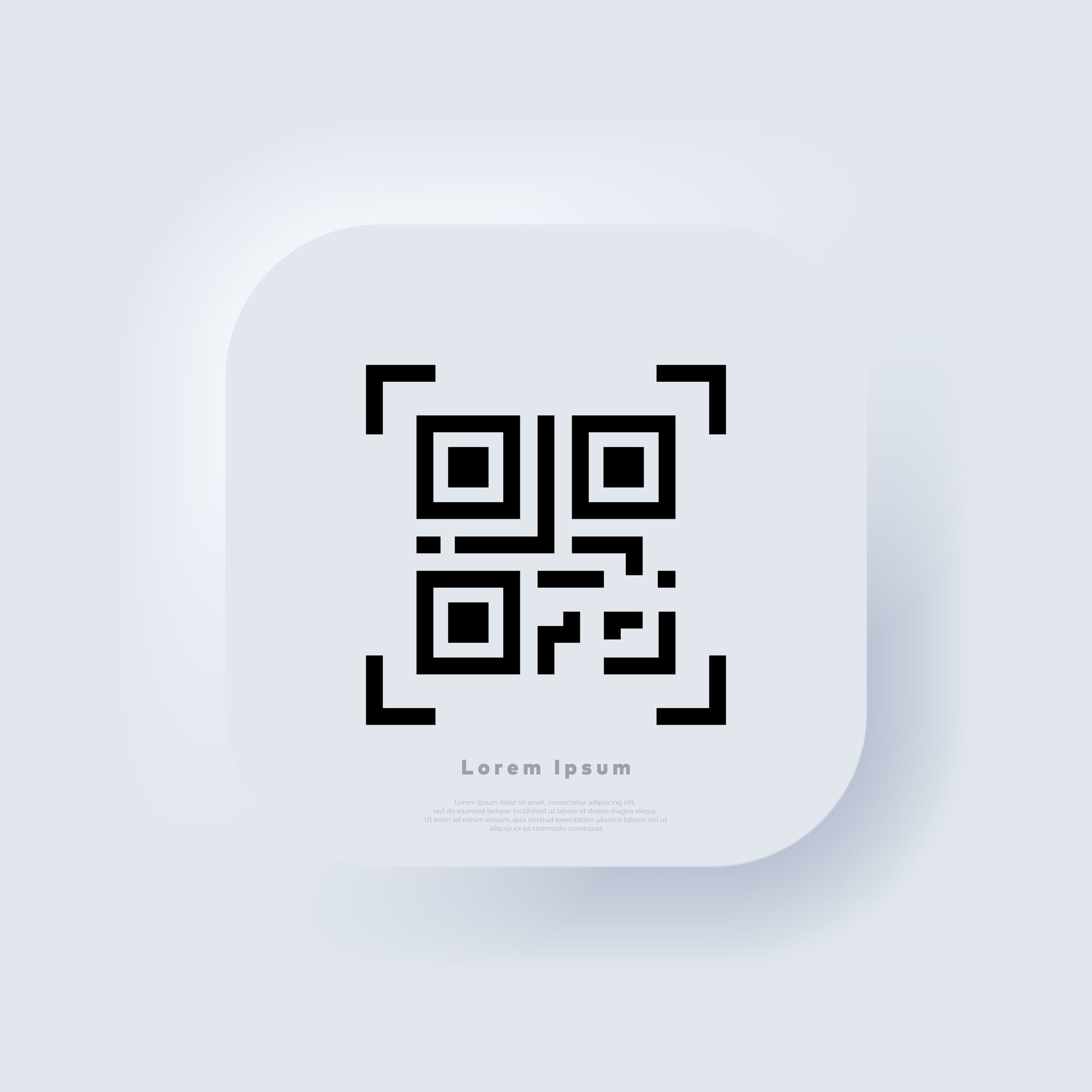
Automate barcode scanning from documents with no-code workflows in 15 minutes!
Barcodes are everywhere. From books, clothes, and medicines to shipping containers, barcodes make it possible to store a lot of information in an array of white and black pixels.
Now, if you have a barcode, how do you extract information from the barcode?
If it is on paper or a physical product, it’s easy, you can use a laser-based barcode reader, or you can use a camera-based barcode scanning app. But what if you have a PDF with multiple barcodes or a scanned document with barcodes on multiple pages?
Well, there are two ways to go about it.
Either you can use an online barcode scanner, or you can use automated solutions to do so. We will take a look into how to read barcodes from PDFs and images using:
How to extract barcode data using an online barcode scanner tool?
You can use an online barcode scanner tool like Nanonets to read barcodes from PDFs and images without signing up or creating an account. Follow four simple steps to recognize barcodes from PDFs.
Step 1: Go to the Nanonets barcode scanner tool.
Step 2: Upload your documents by clicking the Upload Files button.
Step 3: Let the Nanonets API work its magic.
Step 4: Download a txt file with all your extracted barcode data like this:
It’s that simple! Try Nanonets Barcode Scanner Tool now.
How to read barcodes from PDFs and images using document automation software?
Document automation software can automate document data extraction using advanced parsing rules-based workflows. You can use document automation software like Nanonets to extract data like:
- Numeric data: dates, taxes, discounts, amounts, etc
- Alphanumeric data: Passport number, ID, addresses
- Selective text: email address,
- Special text: QR codes, barcodes, signature
And more from various documents like contracts, insurance applications, identity documents, passports, legal documents, and more.
Instead of manual data entry, you can automate the barcode extraction processes with intelligent workflow automation on Nanonets.
Our team at Nanonets will create a custom model for your requirement. Here’s how the workflow automation for reading barcodes will look like on Nanonets
- Documents are uploaded to Nanonets automatically with email forwarding, API integration, Google Drive, and more.
- The barcode data is extracted from the documents.
- The barcode data is converted into a format of your choice and sent for review.
- The rule-based workflows check the extracted dataset and point out anomalies to reviewers.
- Once approved, the data is exported to databases or ERP software like MySQL, NetSuite, Google Sheets, and more with out-of-the-box integrations.
Are you looking to automate barcode data extraction from PDFs and images? Book a free consultation call with our automation experts or explore Nanonets with our free trial.
How to Set up Barcode Scanning from Documents on Nanonets
- Sign up / Login on https://app.nanonets.com.
- Choose a pretrained model based on your document type / create your own document extractor within minutes.

- Once you have created the model, navigate to the Workflow section in the left navigation pane.
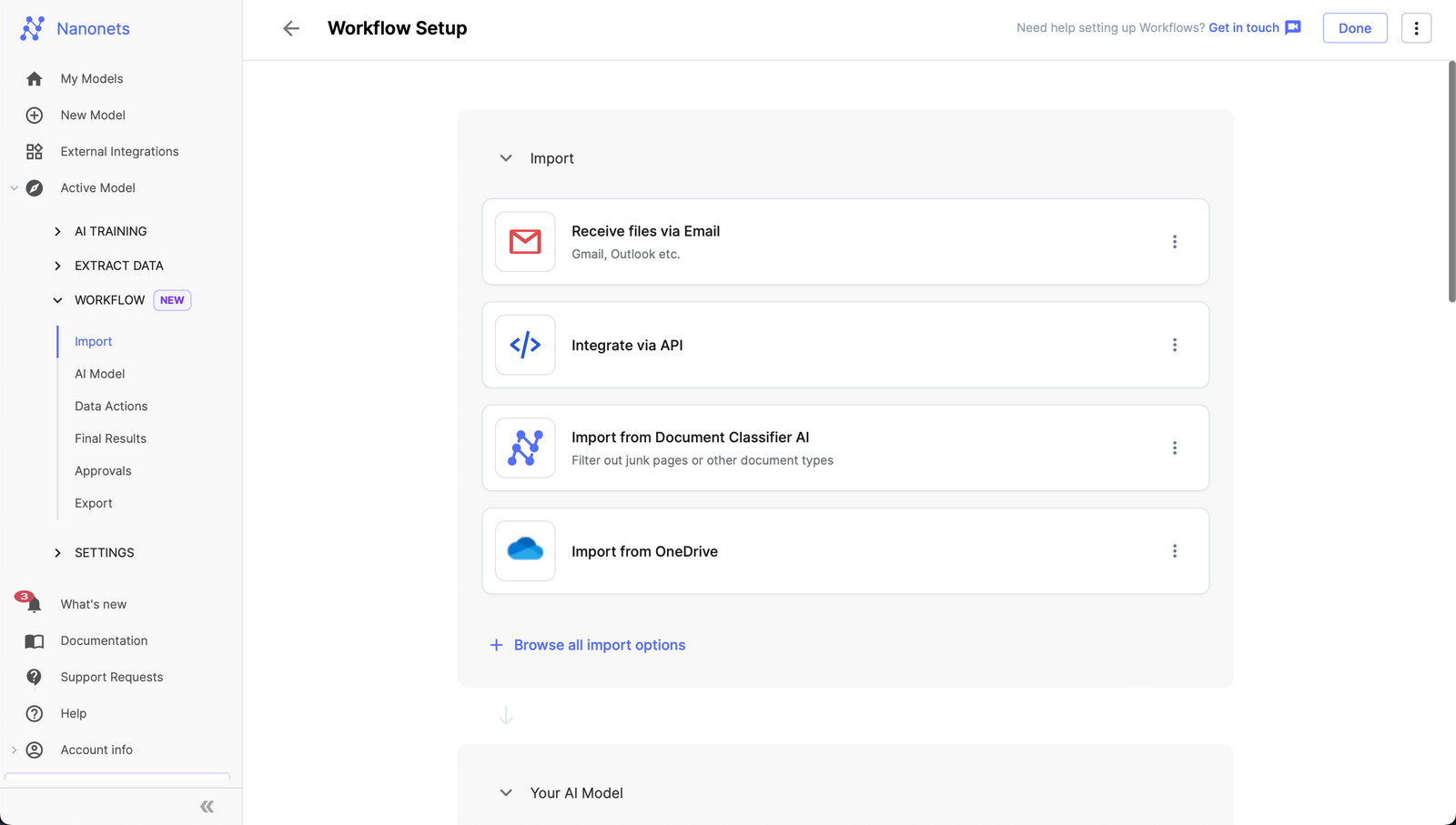
- Go to the Data Actions subsection and click on Add a new step.
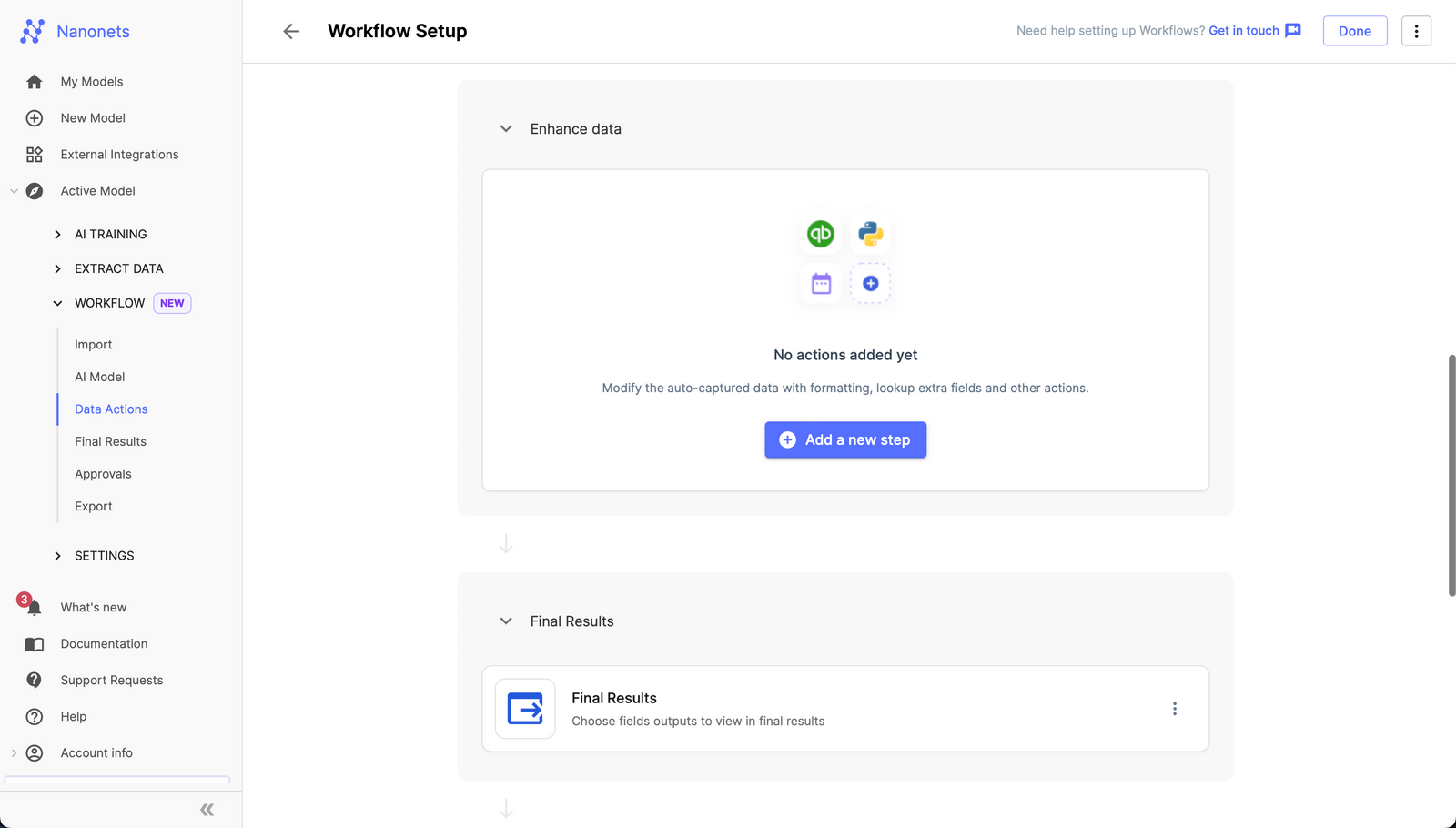
- Select barcode scanner from the list of Data Actions.
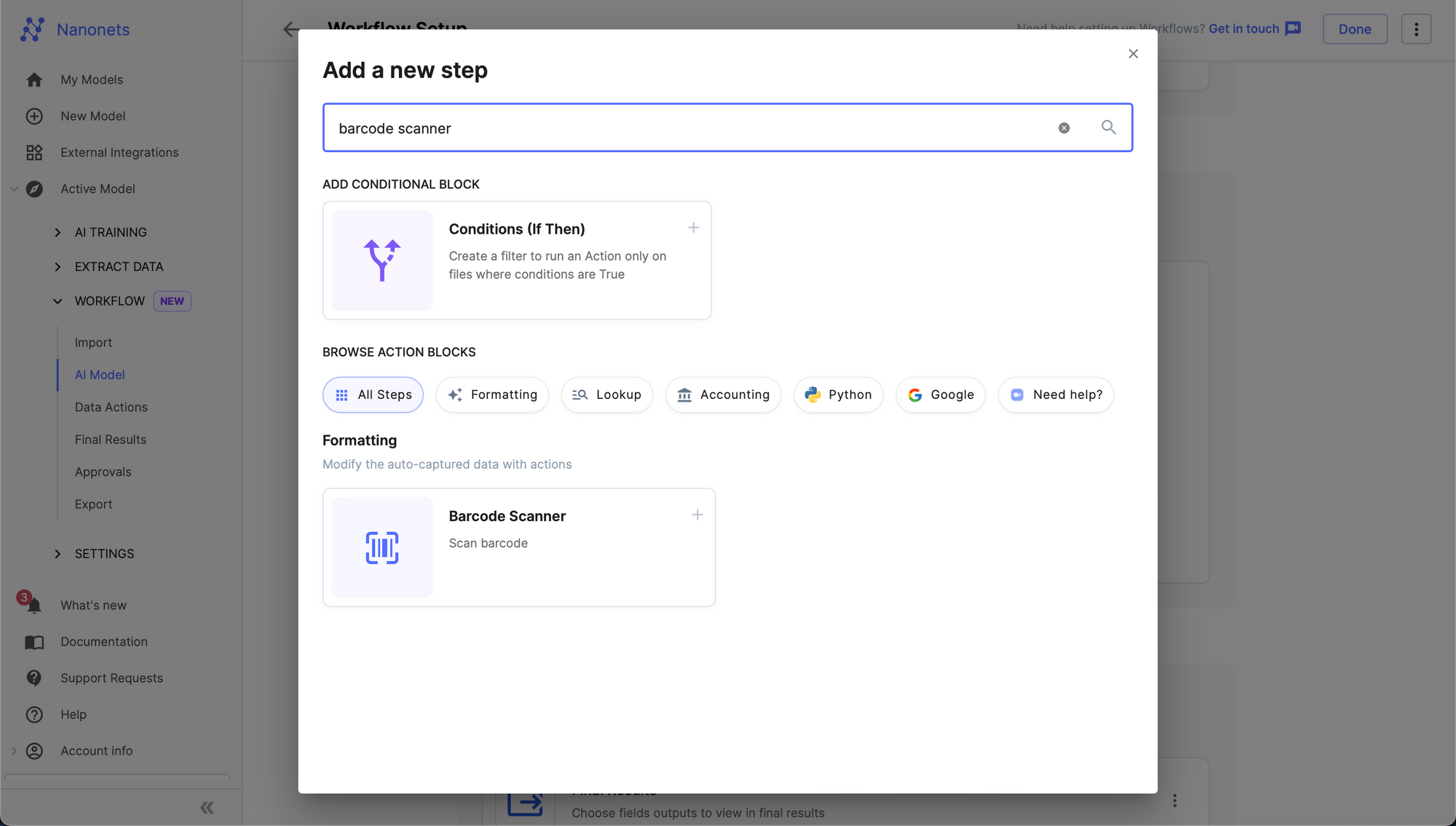
- You can now test using a document. Upload a document on the Nanonets model, and you will be able to see the scanned information from the barcode present as part of the model's output.
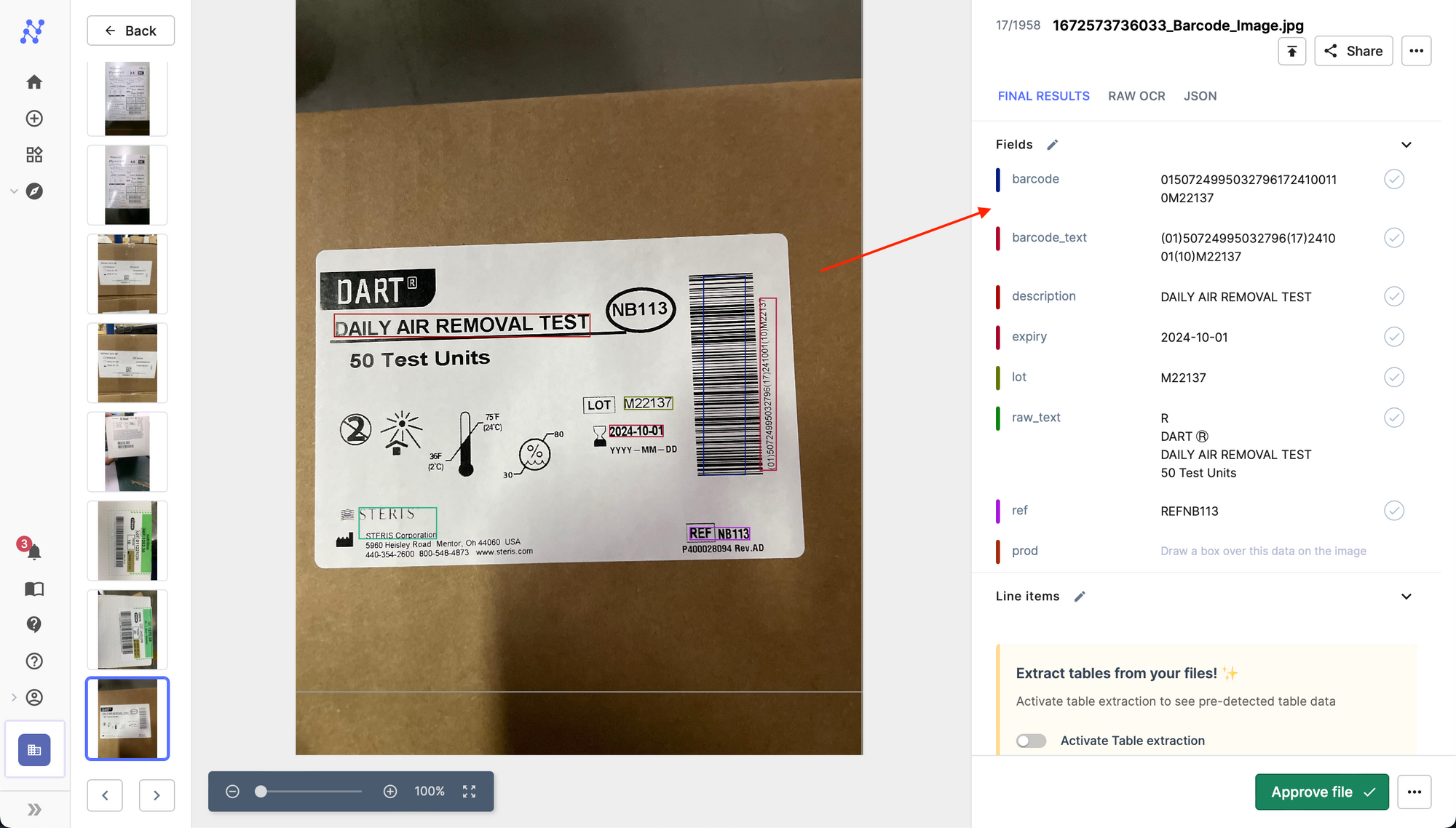
Read more: