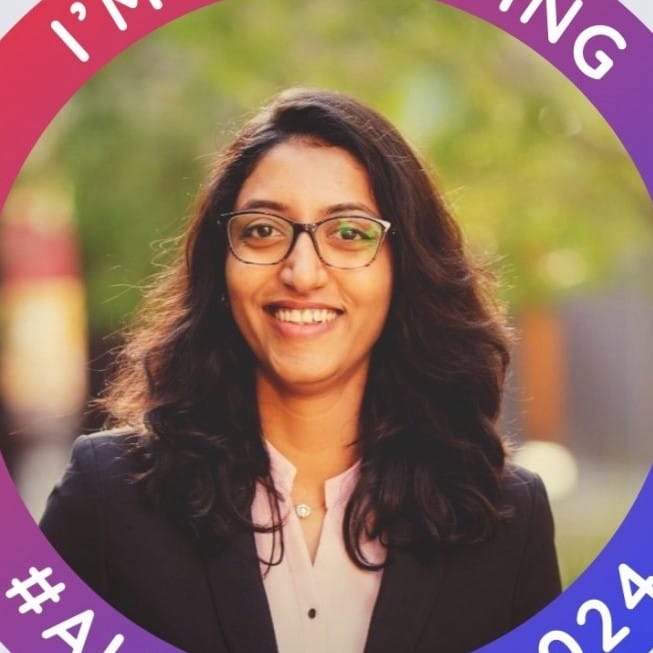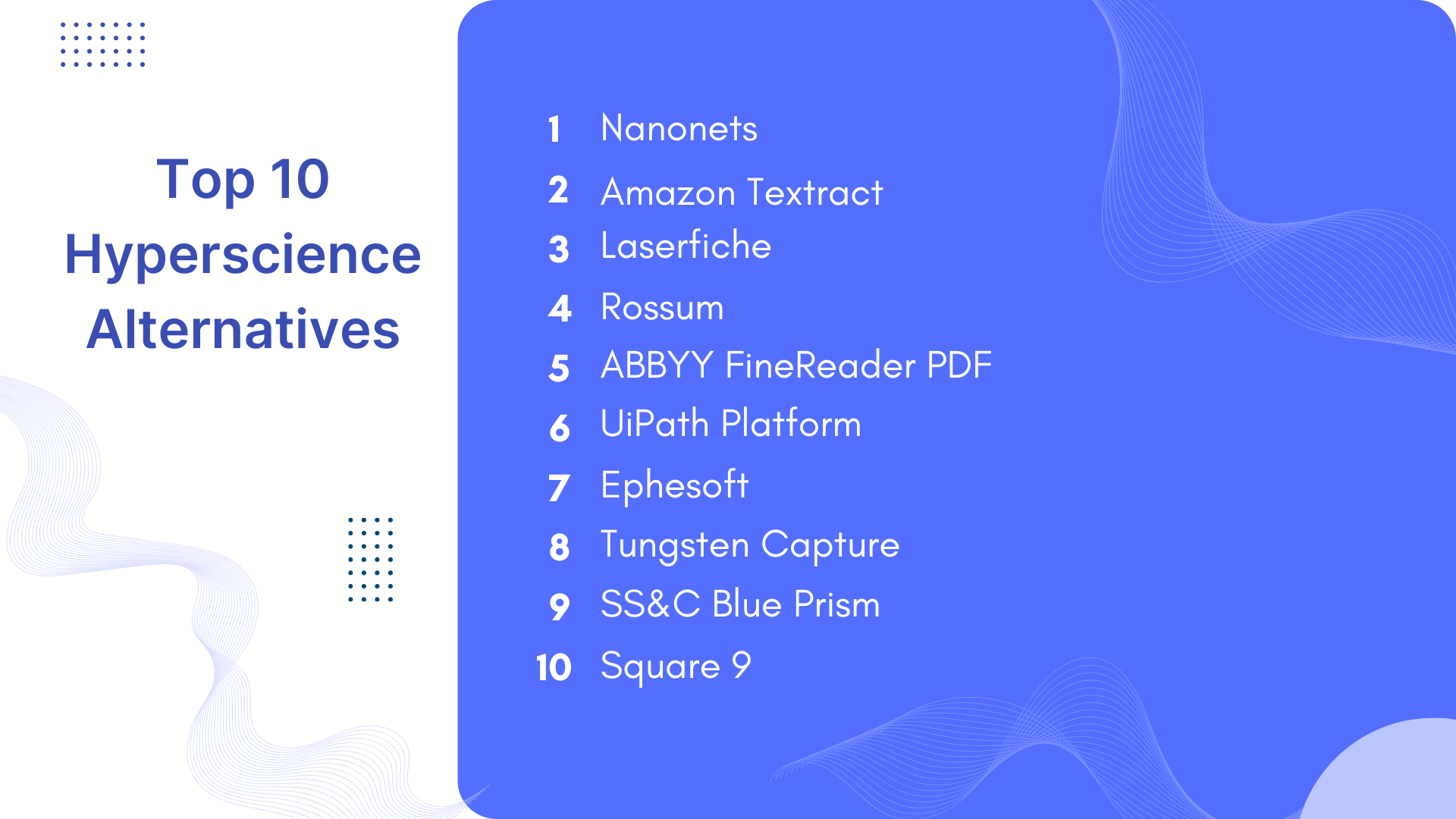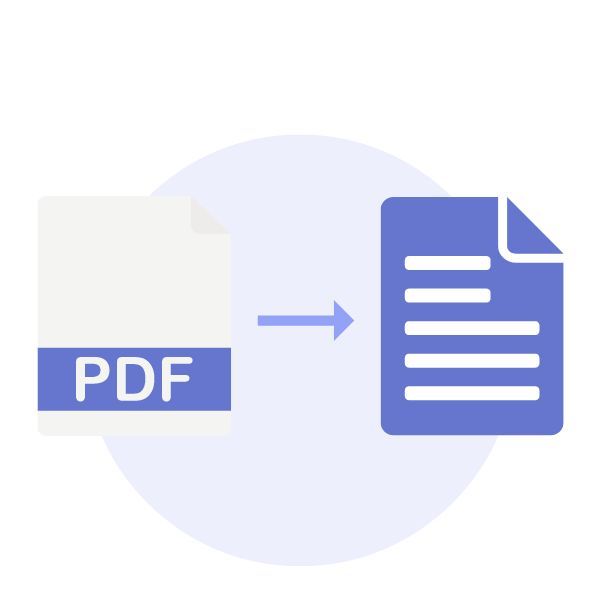
2.5 Trillion PDFs exist worldwide, and millions are added every day.
While it’s extremely easy to read, share or view PDFs, editing a PDF is a nightmare.
A reliable PDF to word or PDf to text converter helps convert the non-editable PDF document into a more accessible and easily editable word document format. And it’s much better than rewriting the entire document into word.
Challenges while converting PDF to word
Suppose you’ve decided to convert PDF to text without using expensive apps. Here are some things you need to ensure while converting PDF to word.
It’s easy to extract data from word or text documents, but extracting it from PDF is challenging. PDF documents have complex layouts like multi-column pages, page breaks, tables, images, and font differences. When you try to convert these PDFs to a word document, the resulting document is filled with errors which can take a lot of time to make it look like the original PDF.
While you might be able to do this manually for small PDFs, converting PDF to text format for longer documents can be close to impossible.
Fortunately, software like Nanonets can help organizations convert PDF to word in seconds with OCR software that can recognize and extract text, tables, metadata, and more on autopilot.
Let’s look at 5 ways to convert PDF to Word seamlessly. We will see how to convert PDF to Word on iPhone/Android, Mac, and online for free.
Want to convert PDF to Word document?
Check out Nanonets' free PDF to Word converter and convert your PDF files into editable word format in 3 clicks!
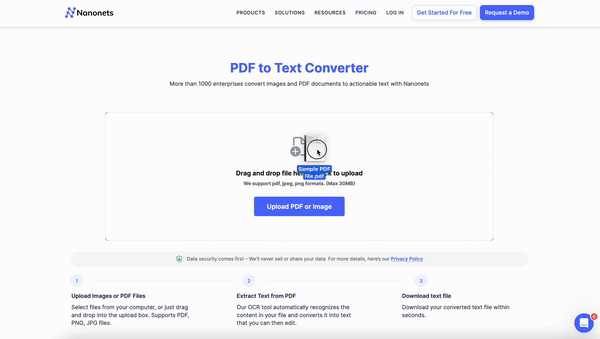
5 Ways to convert PDF to Word
In this blog, we will discuss these 5 ways in which businesses can convert their PDF documents to editable text files:
- Using Automator on Mac
- Using Google Docs Online
- PDF Converter
- Automated PDF to Word conversion
- Using PDF to Word Conversion mobile apps
#1. How to convert PDF to Word using Automator?
For Mac users, Automator is an in-built app. Automator automates many tasks like renaming files, organizing files, extracting data from documents, performing repetitive tasks and more using workflows.
Automator can easily extract text from PDF documents in a Rich Text Format while preserving most of the layout (PDF to RTF).
Follow the steps to convert PDF to word using Automator.
- Open Automator from your Applications
- Select Workflow as “type for your document.”
- Now add your PDF in the screen. You can drag and drop the file.
- Select Library > PDFs > Extract PDF Text - Drag the element into the screen.
- Opt for Rich text instead of plain text to retain some formatting.
- Select where you want to save your output file.
- Run the workflow by clicking the button on the top.
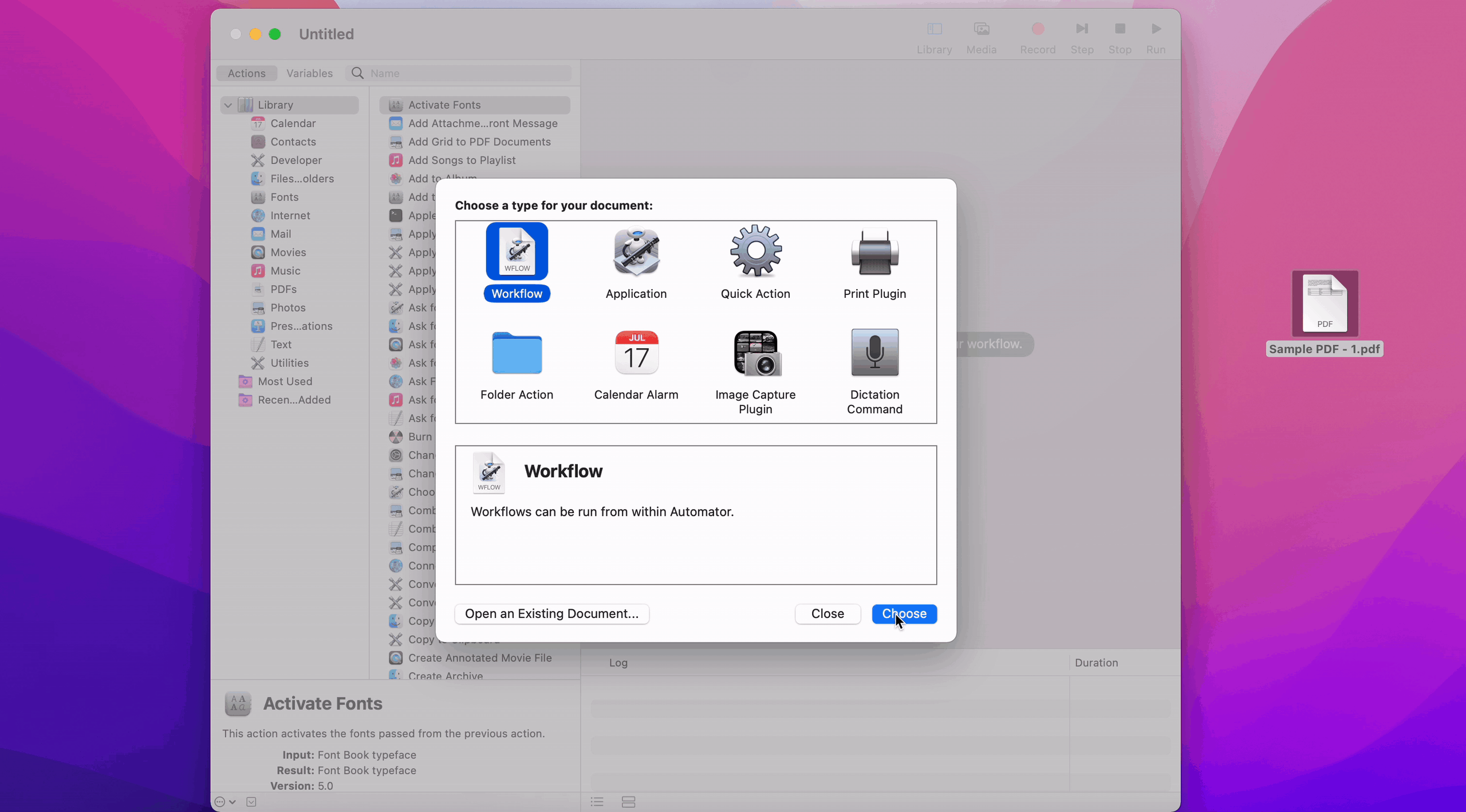
Want to convert PDF to Word document ?
Check out Nanonets' free PDF to text converter.
#2. How to convert PDF to text using Google Docs?
Google OCR can be used to convert simple text-based PDFs to word documents efficiently. Here’s how to use Google Docs OCR for PDF-to-text conversion
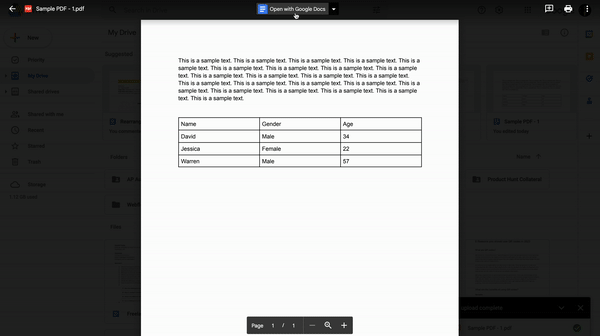
- Open your drive account.
- Select +New (on top left) > File Upload > And upload your file
- Once the File is uploaded, open your file. Select Open with Google Docs on the top.
- This will open a new document with your PDF text in the new Google Doc
#3. How to convert PDF to Word using a PDF converter?
The PDF converter is handy for converting PDF to Word in bulk or frequently. Most PDF converter tools are easy to use, free, and do the job well.
PDF converters can convert PDF to text with higher accuracy, handle complex layouts, and preserve the formatting in most cases. Also, you can convert PDF to Word in bulk, saving most of your time. There are many PDF converter tools available on the market:
- PDF2Go
- pdftotext
- Nanonets PDF to text
- Adobe
- OCR to Edit
- AvePDF
Feel free to try most of them out. They can help you easily convert PDF to text.
Using Nanonets PDF to text tool [Free]
Here’s how you can convert pdf to word in 3 simple steps using Nanonets:
- Go to Nanonets’ PDF to Word converter tool
- Upload your PDF.
- Convert it and download your word file.
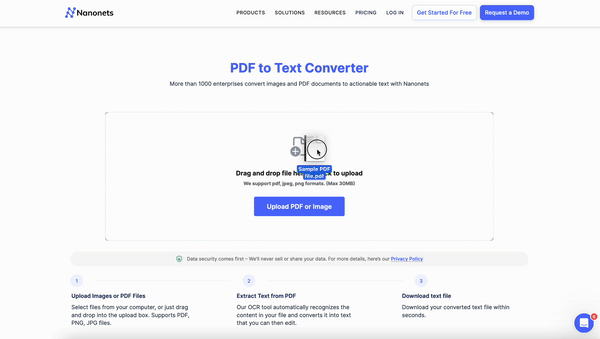
#4. Automated PDF to Word Conversion
Are you looking to convert incoming PDF documents to editable word format automatically? Platforms like Nanonets can extract data, tables, metadata, and more from PDF or scanned images using no-code workflows.
Using such platforms can be cost-effective, save time, reduce errors, and free employees from repetitive document processing tasks. Nanonets OCR software uses an AI-based OCR engine and combines ML, NLP, and deep learning to extract and convert PDF to word with 98%+ accuracy.
Here’s a demo of how Nanonets can extract text from invoices easily:
Intelligent Automation platforms like Nanonets can use workflow automation to automate pdf-to-word conversion for any kind of PDF document. Here are some benefits of using such a platform:
- Extract data, metadata, or more in <15 minutes
- Process 10,000+ PDFs in seconds
- Export your extracted data to Google Drive, Sharepoint, ERP, or CRM instantly
- Best for enterprises looking to convert PDFs in bulk
- Reduce time to process by 90%
- Save 80% costs on manual document processing
#5. Using PDF to Word Conversion mobile apps
What are your options to convert PDF to text on iPhone or Android? Here are some mobile and online converters that you can use to convert PDF to word instantly:
- Nanonets Mobile app for scanning Receipt, bills, or handwritten notes
- PDF Conversion Suite
- WPS Office Suite
- easyPDF
- PDF to Word by Cometdocs
Most of the apps contain a lot of ads. You can also easily use web-based apps like Nanonets to convert PDF to text.
Nanonets - A complete PDF processing platform
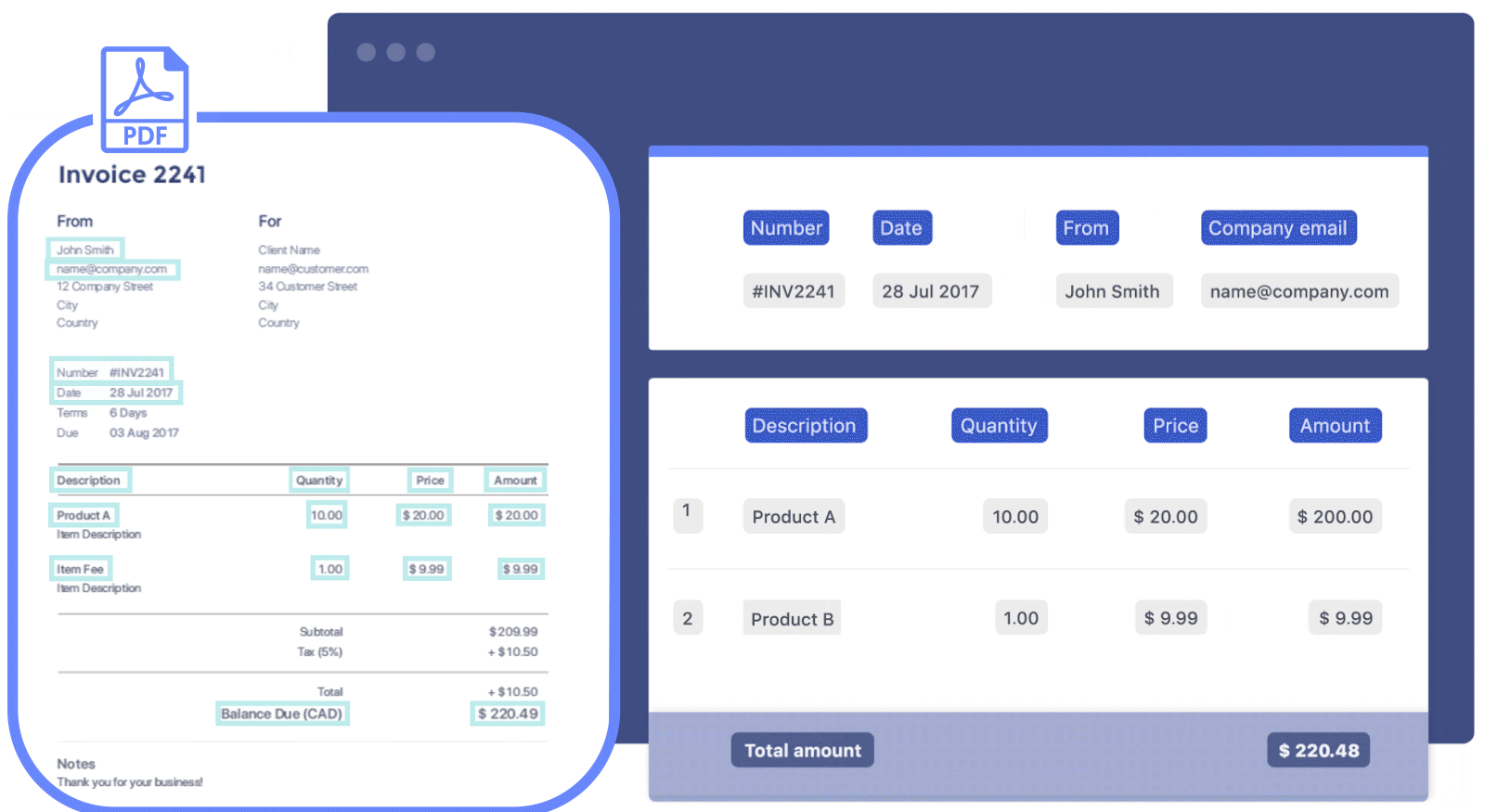
Nanonets is an AI-based intelligent document processing platform with powerful OCR software combined with a no-code workflow management platform. Nanonets can automate any kind of manual PDF process:
- PDF data extraction,
- View/Edit or Remove PDF Metadata,
- Document Archiving,
- Document Approvals
- Merge, Split, or rearrange PDF pages,
- Zonal OCR
- Converting handwritten documents to text,
And more.
Nanonets is an online OCR software; therefore, you can use all the features from your browser without downloading anything.
It is a perfect option for businesses of all sizes looking to optimize their document processes. Apart from these, here are some reasons to go for Nanonets as your next PDF processing platform:
- 1 Day Setup
- Free Migration Assistance
- Free Trial
- 24x7 Support
- No-code intelligent automation
- The dedicated customer success manager
- Cloud and On-premise hosting
- SOC2 and GDPR compliance platform
- Automated Audit Trail
- Automated Payments Platform
- 5000+ integrations
- Trusted by 500+ enterprises
- Works with 200+ Languages
- No post-processing required
Do you want to automate any document processes in your organization? We would love to understand your issues and help you rectify them quickly. Book a free consultation call with our automation experts.
Or you can explore Nanonets by starting a free trial. No credit card required.
Conclusion
Converting PDF to Word has become easier with platform tools like Nanonets PDF to text. Enterprises need to shift from manually converting PDF to word to using automated platforms like Nanonets to save time, effort, and money in the long run.
If your organization is looking to implement any document automation, feel free to reach out to our team. Our automation experts will help you throughout the process and set up workflows so you can process documents without hassle.
Check out our other tools:
- PDF to Excel
- PDF to CSV
- Image to Text
- Searchable PDF
- PDF to JSON
- PDF to XML
- PDF OCR
- Barcode Scanner
- QR Code Scanner
- Website Scraper
- Image to Excel
Read more:
- How to convert PDF images to text?
- How to convert scanned PDF to word online for free?
- How to convert PDF to word?
- How to convert PDF to word on Mac?
FAQ
How do I convert a PDF to a Word document for free?
You can use Nanonets PDF to text tool to convert PDF to work for free. All you need to do is:
- Open Nanonets PDF to text tool
- Upload your PDF documents
- Click Convert
- Download your text file
How do I convert a PDF to a Word document without Acrobat?
You can convert PDF to a word document without Acrobat using Nanonets PDF to Text converter tool. You can also use Automator, Google Drive OCR, Power Automate, Preview, and more to convert PDF to word without using Acrobat tools.
How do I convert a PDF to Word without an online tool?
You can use Automator or Preview to convert PDF to word without using any tool on Mac.
Can you turn a PDF into a Word doc?
Yes, you can easily convert PDF to word doc using online tools, PDF converters, PDF processing platforms, or just copying and pasting the text. You can select how to convert PDF to word by considering that some tools might not preserve original formatting, and the resulting document can have formatting errors.
Here are some common ways to convert PDF to Word in 5 different ways:
- Using Automator on Mac
- Using Google Docs Online
- PDF Converter
- Automated PDF to Word conversion
- Using PDF to Word Conversion mobile apps
Nanonets online OCR & OCR API have many interesting use cases that could optimize your business performance, save costs and boost growth. Find out how Nanonets' use cases can apply to your product.