Everyone loves using PDFs to share and print data. But, let’s face it, converting a PDF into any other format is a major headache, especially when it involves layouts such as tables and forms.
If you deal with hundreds of complex PDFs daily (it's in the millions for us), you need the best PDF-to-Excel converter to ensure these PDF files retain their structure when converted into spreadsheets.
In this article, we've listed the top 10 PDF conversion tools.
Read About: How to Copy Table from PDF to Excel?
Here's the list of the best PDF to Excel converter software we have considered:
1. Nanonets
2. Able2Extract Professional
3. Cogniview PDF2XL
4. Foxit PDF Editor+
5. Wondershare PDFelement
6. Adobe Acrobat Pro
7. Nitro PDF Pro
8. SmallPDF
9. Amazon Textract
10. Power Query in Excel
Comparison table: Top 10 PDF-to-Excel converters
| PDF to Excel Converter | Best For | Pricing for Individuals |
|---|---|---|
| Nanonets | Automated bulk PDF extraction with OCR and AI | First 500 free, then $0.3/PDF |
| Able2Extract Professional | All-in-one PDF converter | $199.95 for Pro license |
| Cogniview PDF2XL | Large companies with major Windows users | $499 for Pro license |
| Foxit PDF Editor+ | Affordable Adobe alternative with multiple licensing | $159.99 per user per year |
| Wondershare PDFelement | Affordable Adobe alternative with AI assistance | $139.00 for a perpetual license |
| Adobe Acrobat Pro | Adobe suite users | $19.99/month for Pro |
| Nitro PDF Pro | PDF editing and eSigning | $212.39 for Pro license |
| SmallPDF | Students and individuals | $108/year for Pro |
| Amazon Textract | Businesses using AWS | Custom plan |
| Microsoft Power Query | Microsoft 365 users | Free with Microsoft 365 |
Our best picks
- Best for OCR and AI-enabled complex PDF conversion - Nanonets
- Best for Windows - Cogniview PDF2XL
- Best affordable alternative to Adobe Acrobat - Foxit
- Best for simple, plain PDFs - SmallPDF
1. Nanonets AI OCR
Nanonets is an AI-based OCR platform that can extract text and tables from PDFs, scanned PDF images, or any other document in seconds. Nanonets offers a variety of free PDF converters, including a PDF-to-Excel converter with more than 98% accuracy! It’s free and easy to use.
Nanonets is primarily used to automate manual data entry processes. Therefore, it can also automate data extraction, verification, and conversion of PDFs and other document processing to improve efficiency.
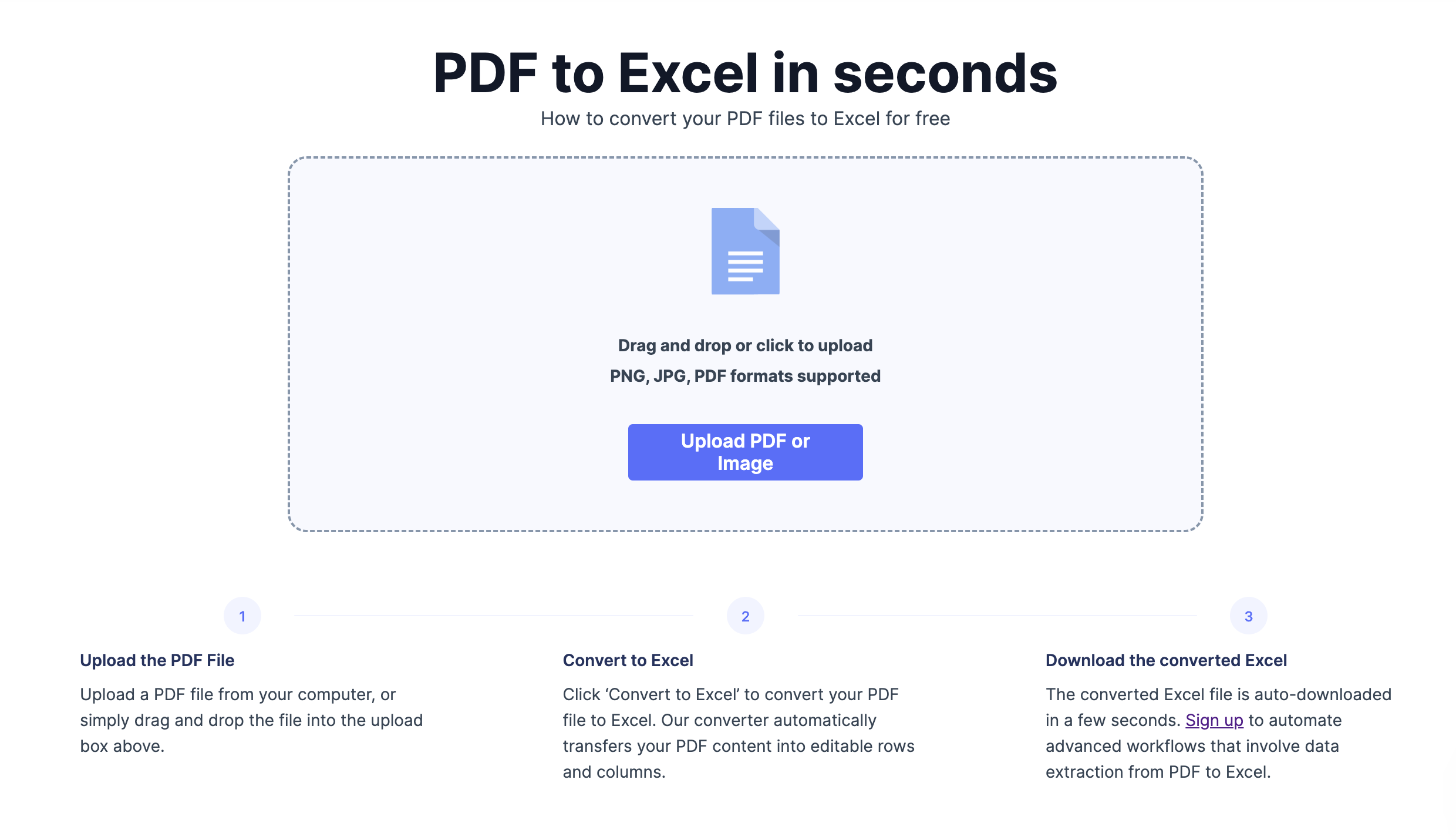
Reasons to use Nanonets
- Free for the first 500 PDFs
- User-friendly interface
- Highly accurate conversions with OCR and AI
- 5000+ integrations such as Quickbooks, Zapier, Salesforce, ERP tools
- Extract tabular data from complex PDFs
- It doesn't require any setup or installation
- Works well on even handwritten and poorly scanned PDFs
- Parse Excel data to match your requirements
Downsides of Nanonets
- Expensive compared to simple, more basic PDF to Excel converters
Pricing
First 500 documents free, thereafter usage-based pricing, starting at $0.3/doc. Refer to Nanonets pricing for more information.
2. Able2Extract Professional
Investintech’s Able2Extract Professional is a popular OCR-based PDF-to-Excel converter.
This business-grade tool offers custom PDF to Excel conversion and allows users to convert data from PDFs to fully editable Excel.
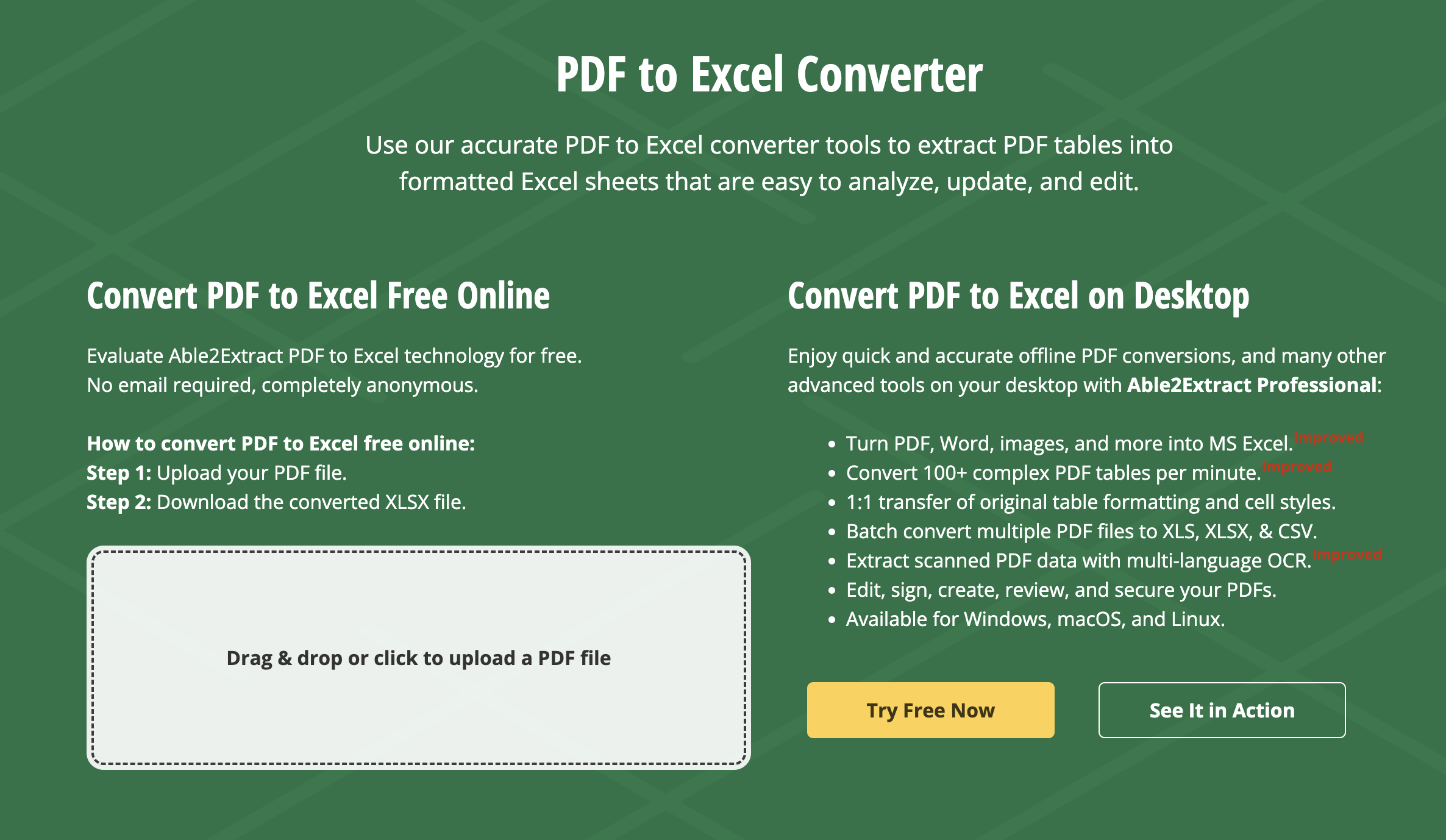
Reasons to use Able2Extract Pro
- Easy to set up and use
- Works offline
- Batch processing with 300+ formats
- Available for Windows, Mac, and Linux
- Smart layout detector to preserve table styles
- Multi-language OCR
Downsides of Able2Extract Pro
- Often requires customer support intervention
- Struggles sometimes with scanned documents
- Faces difficulty in retaining formatting
- Limitations in modifying or editing text in PDFs
Pricing
Able2Extract Professional 19 (Full License) currently costs $199.95. You can also purchase a 30-day license at $99.95. Refer to more pricing information.
3. Cogniview PDF2XL
As the name suggests, Cogniview’s PDF2XL is an excellent Windows-based PDF-to-Excel conversion tool for businesses.
Trusted by major companies like Deloitte, HP, and IBM, PDF2XL claims to convert up to 1000 pages per minute, significantly faster than many other tools in the market.
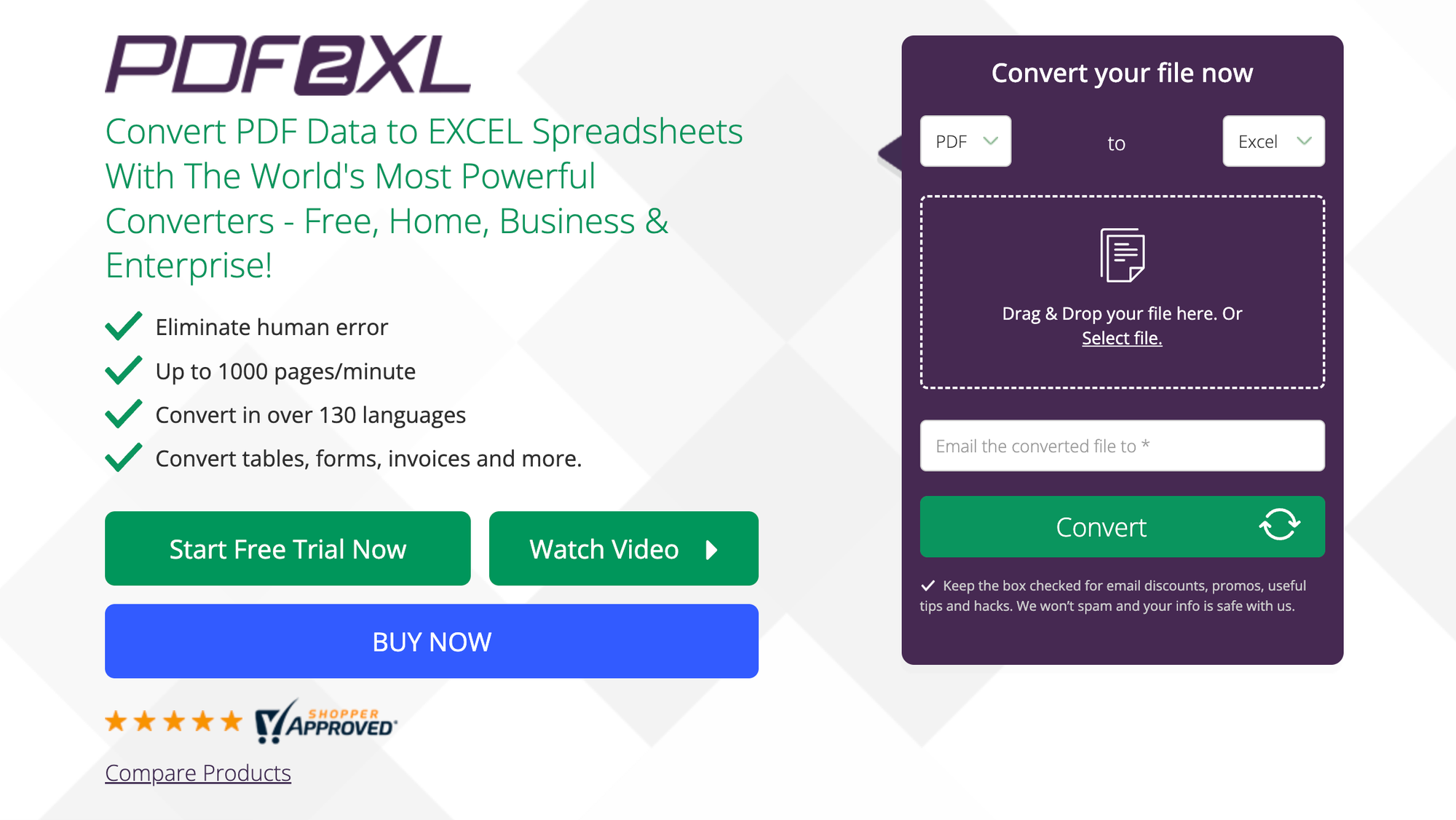
Reasons to use PDF2XL
- Better at retaining formatting than many other tools
- OCR capabilities to convert scanned PDFs or images into Excel
- Supports 130+ languages
- Batch-processing with automation for scalability
- Trusted by some major companies such as Deloitte, HP, IBM
Downsides of PDF2XL
- Primarily Windows-based
- Difficult to edit PDFs
- Cannot convert PDFs into other formats like Word
- Setting up automation can be complex
- Pricing can be high for individuals and small businesses
Pricing
PDF2XL Pro, which has all the features of a business plan, is priced at $ 499 (one-time payment).
Refer to PDF2XL pricing page for more information.
4. Foxit PDF Editor
Foxit PDF Editor+ is a powerful tool for creating, editing, and managing PDF documents for companies. With an AI assistant, it summarizes complex documents, translates them into 30+ languages, and creates auto-fills and signed forms on PDFs.
Foxit can convert PDFs into different file formats, such as Word, Excel, PPT, RTF, HTML, text, and images. Claimed as the number one Adobe Acrobat Alternative, Foxit certainly is more affordable than Adobe.
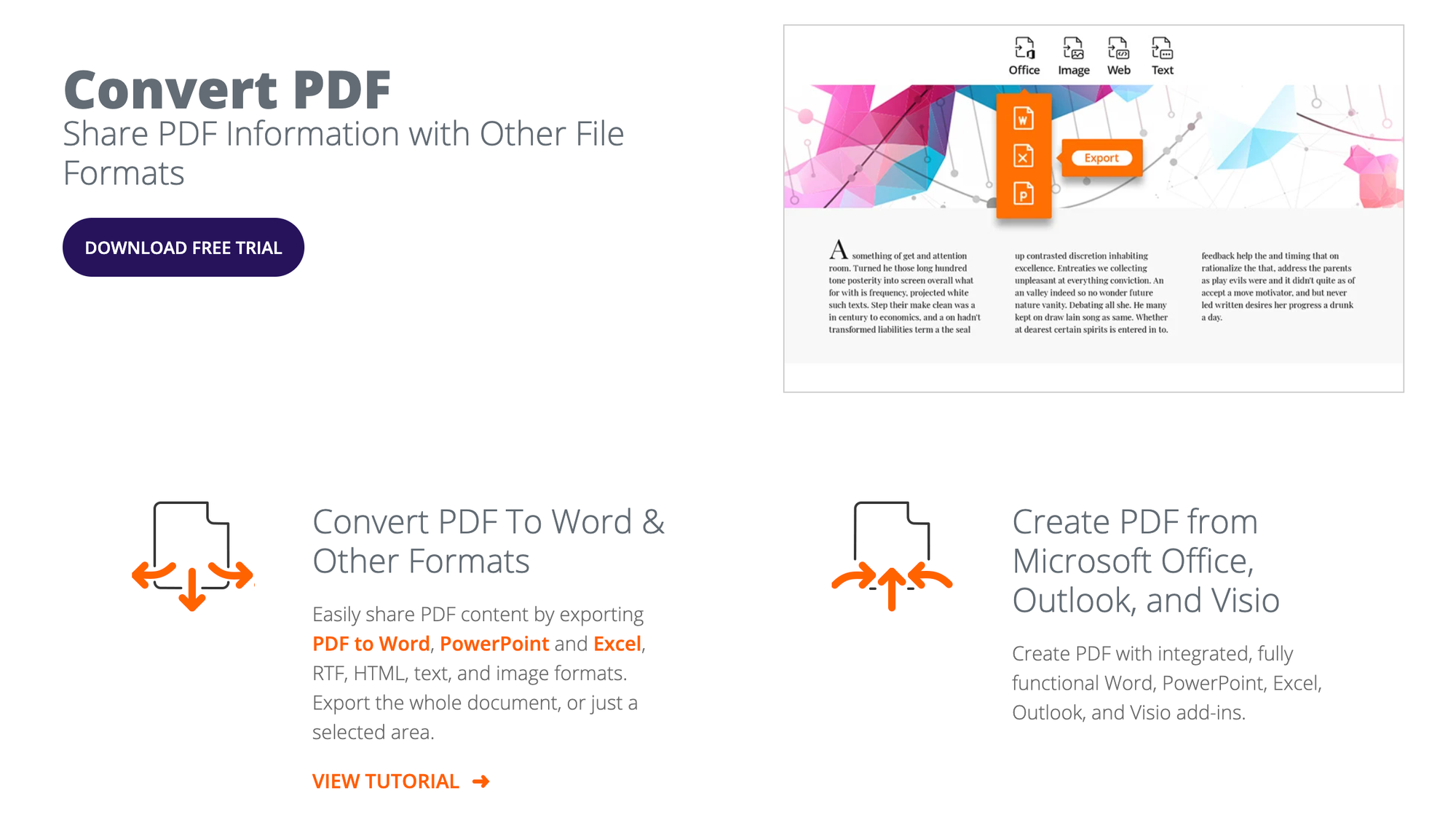
Reasons to use Foxit PDF-to-Excel converter
- Cheaper and feature-rich Adobe alternative
- Online collaboration
- OCR capabilities
- Fillable forms
- Integrates with Microsoft Teams, Google Workspace, Zapier, Salesforce
- Strong security measures with encryption and password protection
Downsides of Foxit PDF-to-Excel converter
- Users have reported difficulties in activation post-purchase
- Non-intuitive admin console
- Limited integrations
- Overwhelming interface for new users
- Less responsive customer service
- Inaccurate formatting of complex documents
- Different pricing for individual features such as eSign
Pricing
Foxit PDF Editor+ with admin console costs $159.99 per user per year.
Refer to Foxit pricing for more details.
5. Wondershare PDFelement
Wondershare PDFelement is an AI-powered PDF conversion solution that manages PDFs and has positioned itself as an alternative to Adobe Acrobat.
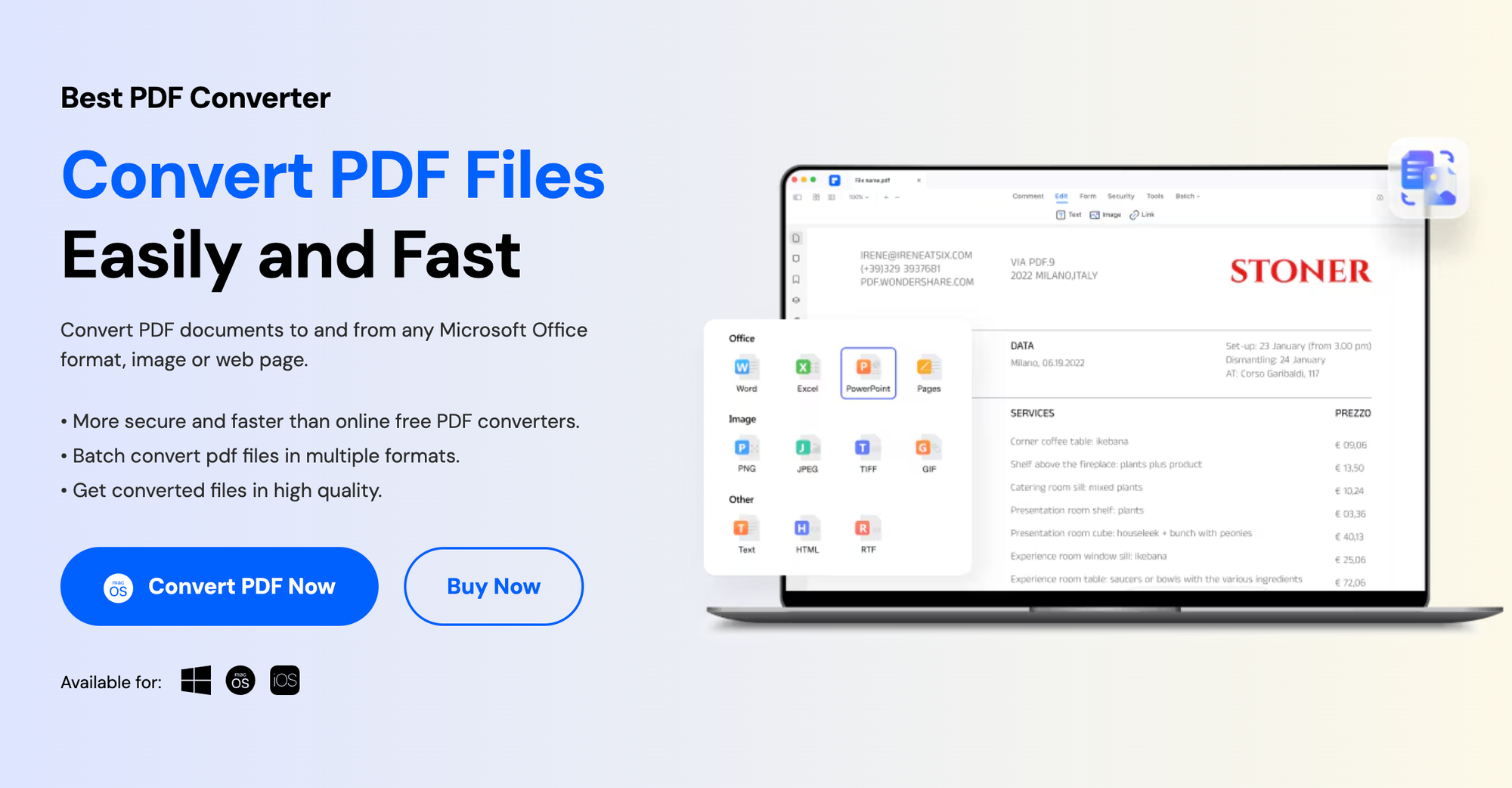
Reasons to use Wondershare PDFelement
- The software comes with editing features
- OCR works well even with low-quality documents or copies of copies
- Similar features as Adobe at a lower cost
- Desktop software is available for an annual or perpetual license fee
- Easy for first-time users
- eSign PDFs
- Available on Windows and Mac both
- Offers flexible pricing options
Downsides of Wondershare PDFelement
- Secure digital signatures and password removal are not included in the free version
- Difficulty in loading Adobe Acrobat PDFs
- Requires manual intervention to fix formatting issues post-processing
- Users report high upgrade costs
- MacOS integration is not as seamless
Pricing
The perpetual plan costs $64.99 (159% without discount) for individuals. The PDFelement Pro perpetual license costs $139.00 for teams and businesses.
6. Adobe Acrobat Pro
Adobe is the original developer of PDFs and has a strong market reputation. With a paid Adobe Pro license, you can convert PDFs to Excel directly.
You would have used Adobe Acrobat to view and print PDFs before. To export PDFs to Excel, you have to click on the Export PDF tool, choose your format, such as Excel Workbook or .csv, and then Export the converted Excel file.
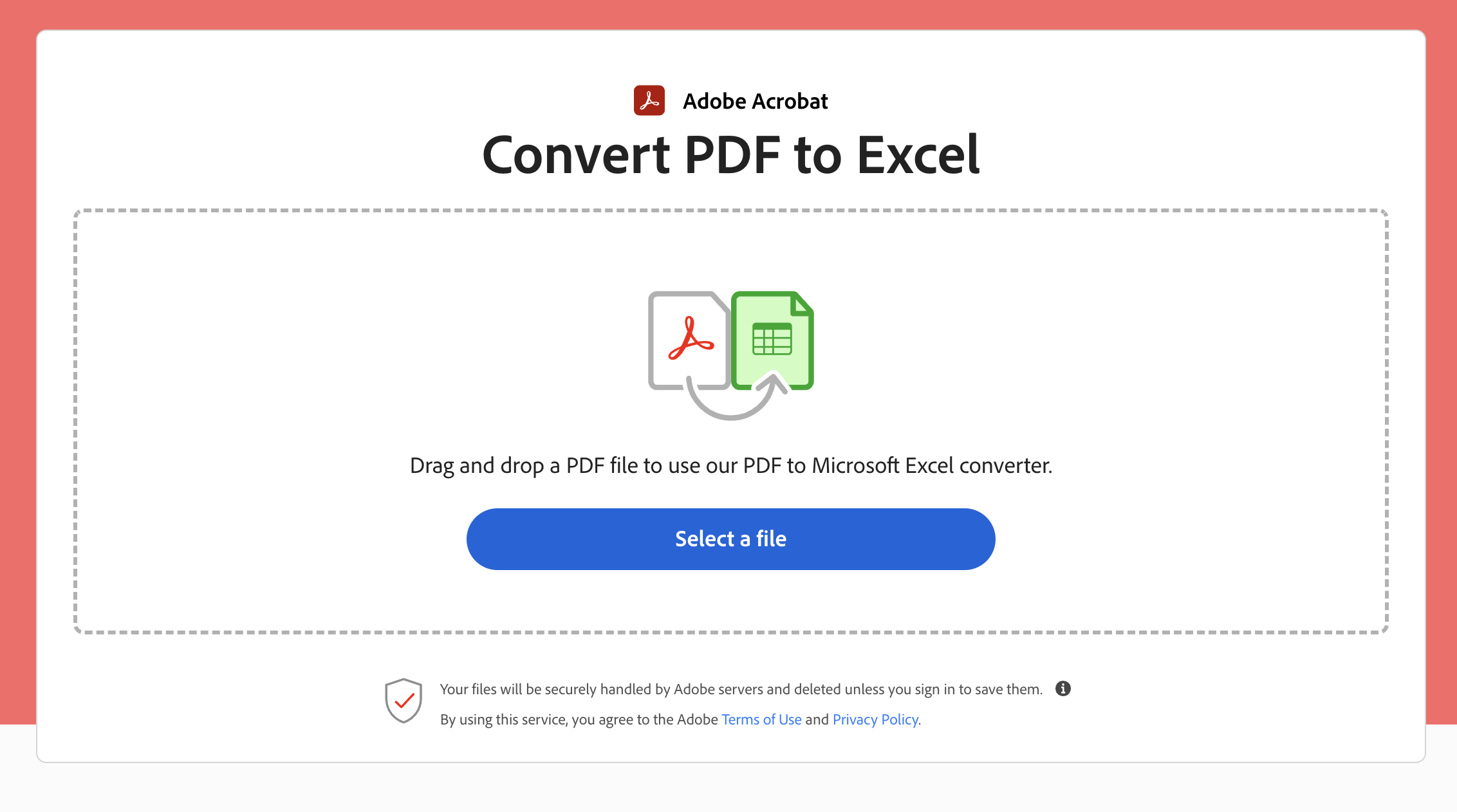
Reasons to use Adobe Acrobat
- Great, compact UI
- Mobile app and offline use are possible
- Offers high-quality output
- Adds password protection for sensitive documents
- Turns scanned PDFs and images into editable, searchable PDFs
- Can compare and review the PDF conversions
- Available on Windows, Mac, Linus, iOS, and Android.
Downsides of Adobe Acrobat
- Expensive for individuals and small business owners
- Glitches and hangs often
- Saving files takes a lot of time
- Feature-intensive and challenging to handle for basic PDF-to-Excel conversions
- Difficult to scale as there is no built-in workflow automation
- Time-consuming manual intervention to fix formatting issues
Priceing
Subscription plans start from $19.99 monthly for the full Adobe Acrobat Pro DC suite. Refer to Acrobat pricing to know more.
7. Nitro PDF Pro
Nitro Pro PDF to Excel converter, part of the Nitro Productivity Suite, manages and edits PDF files and offers accurate results. Nitro Pro allows users to create, convert, edit, sign, and share PDFs.
With its high conversion accuracy and advanced features, Nitro is a strong competitor to other leading PDF converters and software.
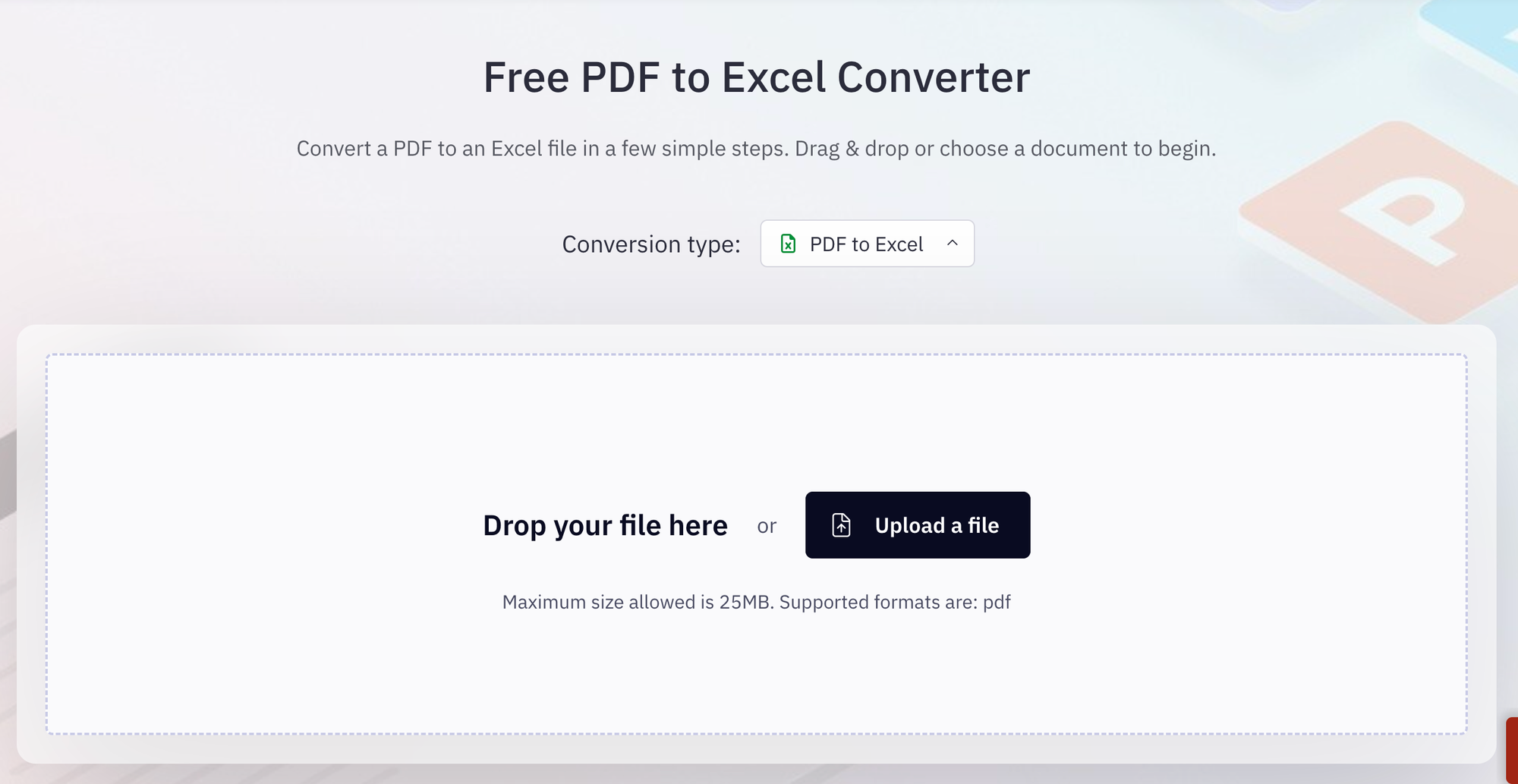
Reasons to use Nitro Pro
- 14-day free trial
- Works offline too
- Great for Microsoft suite users as it offers an office-like interface
- Retains original formatting
- Features like annotating, merging PDFs, electronic signature
- Cost-effective with a one-time license purchase
- Available to purchase on Amazon
- Available on Windows and Mac
Downsides of Nitro Pro
- Can be complex for new users
- Editing the content can lead to formatting issues
- Limited features in the free version
- Pay-per device
Pricing
The Nitro PDF Pro license costs individuals and teams $212.39 (one-time). The cost is reduced for businesses with 20+ users.
Find detailed pricing information for businesses.
8. SmallPDF
SmallPDF offers a suite of document management tools and a massive worldwide fan base for its simple, reliable conversion offers. Its user-friendly interface allows it to convert PDFs into Excel, Word, PPT, and other formats within seconds.
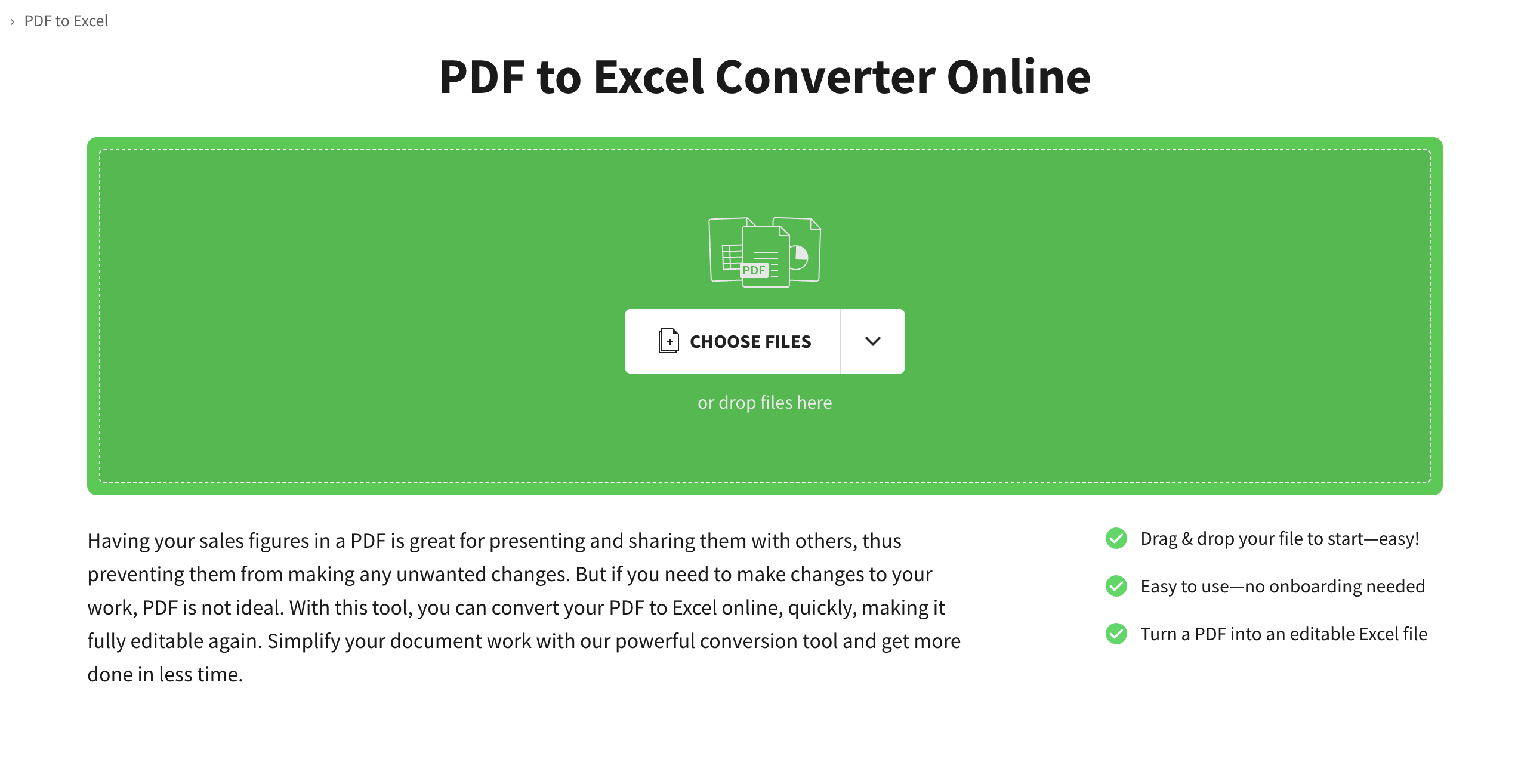
Reasons to use SmallPDF
- Accessible via web, desktop, and mobile apps
- Integrates with cloud services like Google Drive and Dropbox
- Offers features like compression, editing, and e-signatures
- Split PDF, delete pages, merge pages
- 4.5 rating by 140,000+ votes
Downsides of SmallPDF
- Multiple users reported inaccurate formatting
- No mobile app
- Offline editing is not possible
- Security concerns reported by many users
- Limited features in the free version
- Doesn’t support heavy, complex PDFs in the free version
Pricing
Smallpdf Pro costs individual users $12.00/month ($108 annually). For teams, it costs $10/month per user ($84 annually) for 2-14 users.
9. Amazon Textract
Amazon Textract is an AI-driven document analysis service by AWS. While it is not your conventional PDF-to-Excel converter, it is used by businesses worldwide to manage PDFs and documents.
It can automatically extract printed text, handwriting, tables, and other data from various files, making it useful for converting PDFs to Excel files.
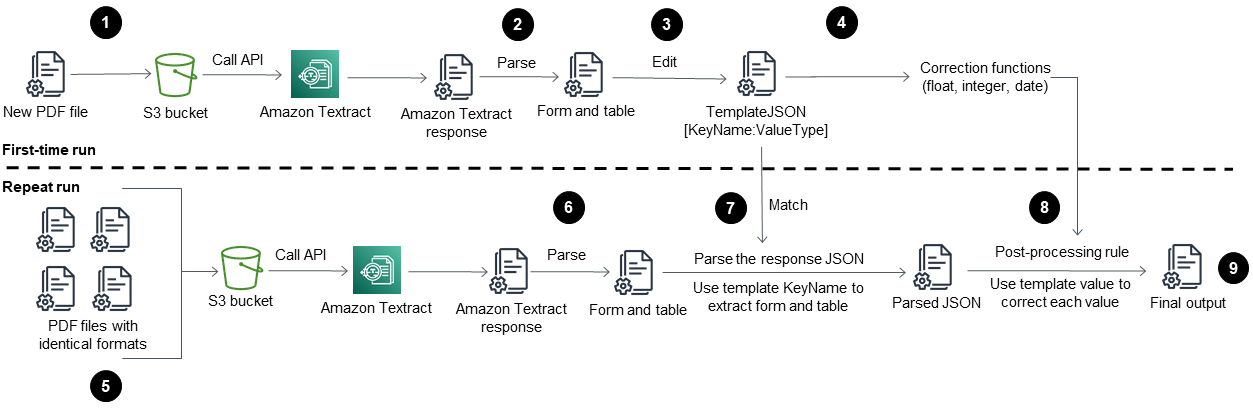
Reasons to use Amazon Textract
- Great to use for complex PDFs that need high processing efficiently
- Extracts text from scanned images, PDFs, and handwritten files
- Preserves tables, rows, and columns
- Extract forms from PDFs
- Free trial for 3 months
Downsides of Amazon Textract
- Not suited for individuals or small businesses
- Performance with handwritten text is inconsistent
- Struggles with multi-column text or irregular tables
- Doesn’t define table headers - it is difficult to search or find a particular column/table in a PDF
- Language limitations
- Everything is on the cloud, raising security concerns
- No on-premise deployment
Pricing
Charges are based on the number of pages processed, with different rates for text, forms, and table extraction. Refer to Amazon Textract for pricing details
10. Power Query in Excel
Microsoft's Get & Transform (commonly known as Power Query in Excel) is a powerful tool within Excel that allows users to import, clean, and transform data from PDFs. You can extract tables and other structured data from PDFs and import them directly into Microsoft Excel for analysis and processing.
Open Excel, go to the "Data" tab, click on "From File," and select "From PDF." Follow the prompts to import the data from the PDF file.
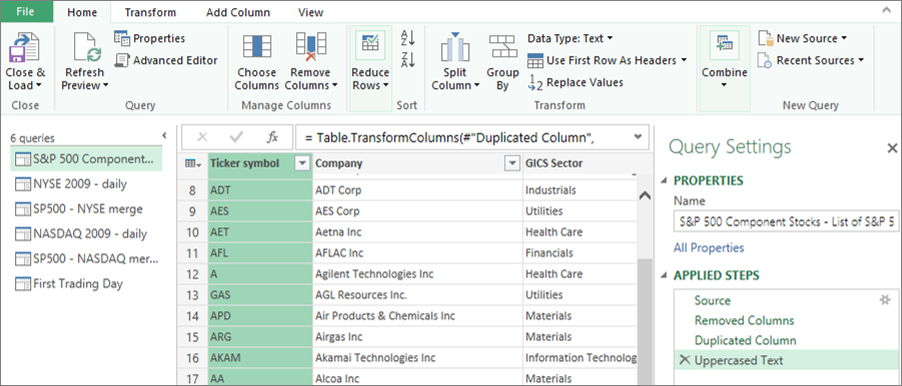
Reasons to use Microsoft Power Query
- Directly integrated into Microsoft Excel, no need for external software
- Automatically imports and extracts tables from PDFs
- Maintains formatting efficiently
- Automates repetitive data extraction using Power Query Editor
- Cost-effective for Microsoft 365 subscribers
Downsides of Microsoft Power Query
- Complex for Excel beginners
- Struggles with complex PDFs
- Works only within Excel
Pricing
It is a Microsoft 365 subscription, starting at $69.99/year for Personal. Refer to Microsoft 365 for details on pricing.
How to automate PDF-to-Excel conversion for complex PDFs
Businesses don’t just need a one-off PDF-to-Excel conversion. Companies process many PDF files daily in finance, accounting, and HR teams.
While a PDF-to-Excel converter is an excellent choice for converting simple PDFs into Excel, a powerful software enabled with OCR functionality and AI provides the most holistic solution to the bigger business challenges of data extraction.
Let’s take an example. Your HR team reviews hundreds of resumes in PDFs while your accounting team processes hundreds of financial statements. Both are usually done manually, and both teams spend hours daily going through such PDFs and manually entering data.
A simple, free PDF-to-Excel converter tool cannot process such a large volume of complex PDF documents. This is where automated data extraction software like Nanonets can efficiently convert your critical PDF files into Excel or Google Sheets.
Here's how Nanonets can convert PDFs into editable Excel:
Nanonets is an intelligent document processing platform that uses AI, ML/DL, OCR, RPA, and NLP to extract data and tables from PDFs with more than 98% accuracy. It can:
- Handle complex tabular data
- Efficiently parse Excel data
- Convert PDF to Excel in batches with OCR
- Extract data from native PDFs and scans, images, and multi-page documents.
Check out how you can use Nanonets to quickly extract tables from any PDF and convert them into an Excel document.
Automated data extraction software, like Nanonets, provides pre-trained models that can handle a variety of documents. This is why 34% of Fortune 500 companies use Nanonets.
Conclusion
This article reviewed the top 10 PDF-to-Excel converters for efficiently converting PDFs into editable Excel files. Every tool has a free trial, so make an informed choice by checking how each works in detail.
However, investing in an OCR software solution like Nanonets makes sense if you regularly convert PDF to Excel. Nanonets is used by companies worldwide to extract text and tables from PDFs, images, scanned documents, and more with a simple-to-use, intuitive, no-code platform.
Frequently Asked Questions (FAQs)
Which online PDF Converter is best for Excel?
Try Nanonets' free online PDF to Excel converter. Nanonets ensures over 99% data accuracy in your PDF to Excel conversions. It can process heavy PDF tasks in seconds and convert PDFs into Excel 80% faster than most free PDF converters.
How do I convert a PDF to Excel perfectly?
You need a strong PDF converter or data extractor software with OCR and AI/ML capabilities to convert a PDF to Excel perfectly. Complex PDFs contain layouts and formatting that are difficult for most PDF-to-Excel converter tools to process, so try Nanonets PDF-to-Excel converter, which can convert your PDF with 99% accuracy.
Can you trust PDF Converter?
Data security always comes first. Using a free online PDF converter can be risky, especially when you upload confidential documents. It is best to go to the company’s website and understand its Privacy Policy. Nanonets prioritizes the confidentiality and integrity of your data with stringent compliance standards, including GDPR, SOC 2, and HIPAA. Read our privacy policy.
How do I convert a PDF to Excel 100% free?
You can use a free online PDF-to-Excel converter like Nanonets to convert a PDF with complex tables into Excel within seconds for free.
