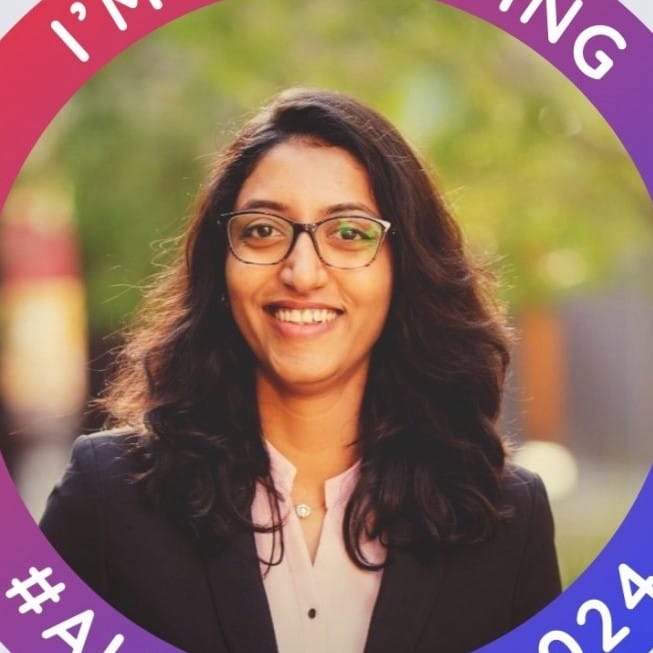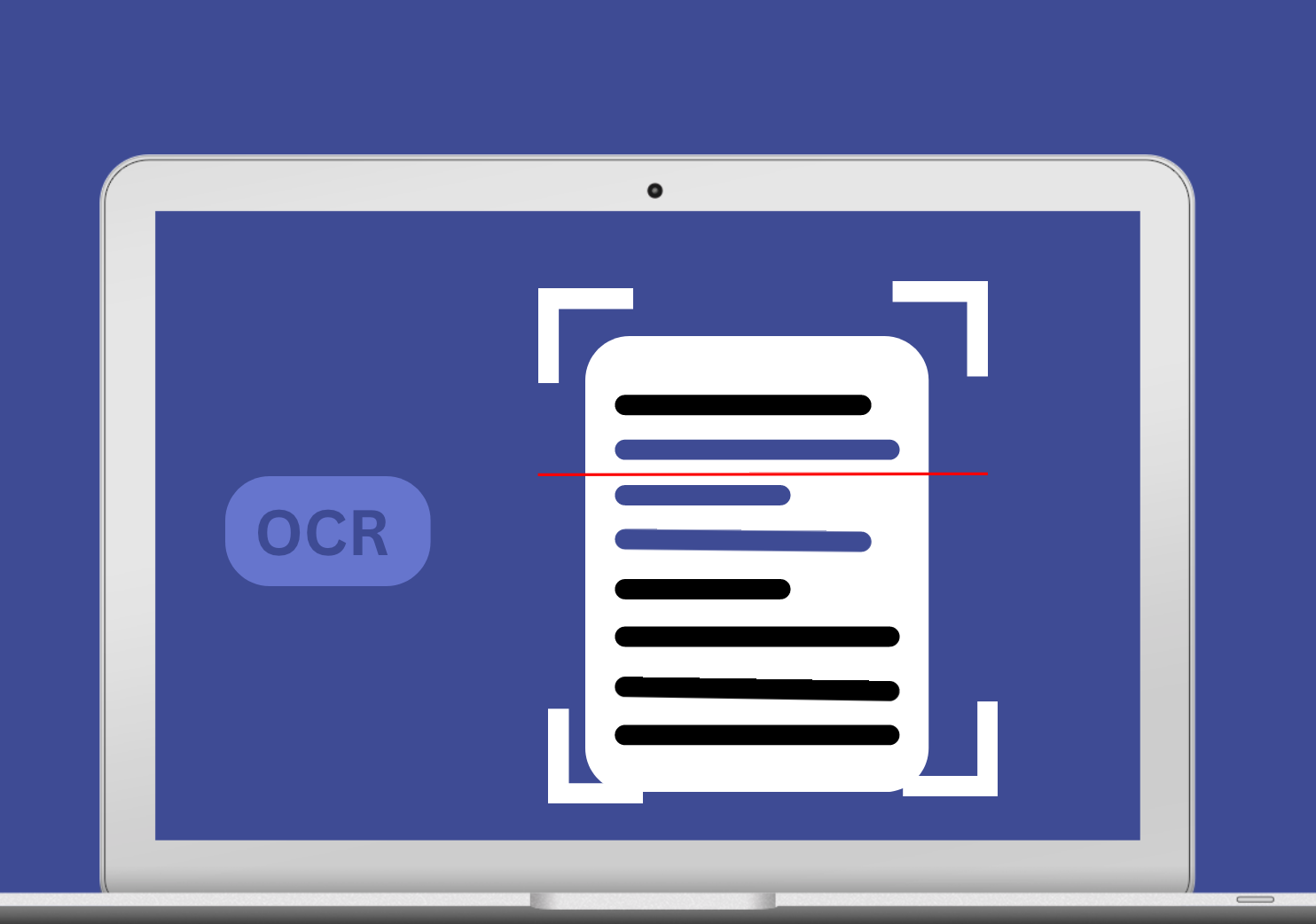
It’s 2024 and digital documents are everywhere. Most of those documents are in PDF format. By most, we mean more than 80%.
PDF is an easy-to-read document file type, but if you need to edit or extract data, there’s a problem. You can’t do it quickly. Therefore, you will need OCR software to make the PDF searchable and extract text from PDFs.
What is OCR?
OCR or Optical Character Recognition is the process of identifying & recognizing text or text patterns in a scanned document or image. This technology converts different documents like PDF, Scanned Paper docs, or images into editable & searchable text format.
What are OCR Tools?
OCR tools extract data from PDFs or scanned documents by converting it into machine-readable text/data that can be edited, displayed, searched electronically & stored more conveniently for further processing. These tools help in streamlining the digitization process and enhance productivity by eliminating manual data entry.
Over the years, OCR has been increasingly adopted in many document-processing workflows that previously depended on manual data entry. OCR is used to extract data from all types of documents and send it to other business applications for further processing. Here's a deep dive into how optical character recognition works.
Importance of OCR Tools
- Digitization: Converts physical documents into digital formats.
- Efficiency: Automation streamlines the digitization process. saves a lot of time.
- Accuracy: Reduces errors compared to manual data entry.
- Searchability: Makes documents searchable by converting them to editable text.
- Multilingual Support: Extracts text from documents in various languages.
- Cost Savings: Reduces the need for physical storage and manual labor.
- Easy Integration: Facilitates seamless integration into business systems.
Issues with Mac's Built-in Free OCR
The built-in OCR capabilities on Mac, while convenient and free, have several limitations:
1. Limited Accuracy
- Text Recognition: Struggles with complex layouts, multiple columns, and non-standard fonts.
- Language Support: Limited support for non-English languages, leading to recognition errors.
2. Poor Layout Preservation
- Formatting Issues: Often fails to maintain the original document's layout and structure.
- Tables and Charts: Misalignment and distortion issues when extracting tabular data.
3. Limited Features
- Batch Processing: Lacks robust capabilities for handling large volumes of documents.
- Handwriting Recognition: Limited or no support for handwritten text.
- Advanced Editing: Absence of features like spell-check and manual text correction.
4. Performance Issues
- Processing Speed: Slow processing, especially with large or complex documents.
- Resource Intensive: Can slow down other applications and overall Mac performance.
5. Compatibility and Integration
- Software Integration: Poor integration with other applications and cloud services.
- File Formats: Restricted to certain file formats, limiting flexibility.
6. Limited Support and Updates
- Support: Minimal customer support available.
- Updates: Infrequent updates, lacking newer OCR technologies.
7. Inconsistent Results
- Varied Accuracy: Results can vary based on document quality and other factors.
- Quality of Scans: Low-quality scans result in poor OCR accuracy.
While Mac's built-in OCR tool is useful for basic, occasional use, its limitations make it less suitable for professional or high-volume tasks. Third-party OCR tools offer better accuracy, more features, and improved performance, making them a better choice for advanced document processing needs. Let's explore the Best OCR Tools for Mac!
Top 7 OCR Software for Mac in 2024
#1. Adobe Acrobat Pro DC
Adobe is the creator of PDF. They started the category and they’re the ones leading the PDF conversion category.
Adobe is primarily a PDF reader, editor, and converter tool. It has an in-built OCR engine for Mac users but it is not the primary use case for software users. It can convert scan images into PDFs, convert images into searchable PDFs and enhance PDFs with various edit options to improve readability and usability. You can easily convert your PDFs into searchable PDFs with the Pro license to use these features.
How to convert PDFs into searchable PDFs with an in-built Adobe OCR Scanner?
- Open your file in the software.
- On the right pane, select the Edit PDF tool. Once you select it, you’ll notice the entire document is converted into editable blocks. Adobe OCR tool converts all the PDF text into editable text boxes.
- Click on the element that you want to edit and Save the documents after all your edits are done.
Pricing:
Acrobat Standard: US$12.99/mo
Acrobat Pro: US$19.99/mo
Pros:
- Easy for one-time users
- A great tool to edit PDFs
- Fairly good OCR accuracy
Cons:
- Can’t be used to automate document processes
- The OCR text cannot be exported easily
- The OCR scanning process is not automatic and involves a lot of steps.
#2. Nitro PDF Pro
Nitro PDF Pro is a PDF editor tool by Nitro. It is an offline desktop PDF reader application for Mac with in-built OCR capabilities.
While the Mac OCR software is offline, all the files are stored online. So, in case you have to process any sensitive files, do keep this in mind. Apart from this, the OCR tool is the Kofax Omnipage OCR tool. Kofax OCR works only on the Windows platform; therefore, with Nitro PDF Pro, you can enjoy the OCR capabilities of Kofax on Mac.
You can download the free trial software from the Nitro website. After downloading the software, when you open it, you’ll get a prompt to choose an open file, or you can import it directly from your iPad or iPhone, which is great.
I tried testing it with an image with text. I chose the Open file option and uploaded the file. Another prompt asked me about the language of the document.
After selecting the OCR document, it was converted by png image into a searchable PDF, and I could copy-paste the text directly from the file.
Note: Nitro added a watermark to all my processed files with the free version. (Not able to remove it!) Do keep that in mind in case you want to use it further.
Pricing:
$17.69 per user / month
Pros:
- Easy to read and edit PDFs
- Allows you to export PDFs as a word document
Cons:
- Adds a watermark to all the pages
- OCR accuracy can be improved
- Not so user-friendly - one tab kept pestering me throughout.
- OCR export PDF option got stuck multiple times
- OCR files are not readily available
#3. DevonThink Pro
DevonThink Pro is a part of DEVON technologies. This company is focused on creating a paperless environment for educators, attorneys, journalists, researchers, students, and writers in the Mac environment. This is what makes it an excellent choice as OCR for Mac users.
It is similar to Notion, where users can create their documents, tag them, and create a library of their thought processes. One of their abilities is to scan and OCR documents directly on Mac.
Apart from these tools, you can use Devon Think Pro for many things. You can automate your processes with Smart Flows (though they don’t have a visual workflow which makes it complicated.)
How to perform OCR on Mac with DEVONthink Pro?
Though it was challenging to navigate through to find that particular option.
- First, select the file and select import. Import your documents into the system. It will create a new folder on your system to store the documents.
- After you’ve uploaded your document, select the Actions option to get OCR options.
You’ll have to download the ABBYY Finereader app to access these features, which are an additional 800MB download.
Once done, you should be able to extract the text from images and PDF documents.
Pricing:
Standard: $99
Pro: $199
Server: $499
Pros:
- Better for file organization rather than OCR
- Intelligent automation tools to automate manual tasks
Cons:
- Need to use the paid version to use it for a longer duration. No forever free plans.
- Can be overwhelming for first-time users.
- The interface is not user friendly
Looking for a Mac OCR tool? Try Nanonets for free. Extract data from PDFs, images, invoices, bills, and documents on autopilot.
#4. ReadIris 17 : OCR for Mac
ReadIris 17 is an OCR solution for Mac users. Prominently used by Windows, ReadIris has developed a PDF reader and editor for Mac users with OCR capabilities.
ReadIris 17 allows users to merge, split, protect, and sign PDFs without difficulty. The offline Mac OCR software allows you to convert PDF documents into Word, Excel, Searchable PDF, or PowerPoint while maintaining the document format. There are restrictions on the number of pages you can scan simultaneously in the freemium version.
Apart from this, you can add comments, document data annotation, deskew, rotate, and magnify the PDF or image documents as you wish. All the options are available in the trial versions with limitations.
I added an image to the software and tried to extract text from the image. And it captured the elements present on the screen too. It might require a bit of post-processing.
The image-to-text has two options, one was flowing text and the other is the original layout where the text maintained the original layout as shown. The text can then be copied to other documents as required.
Pricing:
Pro: $/€ 69 (for 1 PC) & $/€ 99 (for 4 PCs)
Corporate: $/€ 139 (for 1 PC) & $/€ 299 (for 4 PCs)
Pros:
- Easy to convert PDF to other documents
- Easy to convert images into PDF
- Focused more on PDF annotations
- Ideal for conversions
Cons:
- OCR accuracy for images can be better
- Expensive plans for corporates
- Doesn’t edit PDFs
- The document automation workflows don’t have multiple steps
- Not an ideal solution for large-scale automation.
#5. Nanonets
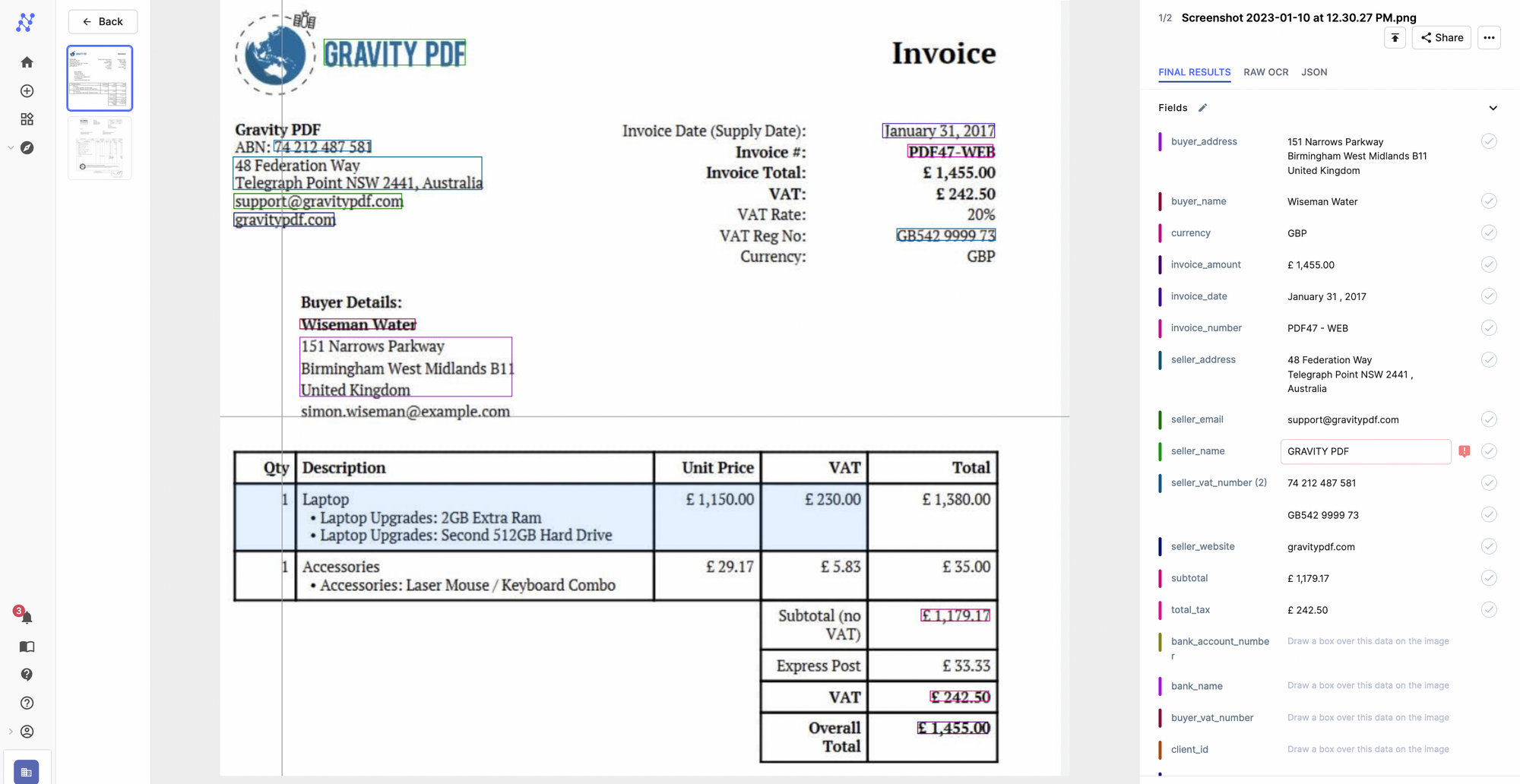
Nanonets is an AI-based online OCR software that extracts texts from images, PDFs, and any other kind of document with 95% accuracy. Nanonets works with all OS and can be integrated with 5000+ apps with easy API and Zapier integrations.
It does not have a desktop app, but it is very lightweight, and therefore, it can be used using any online browser without putting a load on your device.
Nanonets are primarily used to automate all manual data entry processes. So, using Nanonets, you can automate data extraction, document processing, and document verification processes to improve your efficiency.
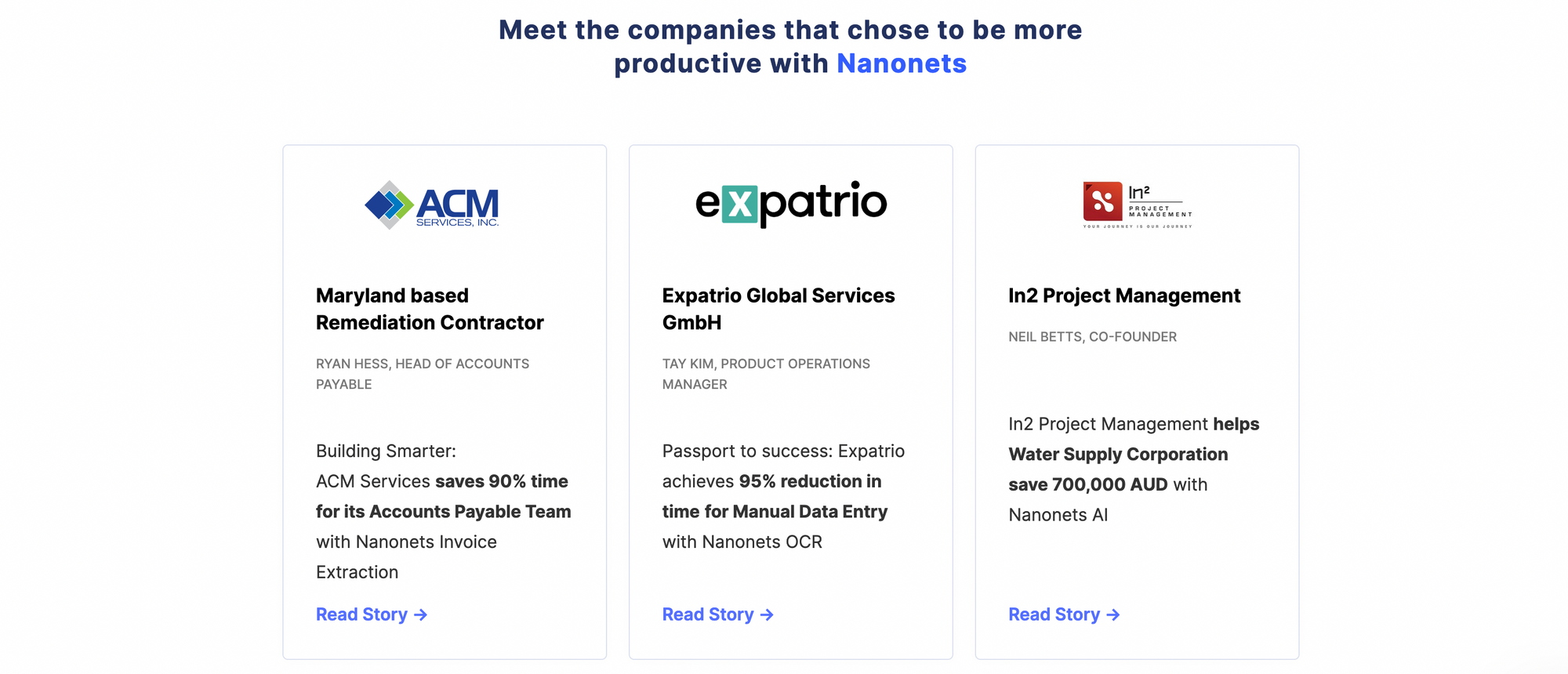
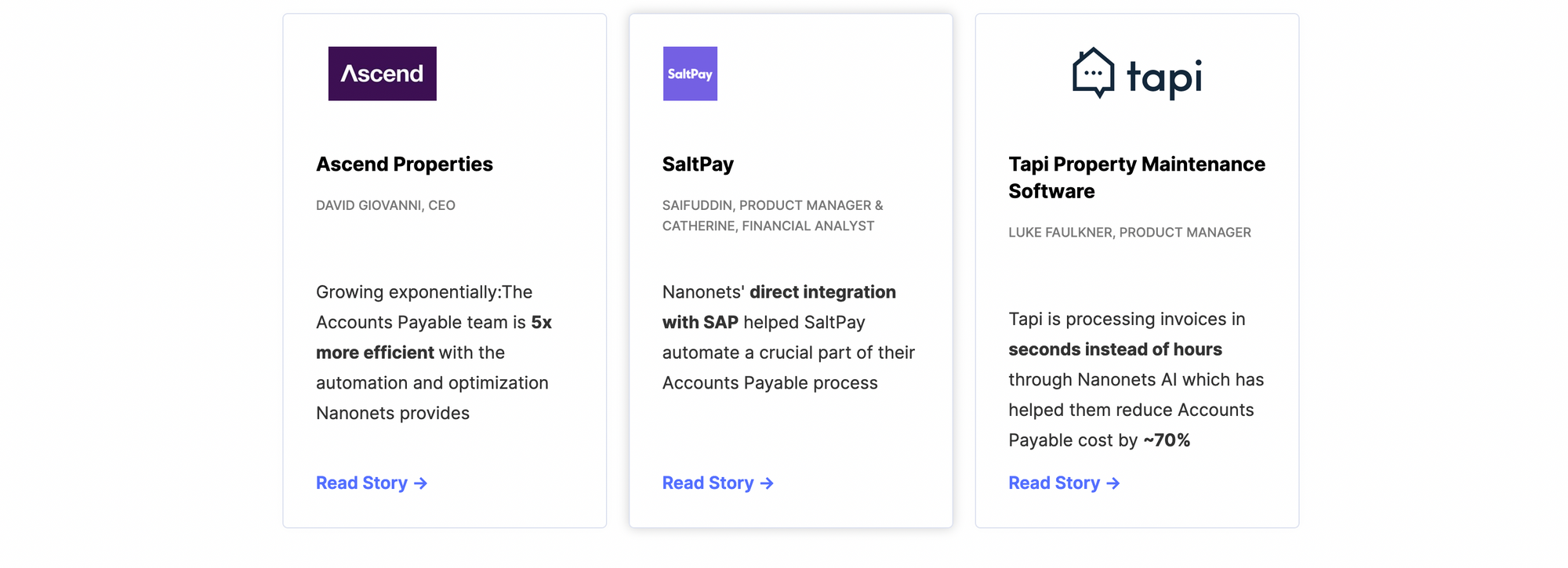
Pricing:
Pay as you go model, Free for 500 Pages & then $0.3/page
Pros:
- Easy to use
- Free plans
- Modern User Interface - Intuitive interface
- No code platform
- 5000+ integrations
- 24x7 support for everyone
- Exhaustive training material
- Professional OCR services
- Cloud and On-premise hosting
Cons:
- Does not export in docx format
- Need to pay for on-premise hosting
#6. OwlOCR
OwlOCR is a native Mac app that quickly converts images and PDFs into editable and searchable text. It supports multiple languages and provides easy integration with other applications.
OwlOCR supports partial conversion as well, you just need to select an area on the screen & it can instantly convert any text present on the screen.
Pricing:
Free for 21 daysPro: $4.99/year
Pro lifetime: $19.99
Pros:
- Screen grab for relevant text conversion
- 21 day free trial to explore the capability before buying
- Batch text recognition for multiple PDFs in parallel.
Cons:
- Limited to MacOS (if you use other operating systems as well)
- A starter OCR tool (doesn’t have advanced features like some the tools mentioned above)
#7. Textify
Textify is a lightweight OCR tool which extracts text from images and any other on screen content, allowing users to quickly copy and paste the recognized text into other applications. It is particularly useful for capturing text from areas where traditional copy-paste functionality is not available.
Pricing:
Free Trial
Textify Pro: $29.99/year
Textify Pro lifetime: $39.99
Pros:
- Multilingual support
- Lightweight: Doesn’t consume significant system resources
Cons:
- Conversion of PDF to word is not efficient
- Expensive
- Accuracy is highly dependent on quality of the source
How to Choose the Right OCR Tool for Mac?
Choosing the right OCR tool for your Mac can greatly enhance productivity and streamline document management. Here are some key points to consider to find the best fit for your needs:
- Document Types: Types of documents you'll be working with, like text, images, forms, etc.
- Text Recognition: Explore tools that convert any type of text into digital format. Retaining
- Handwriting Recognition: Select a tool that can recognize handwritten text
- User Interface: Choose a tool that is intuitive and easy to navigate.
- Batch Processing: Useful for handling multiple documents at once.
- Pricing: Compare pricing models (one-time purchase vs. subscription) to see what fits your budget.
- Security & Privacy: OCR tool should provide end-to-end encryption.
Verdict: Which is the best OCR software for Mac users?
We reviewed multiple OCR software options that run on Mac. In the blog, we discussed the best OCR software for Mac in detail, including their pros and cons.
Based on our analysis, here are the best picks:
- Best Mac OCR Software overall: Adobe Acrobat Pro DC
- Best OCR Software for Mac to edit PDFs: Adobe Acrobat Pro DC
- Best Mac OCR Software for document management: DevonThink Pro
We found Adobe Acrobat Pro DC to be the best for OCR for Mac due to its robust features, accuracy, and ease of use. It efficiently converts scanned documents and images into editable and searchable PDFs, making it a top choice for both personal and professional use.
Conclusion
OCR technology has evolved and will continue to improve for both, Windows and Mac users. With so many options available to perform OCR for your documents, choose the best Mac OCR software by first mapping out your requirements and matching the feature set of the OCR software accordingly.
We hope you make the right decision based on this blog analysis. Let us know your thoughts in the comments below.
Have an OCR use case in mind?
Book a free consultation call to see how you can save 80% costs & 90% time with Nanonets automation.