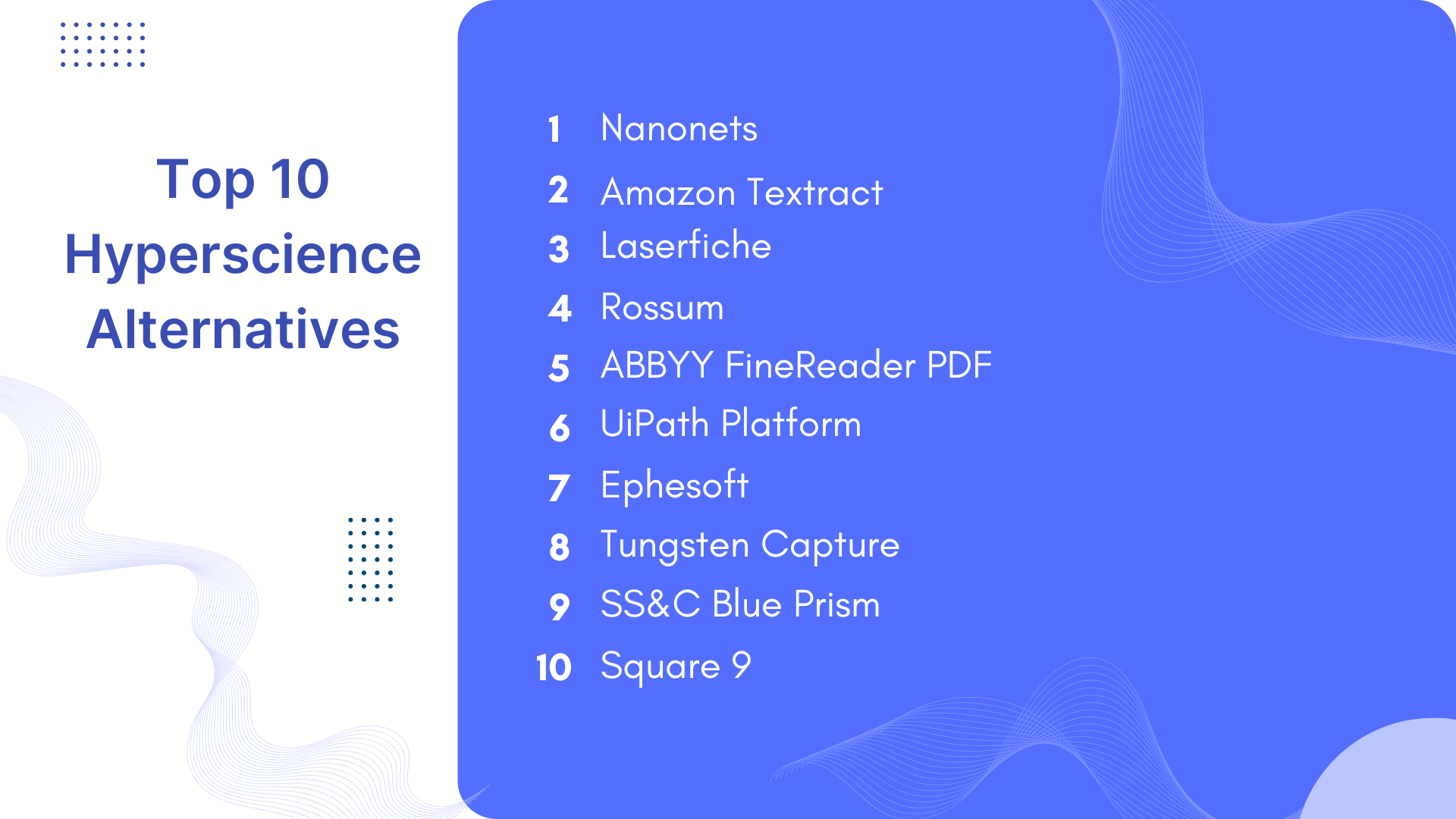Email is an essential means of communication in today's world. Whether you're a business owner, an employee, or a freelancer, you probably receive dozens, if not hundreds, of emails every day. Responding to all these emails can be time-consuming and sometimes involves doing repetitive tasks. This becomes cumbersome, especially during the work hours when you have other important tasks to attend to.
Fortunately, Gmail offers "Auto Reply" functionalities that can simplify your email management and save you time. In this blog, we'll discuss what auto replies are, how to enable and use them in Gmail, and the benefits and practical examples of using this feature.
We will also go a step further and explore Nanonets Workflows. As an AI-driven workflow automation platform, Nanonets Workflows offers an extended level of automation, taking your email efficiency to the next level. We'll delve into how this platform can integrate with Gmail's auto-reply feature to create sophisticated "Auto Reply" workflows that can curate personalized automated email replies adhering to your use case and matching your writing style and etiquette.
What are Auto Replies?
Auto replies are automated responses that are sent to anyone who emails you when
- you're not available to respond personally. These auto replies come into use when you're on vacation, attending a conference, or simply cannot respond to emails for a specific period.
- you would like to automate email replies for repetitive tasks. Automating email replies for repetitive tasks involves sending pre-set responses to emails based on content and sender details. This approach efficiently addresses common inquiries like FAQs, confirms email receipts, and provides information such as business hours. It saves time, ensures consistent and fast communication, and is particularly beneficial for teams receiving numerous similar email queries.
How to Enable Auto Replies in Gmail?
Enabling auto replies in Gmail is a simple process that can be done in just a few steps. This process applies email templates as automatic responses.
Let us take the example of an sales person setting up an auto reply to any sales calls scheduled by leads.
- Activating Email Templates in Gmail: Start by signing into your Gmail account. Navigate to the upper-right corner and click the gear-shaped Settings icon. Choose "See all settings," and then head to the "Advanced" tab at the top of the page. Here, you'll find the "Templates" section; make sure to turn it on.
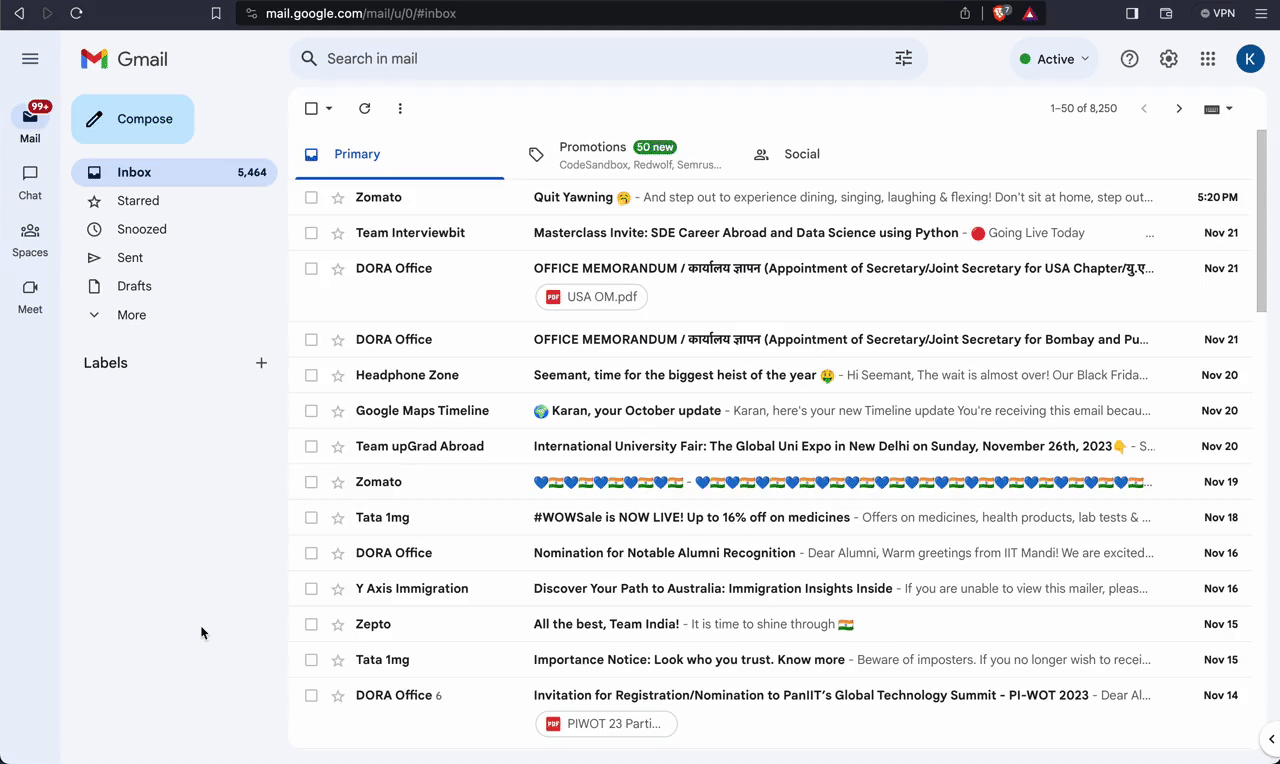
- Crafting Your Auto-Reply Template: Once templates are enabled, go back to the main Gmail page and hit "Compose" to create a new email. Write your intended auto-reply message in this email draft. Our sales person John Doe composes an email like below.
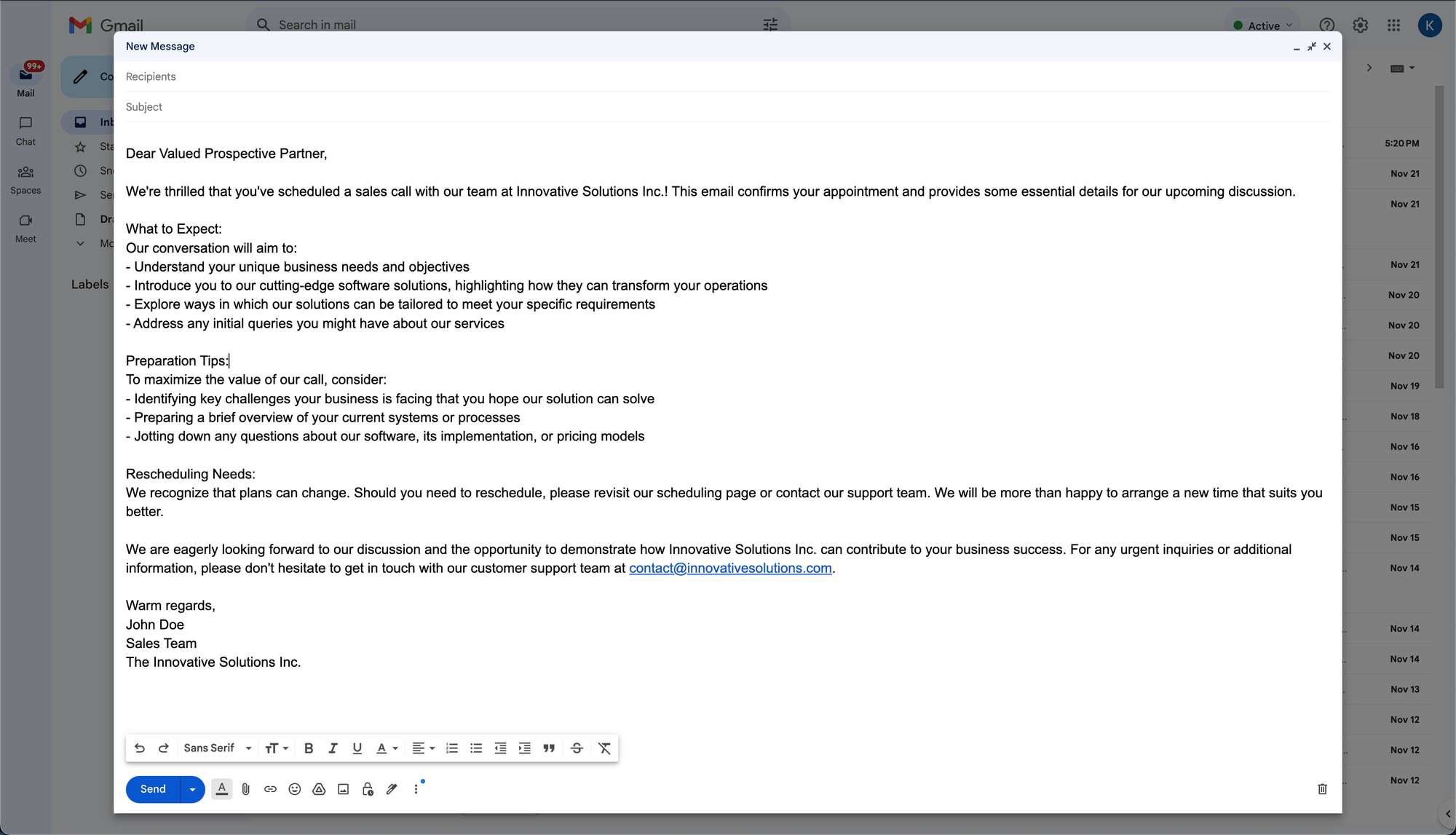
- Saving your Template: After that, click on the three-dot menu at the bottom of the email window, select "Templates," then "Save draft as template," and choose "Save as new template." Give your new template a name and save it.

- Choosing a Filter for Auto-Reply: Finally, to ensure that your auto-reply is sent out under specific conditions, we will create a filter. We start by clicking on the Search bar at the top of the Gmail page. We then filter based on various criteria like subject, sender, or keywords in the message body. John's sales calls get scheduled with the subject being "Intro Call:" followed by the meeting attendees' names.
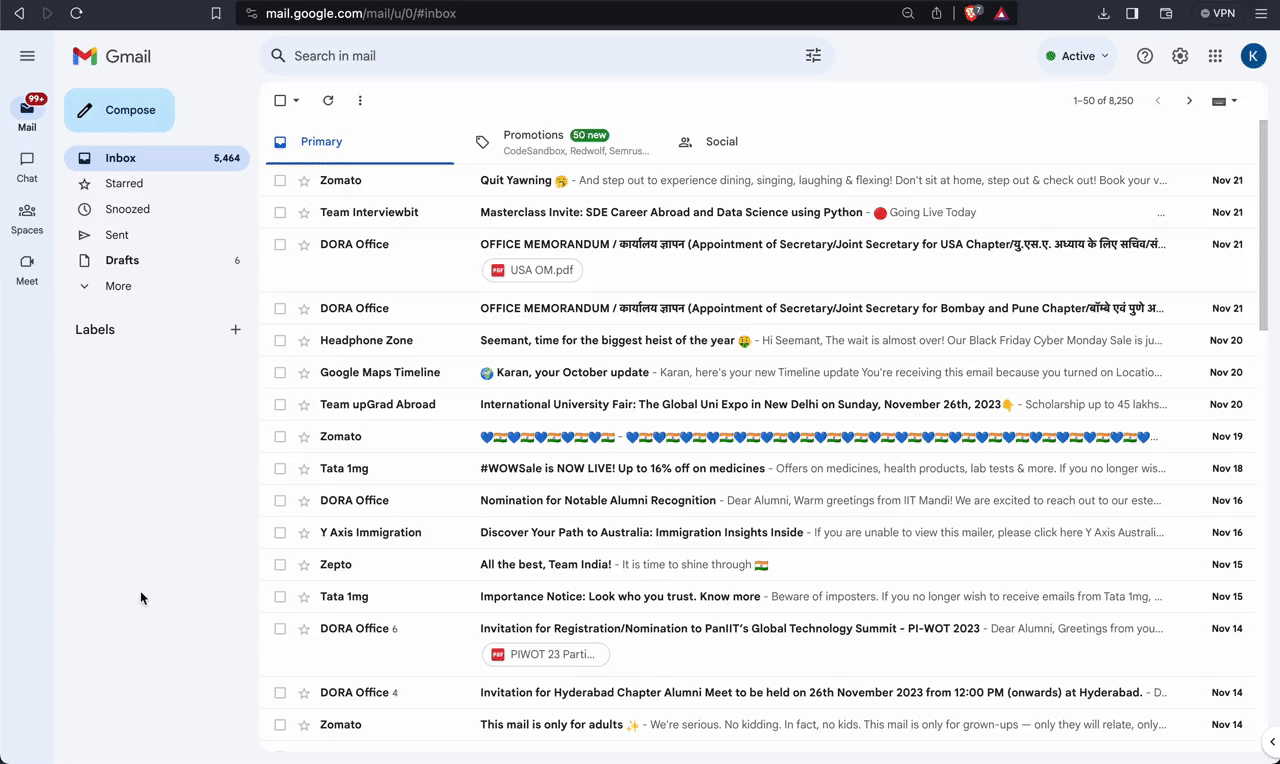
- Saving the Filter: After conducting a search to confirm the filter works as intended, go back to the search options and select "Create filter." In the filter settings, choose the action "Send template" and select your previously created template. Finalize your settings by clicking "Create filter."
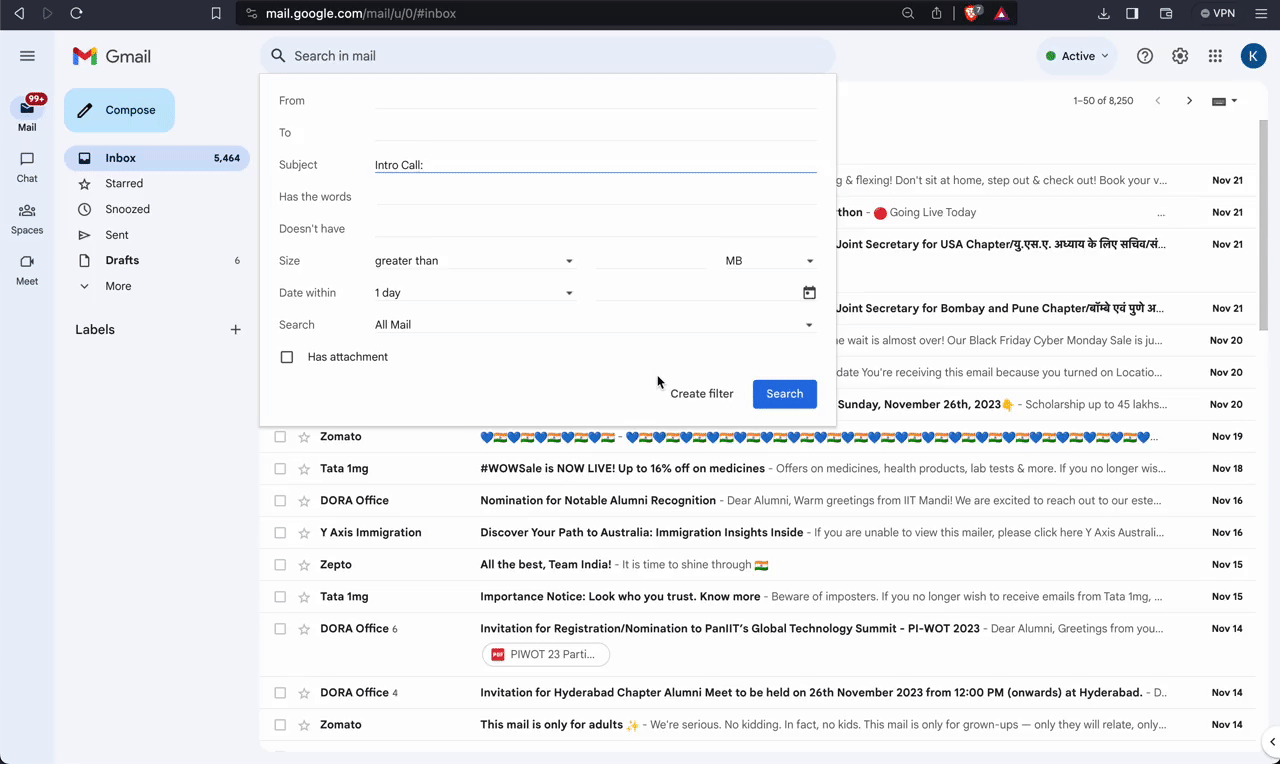
With these steps, John has successfully set up an automatic reply in Gmail, ensuring that leads receive his preset message and are better informed ahead of their sales calls.
Automate email auto-reply tasks and workflows with our AI-driven workflow builder, designed by Nanonets for you and your teams.
Practical Examples of Using Auto Replies in Gmail
In this section, we'll explore few practical, real-world examples of setting up auto replies in Gmail. These examples will showcase the versatility of this feature and how it can be tailored to different scenarios.
1. Out of Office Reply to All Emails
Use Case: Automatically informing contacts about your unavailability during a vacation or leave.
Filter: Apply to all incoming emails. No filter condition added while creating the filter.
Template Email Body:
Subject: Out of Office: [Your Name]
Hello,
Thank you for your email. I am currently out of the office with no access to email. I will be returning on [Return Date]. If you need immediate assistance during my absence, please contact [Alternate Contact Name] at [Alternate Contact Email].
Best regards,
[Your Name]
2. Password Reset Instructions
Use Case: Providing automatic instructions for users who need to reset their passwords.
Filter: Emails with subject lines containing "Password Reset" or "Forgot Password".
Template Email Body:
Subject: Password Reset Instructions
Hello,
We received your request to reset your password. Please follow the instructions in the link below to set a new password:
[Password Reset Link]
If you did not request a password reset, please ignore this email or contact support@email.com for assistance.
Best regards,
[Your Company's Support Team]
3. Auto Reply to Job Applications with Resume Attachments
Use Case: Sending an automated acknowledgment to job applicants who submit their resumes.
Filter Configuration:
- Has the words: "job application", "resume", "CV"
- Has attachment: Checked
Template Email Body:
Subject: Job Application Received
Dear [Applicant's Name],
We have received your job application and resume. Thank you for your interest in joining our team. We are currently reviewing applications and expect to begin the interview process within the next two weeks. If your qualifications meet our needs, we will contact you to schedule an interview.
Best regards,
[Your Company's HR Department]
4. Automated Acknowledgment for Customer Feedback
Use Case: Acknowledging receipt of customer feedback and assuring further action.
Filter: Emails with subjects containing "Feedback", "Review", or "Customer Experience".
Template Email Body:
Subject: Thank You for Your Feedback
Hello,
We appreciate you taking the time to provide your valuable feedback. Your insights are important to us, and we are committed to using them to improve our services. A member of our team will review your feedback and, if necessary, follow up with you shortly.
Thank you for helping us improve.
Best regards,
[Your Company's Customer Service Team]
5. Automatic Response to Client Referral Emails
Use Case: Providing a prompt and personalized acknowledgment to emails from existing clients who send referrals, emphasizing appreciation and next steps.
Filter Configuration:
- From: Use the "OR" operator to list multiple client emails, e.g., client1@example.com OR client2@example.com OR client3@example.com
- Subject: contains "Referral"
Template Email Body:
Subject: Thank You for Your Referral
Dear [Client's Name],
I'm grateful for the trust you have placed in us by referring [Referral's Name]. It's clients like you who help our business grow. We will reach out to [Referral's Name] promptly and ensure they receive the same high standard of service that you've experienced with us.
As a token of our appreciation, we would like to offer you [any referral benefits, if applicable].
Thank you once again for your support.
Warm regards,
[Your Name]
[Your Position]
[Your Company's Name]
Each of these examples demonstrates the power of Gmail's auto-reply feature in streamlining communication and ensuring timely and relevant responses to various types of email inquiries.
Benefits of Using Auto Replies in Gmail
Auto replies in Gmail serve as an essential tool for maintaining communication with contacts when you cannot respond immediately. Here's an overview of the benefits they offer:
1. Time Efficiency
Auto replies save you time by automatically responding to incoming messages. This is particularly useful for common inquiries or when you are away from your inbox, allowing you to focus on other tasks without leaving emails unacknowledged.
2. Consistent Communication
By using auto replies, you ensure a consistent response to emails. This consistency helps in managing expectations and maintains a professional image. It also ensures that no email goes without a reply, which can be crucial for customer service and client relations.
3. Conditional Responses
For businesses, auto replies can send responses based on the sender or subject matter. For example, emails from VIP clients or containing specific keywords can trigger an immediate auto-reply, ensuring that these contacts know their messages are important and will be handled promptly.
4. Lead Nurturing
Auto replies can nurture leads by providing immediate engagement. Acknowledging receipt of a sales inquiry or application can make a positive first impression and keeps the lead warm until you can respond personally.
5. Reduced Workload
By handling repetitive tasks, auto replies reduce the workload on staff. For customer-facing teams receiving numerous similar inquiries, auto replies ensure that each customer receives an immediate and relevant response, thus reducing the pressure on the team to respond to each message individually.
6. Improved Customer Satisfaction
Prompt replies, even automated ones, can significantly improve customer satisfaction. Knowing that their message has been received and will be attended to can ease customer concerns and enhance their overall experience with your company.
8. Error Reduction
Human error in communication can be minimized with auto replies. By ensuring that the right information is sent out in response to specific triggers, you reduce the risk of incorrect information being communicated or certain emails being overlooked.
By utilizing Gmail's auto-reply feature, individuals and businesses can reap these benefits, leading to improved efficiency, customer satisfaction, and a more professional communication standard.
Automate email auto-reply tasks and workflows with our AI-driven workflow builder, designed by Nanonets for you and your teams.
The Importance of Personalized Responses and Human Interaction
While auto replies in Gmail streamline email management, the value of personalized communication still remains paramount. These automated messages, efficient for routine replies, lack the personal touch crucial for building deeper connections.
- Embracing Personalization. Customized email responses demonstrate attention to individual needs, fostering trust and credibility. This personal touch is key in strengthening relationships with clients, customers, and colleagues.
- Human Touch in Communication. Personal interaction in emails, characterized by empathy and understanding, resonates more deeply with recipients. It's vital to use auto replies for initial contact and basic inquiries, but switch to personal responses for complex or sensitive matters.
- Balancing Automation and Personalization. Effective email management involves using auto replies for efficiency while reserving personalized responses for scenarios that require a human touch. This balance ensures that communication is not just quick but also meaningful and engaging.
Thus, auto replies in Gmail are a powerful tool for managing
- high volumes of emails efficiently.
- emails when you are not available to reply.
However, they should be used judiciously. Personalized responses, imbued with a human touch and empathy, remain irreplaceable for cultivating strong, enduring relationships. By balancing the use of auto replies with personalized communication, you can optimize your email strategy for both efficiency and effective relationship-building.
Auto Reply AI Workflows with Nanonets
In the digital age, efficient email management is crucial for maintaining productivity and ensuring prompt communication. While Gmail's auto-reply feature offers basic automation, it lacks personalization and there's a vast potential for enhancing this functionality by using generative AI and LLMs to analyse and write emails.
Enter Nanonets Workflows – a workflow automation platform that revolutionizes how we interact with email. By integrating AI-driven technology, Nanonets Workflows allows for the creation of sophisticated, context-aware auto-reply workflows that can interact with various applications, providing a seamless and intelligent response mechanism.
Let's take a look at how Callum, another sales person in John's team uses it to automate a manual repetitive task by creating a Nanonets workflow.
Nanonets Workflows offers advanced capabilities in the context of email management and automation. Let's explore some practical, real-world examples of how Nanonets Workflows can elevate your Gmail auto-reply experience to new heights.
Automated Customer Feedback Management
- Gmail - New Email: Triggered when a customer sends feedback to your designated email address.
- Nanonets AI - Sentiment Analysis: Analyzes the content of the email to determine customer sentiment (positive, negative, neutral).
- Salesforce - Record Feedback: Logs the feedback details and sentiment analysis in Salesforce for record-keeping and trend analysis.
- Gmail - Send Reply: Generates a personalized response based on the sentiment of the feedback, thanking the customer for their input.
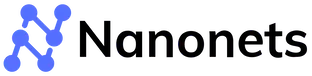
Streamlined Job Application Processing
- Gmail - New Email: Activates when it detects a new email in the form of a job application with a resume attachment.
- Nanonets OCR - Extract Data: Scans the resume to extract relevant applicant details like name, skills, and experience.
- Airtable - Database Entry: Inputs the extracted data into an Airtable base for easy tracking and sorting of applicants.
- Gmail - Send Reply: Sends an automated acknowledgment to the applicant, ensuring they are informed about the receipt of their application.
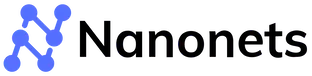
Dynamic Lead Generation Follow-Up
- Gmail - New Email: Starts when an email is received from a potential lead.
- Nanonets AI - Analyze Email Content: Evaluates the content to understand the lead's requirements or queries.
- HubSpot - Update CRM: Updates the lead's details and the nature of their inquiry in the HubSpot CRM.
- Gmail - Send Reply: Composes a tailored response to the lead, addressing their specific needs or questions using a knowledge base uploaded by John, and includes a call-to-action. Meanwhile, John can find time and respond in detail.
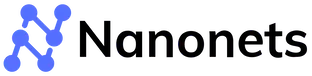
Efficient Issue Resolution for Customer Support
- Gmail - New Email: Triggered by a customer support request via email.
- Zendesk - Create Support Ticket: Automatically creates a new ticket in Zendesk with the customer's query.
- Nanonets AI - Problem Analysis: Analyzes the issue described in the email to categorize and prioritize it.
- Slack - Team Notification: Alerts the relevant support team in Slack, providing them with ticket details.
- Gmail - Send Reply: Sends a preliminary response to the customer, acknowledging the receipt of their query and providing an estimated time for resolution.
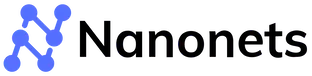
Personalized Event Invitation Responses
- Gmail - New Email: Activates upon receiving an RSVP email for an event.
- Google Calendar - Check Availability: Checks your Google Calendar for scheduling conflicts.
- Nanonets AI - Intent Analysis: Understands the nature of the event and your likelihood of attending based on past responses.
- Gmail - Send Reply: Composes and sends a response, either confirming your attendance or politely declining, based on your availability and interest.
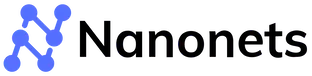
Vendor Communication in Procurement
- Gmail - New Email: Triggered when receiving invoice related communication from a vendor.
- Nanonets OCR: If there is an invoice attachment in the incoming email, Nanonets OCR extracts the invoice information.
- Quickbooks - Financial Check: Consults Quickbooks based on the extracted information to review the current status and history of transactions with the vendor.
- Nanonets AI - Content Analysis: Analyzes the email for key details like order numbers, delivery dates, or payment terms.
- Gmail - Send Reply: Automatically generates a response to acknowledge the email and provides relevant information or actions taken.
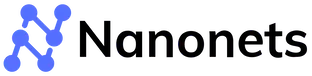
In these examples, Nanonets Workflows synergizes with various apps like Gmail, Salesforce, Airtable, HubSpot, Zendesk and Quickbooks to create streamlined, efficient, and context-aware auto-reply workflows. The use of AI and natural language processing enables these workflows to understand, analyze, and respond to emails with a high degree of relevance and personalization. By integrating Nanonets Workflows into your Gmail auto-reply setup, you can significantly enhance the efficiency and effectiveness of your email communication strategies.
Automate email auto-reply tasks and workflows with our AI-driven workflow builder, designed by Nanonets for you and your teams.